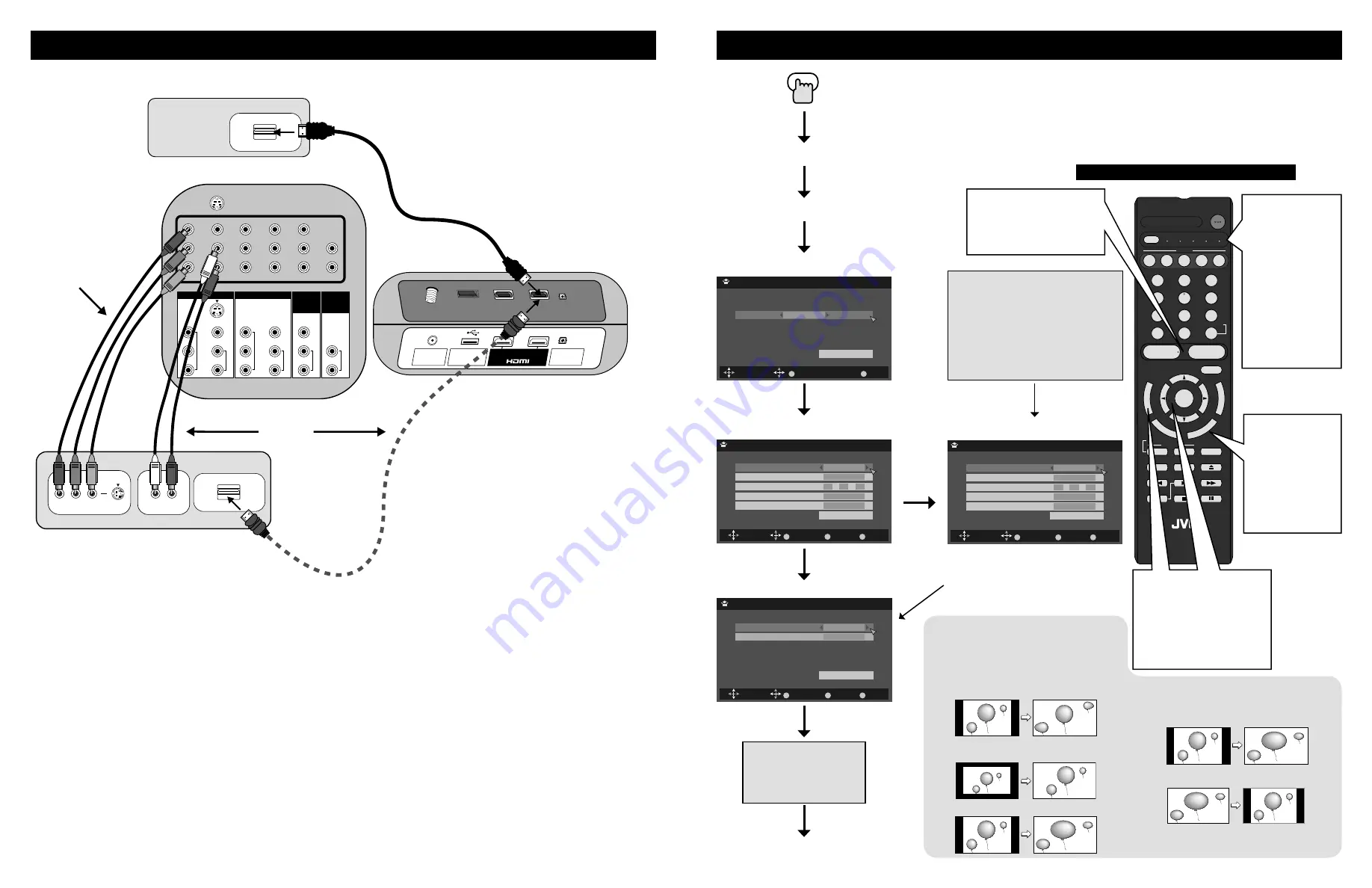
The first time the TV is turned on, the interactive plug-in menu will appear. This lets you set your preferences for:
language, clock and Auto Tuner Setup.
We recommend you complete the interactive plug-in items before you start using your television.
Note:
• If you press the M
ENU
button while setting up the interactive plug-in menu, it will skip over it.
Interactive Plug-in Menu
POWER
MODE
TV
STB
VCR
DVD AUDIO
INPUT
1
2
3
4
5
6
7
8
9
0
TUNE
TV
MUTING
– CH +
– VOL +
RM-C1450
TV
DVR
STATUS
VIDEO
GUIDE
TV/VCR
SUB T.
SUB CH
C.C.
DISPLAY
SLEEP
ML/MTS
SOUND
OK
M
E
N
U
FA
VO
RITE
ASP
EC
T
B
A
C
K
V1
V2
V3
V4
V5
Use the
π
†
√
®
buttons to
move through the menus and
make your selections.
π
†
Moves to the next item
√
®
Makes a selection
“O
K
“ confirms the operation.
“M
ENU
” opens the menu system.
Set Clock (Automatically)
Language
Language/Langue/Idioma
OK
Operate
Select
MENU
Exit
English
Set
BACK
Back
MENU
Exit
Select
Set Clock
Mode
Channel
Time
Time Zone
D.S.T.
Auto (Analog)
– –
10 : 30 AM
Atlantic
On
Set
Operate
OK
Set Clock (Manually)
BACK
Back
MENU
Exit
Select
Set Clock
Mode
Channel
Time
Time Zone
D.S.T.
Manual
– –
10 : 30 AM
Atlantic
On
Set
Operate
OK
Or ...
Cable Users:
After your auto tuner setup
is complete, you may, (depending on the
type of hookup), have only 1 channel,
usually 3 or 4 in the auto tuner memory.
This is normal.
“Now Programming ...” will
appear until it is finished.
Note:
• You can set the clock automatically
only if you are able to receive
broadcasts that contain time data.
This applies
ONLY
if you are using an
antenna, or cable with no cable box,
and are able to receive
PBS (Public
Broadcasting Station)
. If not, then
you must set your clock manually
Navigating the Onscreen Menu System
BACK
Back
MENU
Exit
Select
Auto Tuner Setup
Tuner Mode
Scan Mode
Cable
Auto
Start
Operate
OK
Auto Tuner Setup
– VOL +: Raise/Lower the
volume.
– CH +: Move up/down
available channels.
Power
Plug-in Menu
Done
Aspect button
allows you to
adjust the size of
the picture on the
screen. When
using cable box
or satellite, screen
size adjustments
can be also be
performed there.
Connecting your other Digital Devices (Blu-ray / HD DVD / DVD)
INPUT 3
INPUT 4
S-VIDEO
Y
P
B
P
R
VIDEO
L
R
COMPONENT
AUDIO
Y
P
B
P
R
VIDEO
L
R
COMPONENT
AUDIO
VIDEO
L
R
AUDIO
L
R
AUDIO
INPUT 5
/ INPUT 1
AUDIO
AUDIO
OUT
75
Ω
(VHF/UHF)
INPUT 1
INPUT 2
PHOTO
VIEWER
DIGITAL AUDIO
OPTICAL OUT
SERVICE
Back of the TV
Back of the TV
HDMI OUT
HDMI to HDMI
Cable
Blu-ray / HD DVD Player
DVD Player / Recorder
Y P
B
P
R
VIDEO OUT
L R
AUDIO OUT
OR
HDMI OUT
Component Cables
Panorama Zoom
Full
Full Native
Cinema Zoom
Slim
Possible HD Aspect Modes
• See
“Programming
Your Remote” in
your users guide
to program it to
use other devices.
• At first, to watch
your TV, select
the TV mode
by pressing the
M
ODE
button on
the remote control
before you turn
the TV power on.
LCT2333-001A-A.indd 2
6/14/07 10:17:04 AM




















