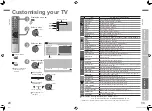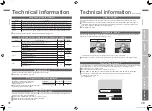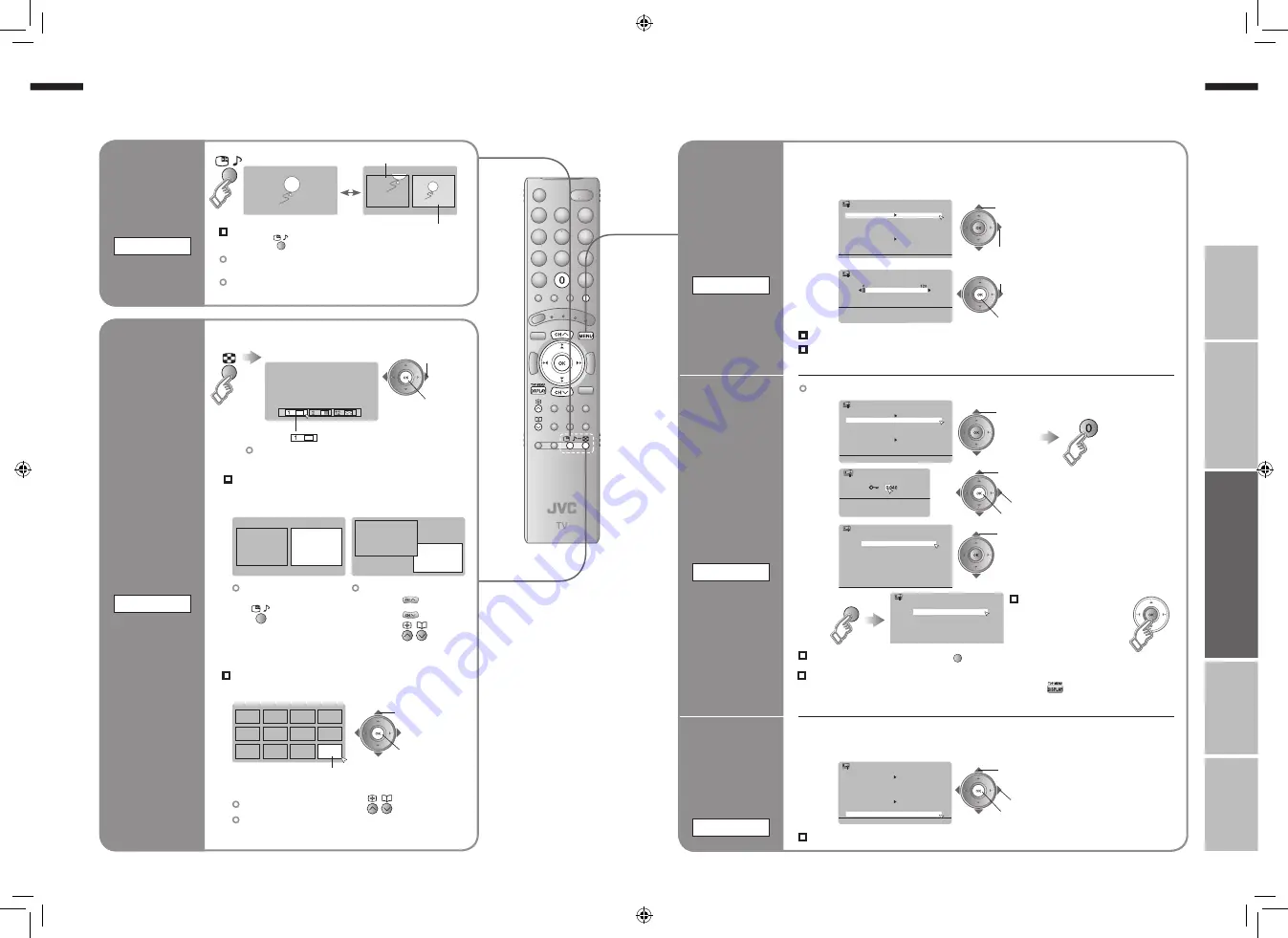
23
ENGLISH
ENGLISH
24
Try the advanced features
· Take a snapshot
· View and search in multi-picture mode
· “Sleep Timer” / “Channel Guard”
IMPORT
ANT!
PREP
ARE
USE
SETTINGS
TROUBLE?
Current programme
Still picture
Selecting “
” returns to normal viewing mode
(For wide aspect ratio signals)
Only the selected frame
has a moving picture.
Main
Sub
Main
Sub
Main
Select the number
of screens
Take
snapshots
of the screen
FREEZE
Watch in dual-picture mode
E.g. You can watch TV and video at the same time.
Move up or down a page
Not available for HDMI-1 or HDMI-2 input.
Useful functions
Cancel
Press “
” again, or change the channel
Not available when the SUB-PICTURE is displayed,
or when in PC mode.
You cannot save or export the snapshot.
Select a channel in 12-screen mode
All registered channels are displayed as still images.
Switch between the
sound sources
Change the channel
(Main)
(Sub)
Watch in
multi-picture
mode
MULTI-PICTURE
2
set
1
select
1
select a
channel
2
watch
Not available in PC mode.
2
3
4
5
6
Sleep Timer
Channel Guard
Appearance
Blue Back
Favourite Setting
Type A
On
Child Lock
On
Auto Shutoff
On
Illumination
Bright
Power Lamp
On
Eco Sensor
On
Features
>
Set ID No.
>> Channel Guard
01
AV
PR
02
03
04
05
06
07
08
09
CH/CC
ID
CH
21
CH
22
CH
23
CH
24
CH
25
CC
02
CC
03
CC
04
CC
05
>> Channel Guard
01
AV
PR
02
03
04
05
06
07
08
09
CH/CC
ID
CH
21
CH
22
CH
23
CH
24
CH
25
CC
02
CC
03
CC
04
CC
05
After steps 1 above
select
“Channel Guard”
select a channel to lock
Release a channel
View a locked channel
Use the numerical buttons to enter the channel number.
When
n
appears, press “
” and enter your “ID No.”.
(If you forget your “ID No.”, check it in step 3.)
Lock more
channels
Repeat steps
4 and 5
3
set
1
enter an “ID No.”
(a secret number of your choice)
2
to the next column
Press “
” again in step 5
2
3
Set a time
for the TV to
turn itself off
SLEEP TIMER
Cancel
Set the time to “0” in step 3
Stop
children from
watching
specific
channels
CHANNEL GUARD
Remaining time
You can confirm the remaining time at step 3,
after repeating this process.
2
next
1
select “Sleep Timer”
2
set
1
select a time in minutes
Automatically
adjust light
and dark
according to
the brightness
of your room
ECO SENSOR
“Customising your TV” (P. 29)
Display “Features” menu
1
Sleep Timer
Channel Guard
Appearance
Blue Back
Child Lock
Type A
On
On
Auto Shutoff
Favourite Setting
Features
Illumination
Power Lamp
Eco Sensor
Bright
On
On
On
“Customising your TV” (P. 29)
For more details
“What is “Eco Sensor”?” (P. 38)
3
set
1
select “Eco Sensor”
2
select “On”, “Off”, or “Demo”
Display “Features” menu
1
2
Sleep Timer
Channel Guard
Appearance
Blue Back
Favourite Setting
Type A
On
Child Lock
On
Auto Shutoff
On
Illumination
Bright
Power Lamp
Eco Sensor
On
On
Features
>
Off
Sleep Timer
(blue)
(blue)
23-24
25.10.2006 14:22:47