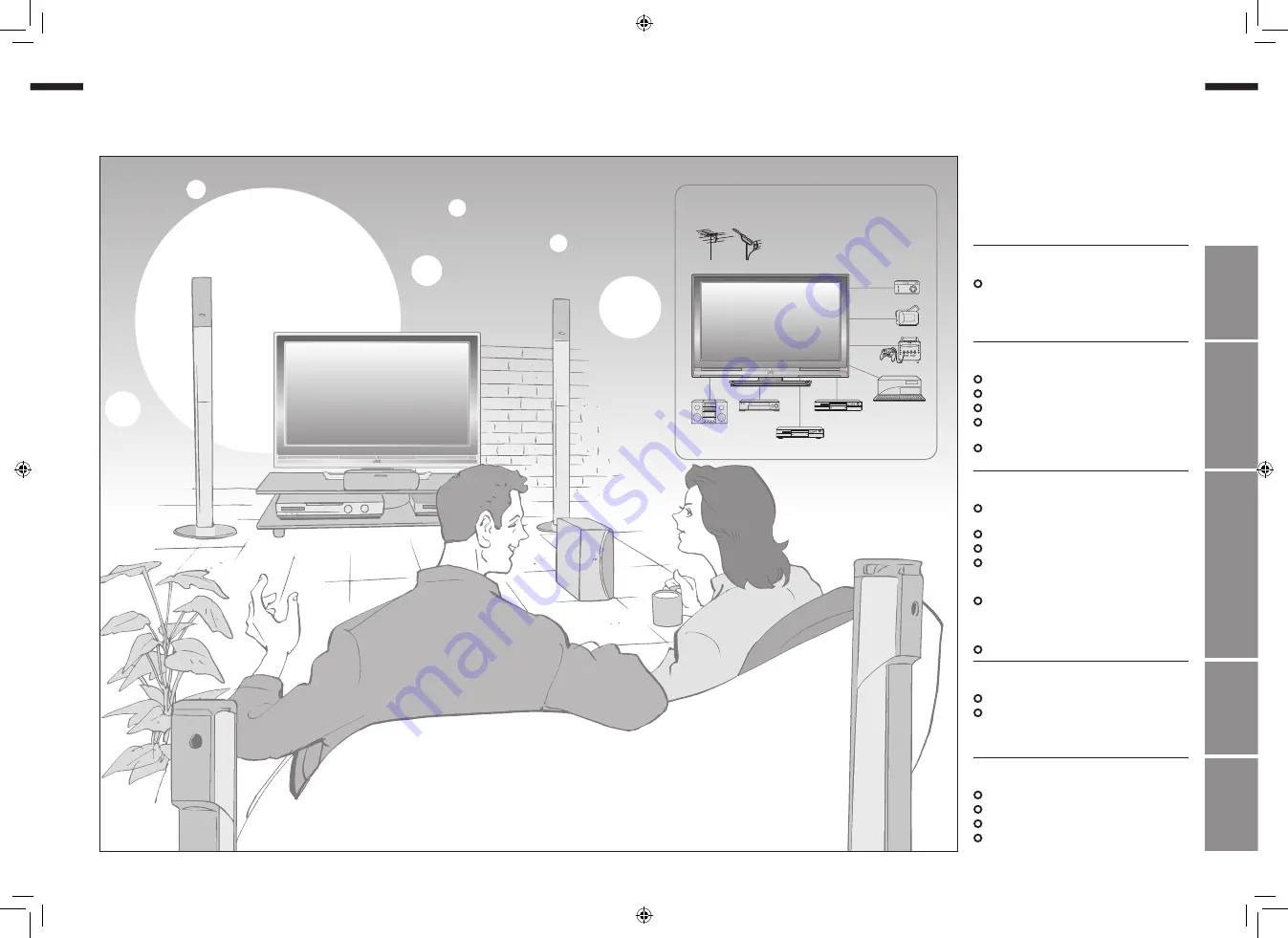
1
ENGLISH
ENGLISH
2
IMPORT
ANT!
PREP
ARE
USE
SETTINGS
TROUBLE?
Expanding the world of
Enjoy rich multi-media with JVC
VHF/UHF
Digital camera
Video camera
Game console
Audio components
VCR
DVD player
DVD recorder
Personal
Computer
beautiful images
Warning ············································ 3
Names of all the parts ······················ 5
Basic connections ···························· 7
Initial settings ··································· 9
Editing channels ····························· 11
Connecting external devices ·········· 13
Enjoying your new TV! ··················· 15
· TV / Teletext / Video / etc.
Watching TV ··································· 17
Viewing teletext ······························ 19
Watching videos / DVDs ················ 21
Useful functions ······························ 23
· View and search in multi-picture mode
· “Sleep Timer” / “Channel Guard”
Operate JVC recorders and other devices ··· 27
Customising your TV ······················ 29
Advanced picture adjustment ········· 31
· Reduce noise / Watch a more natural picture
Troubleshooting ····························· 33
Technical information ····················· 36
“CH/CC” List ··································· 39
Specifications ································· 40
Contents
1-2
25.10.2006 13:26:16




































