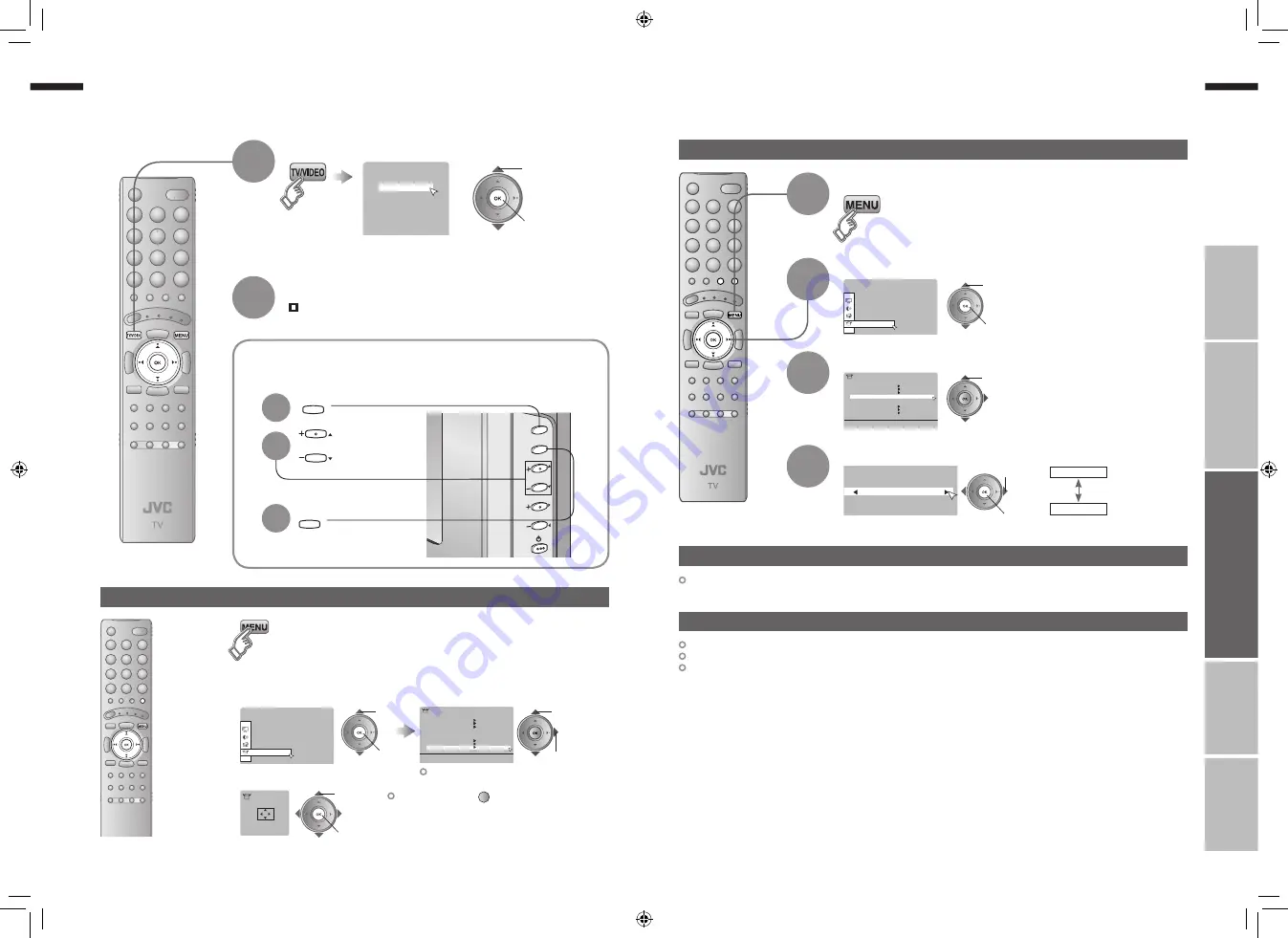
21
ENGLISH
ENGLISH
22
Set Up
CHANNEL
VOLUME
MENU
/OK
TV/VIDEO
TV/VIDEO
CHANNEL
MENU
/OK
Set Up
Auto Program
Video-3 Setting
HDMI Setting
Video
Off
PC Position
Teletext Language
Edit/Manual
Video-1 Setting
AI Volume
Language
Video
Video
1
2
3
4
5
6
Video-1
Video-2
Video-3
HDMI1
HDMI2
PC
AV Select
0
01
Set Up
Video
Off
Video
PC Position
Auto Program
Video-3 Setting
HDMI Setting
Teletext Language
Edit/Manual
Video-1 Setting
AI Volume
Language
PC Position
Set Up
IMPORT
ANT!
PREP
ARE
USE
SETTINGS
TROUBLE?
Operate the connected device and play a video
Select the video source
1
Watching videos / DVDs
2
Display the menu bar
Select “Set Up”
1
2
1
select
2
next
Select “Video-1 Setting” or “Video-3 Setting”
1
select
Switch between video and component signal
Operate JVC recorders and other devices (P. 27)
Select the video source using
the side buttons
1
Select the
video source
2
3
2
watch
1
select
3
4
Change settings
2
set
1
select
Video
: For normal
video signal
Component : For component
video signal
If both composite and S-VIDEO cables are connected, S-VIDEO will be enable.
Display the menu bar
Select “Set Up”
Select “PC Position”
1
select
2
next
PC position adjustment
1
2
1
select
2
next
3
1
adjust
2
set
Shown only when “PC” is selected.
Reset position
(blue)
Using S-VIDEO
Component and PC signals does not output from this terminal.
When you are viewing video signal, no signal will output through the S-VIDEO terminal.
HDMI-1 and HDMI-2 inputs does not output from this terminal.
Using OUT terminal
21-22
4/12/2006 11:38:59 AM






















