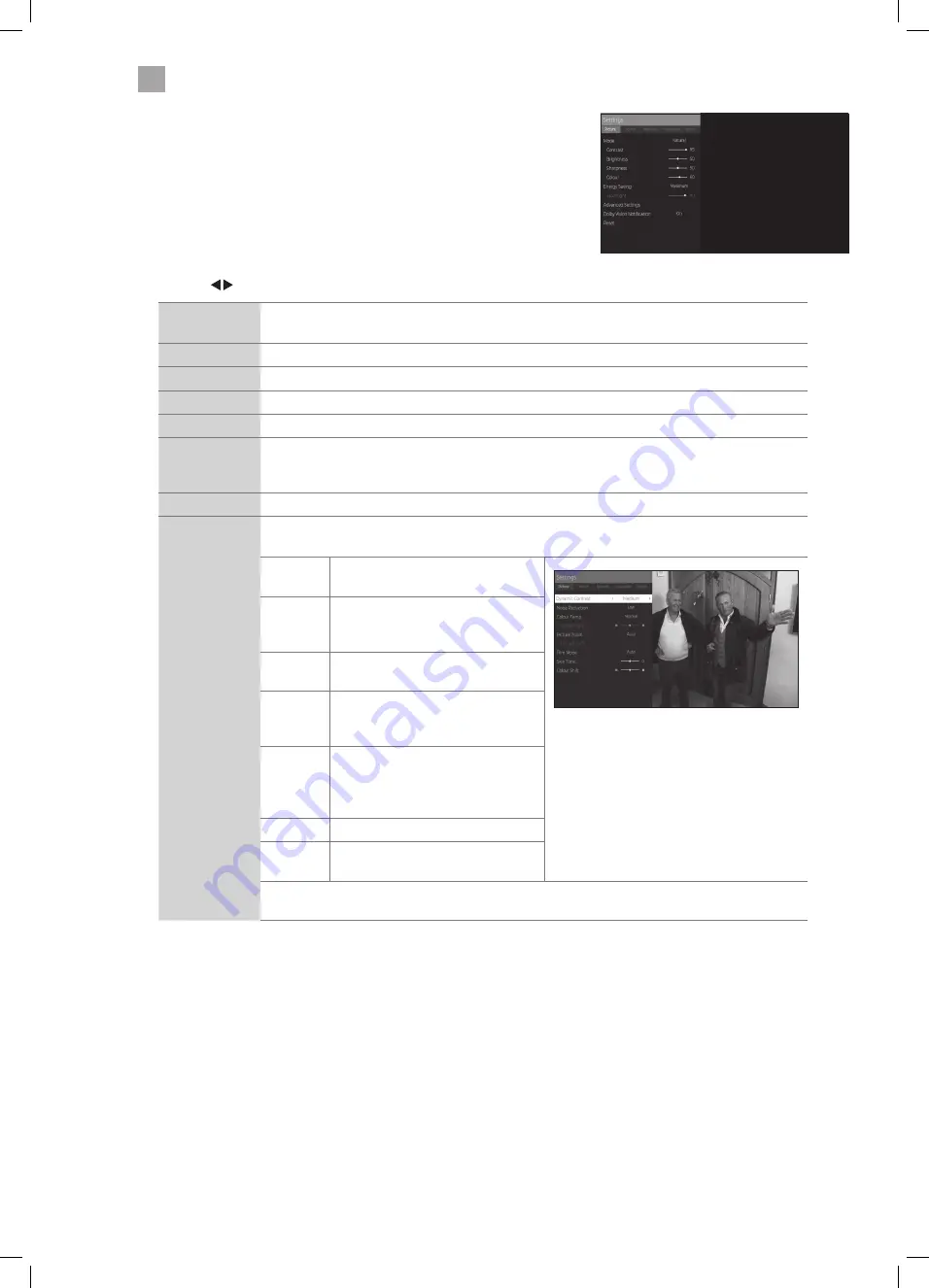
22
4
Customising TV Settings
3. Highlight PICTURE then press the OK button.
• Press the buttons to adjust the levels in the menus.
Mode
Your TV has some pre-set picture modes: Dynamic - Natural - Cinema - Game. The default setting
is Standard. You can also manually adjust each mode.
Contrast
Adjusts the difference between light and dark levels in the picture.
Brightness
Increases or decreases the picture brightness.
Sharpness
Adjusts the level of crispness in the edges between light and dark areas of the picture.
Colour
Controls the colour intensity.
Energy Saving
The energy saving mode can be adjusted from Custom - OFF - Minimum - Medium - Maximum
- Auto - Screen Off. Adjusting this setting will reduce the brightness and power consumption of
your TV or turn the screen off altogether.
Backlight
Adjusts the backlight setting. Only available when Custom Energy Saving is selected above.
Advanced
Picture Settings
Select to have more advanced adjustments to your TVs picture.
Dynamic
Contrast
Adjusts the contrast to pre-set levels.
OFF - LOW - MEDIUM -HIGH
Noise
Reduction
Reduces the noise level of the
connected device: Off / Low / Middle
/ High.
Colour
Temp
Adjusts the colour temperature.
NORMAL - WARM - COOL
Picture
Zoom
Adjusts the aspect ration of the
picture. AUTO - 16:9 - SUBTITLE - 14:9
- 14:9 Zoom - 4:3 - CINEMA.
Film Mode Film mode can be switched to AUTO
or OFF. Auto mode will adjust the
frame rate to produce the clearest
motion.
Skin Tone Adjusts the skin tone from -5 to 5.
Colour
Shift
Select to adjust the picture colour
between Red and Green.
Dolby Vision
Notifications
You can switch Dolby Vision Notifications on or off. When the notification is on, if you press the
Info button it will show if you are watching HDR content.
4. Press the BACK button to return to the previous menu.
5. Press the EXIT button to exit the menu.
JVC 65' LED Smart 4K HDR TV LT-65C898 Manual.indd 22
18/02/2019 10:03






























