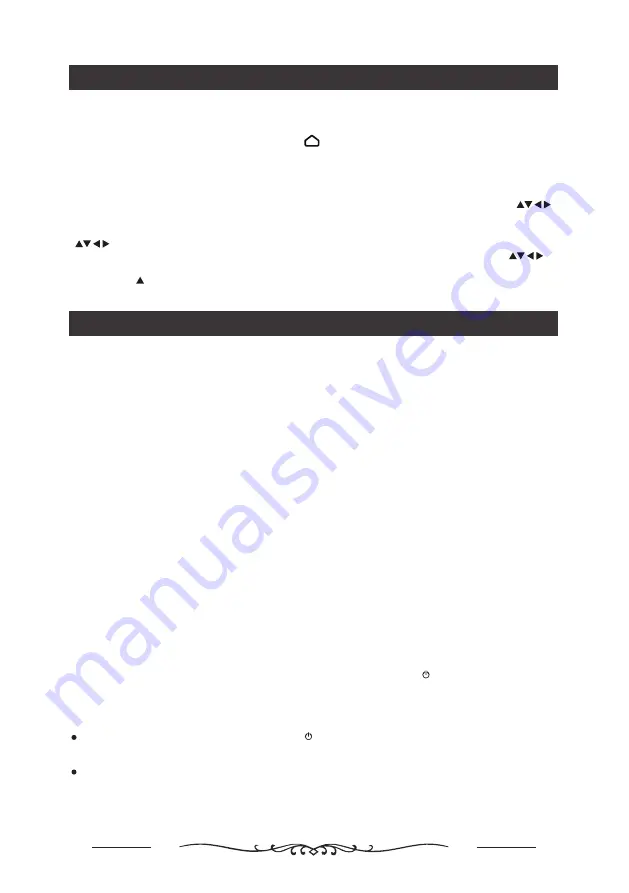
7
Remote Control Functions
How to access some important functions?
Media Buttons (Play/ Pause/ Stop etc.) :
Press
to go to the smart TV homepage
, then move the cursor
and select the Smart Player app, click OK to enter. The play/pause/stop and similar functions are accessible
through the OK and Direction Arrowbuttons as required. For example, when playing files from a USB device,
OK is to play or pause, Left and Right arrows are for Fast Backward and Fast Forward, and Return is to Stop play.
Subtitle:
Press OK button of remote control under TV source, then select Subtitle by pressing and
press OK to enter.
Program guide:
Press OK button of remote control under TV source, then select Program guide by pressing
and press OK to enter.
Record:
Press OK button of remote control under TV source, then select Record by pressing and press
OK to enter.
Info:
Press button of remote control under TV source.
General Operation
Switching on
Follow the instructions on this page on how to switch on your TV set and the remote
control before going on to following pages describing how to use the channel set-up
procedure.
1. Insert two batteries in the remote control.The remote control uses 2 x 'AAA' batteries (included).
Precautions on using batteries:
- Only use the battery types specified.
- Make sure you use the correct polarity.
- Do not mix new and used batteries.
- Do not use rechargeable batteries.
- Do not expose batteries to excessive heat such as sunshine, fire or the like,
throw them in a fire, recharge them or try to open them, as this could cause
them to leak or explode.
- Remove the batteries from the remote control if you are not using it for a long
period of time.
3. Connect an outside aerial to the
ANTENNA IN
socket at the back of the TV set.
4. When powered on, the TV will be turned on directly or be in standby.
Note: For some models, swi
tch the TV on by pressing the power button.
If the power indicator lights up, the TV set is in standby mode. Press the
button on the remote control or on the TV set to turn on the TV.
2. Connect the power cable
FIRST
to the television,
THEN
to a mains socket.
(Note: If the power cable is connected to the television, please only connect the
power cable to the mains socket.)
Your TV set should only be connected to an AC supply. It must not be connected
to a DC supply. If the plug is detached from the cable, do not, under any
circumstances, connect it to a mains socket, as there is a risk of electric shock.
Switching off
To put the TV set into standby mode, press the button on the remote control
or on the TV, the TV set remains powered up, but with low energy consumption.
To switch off the TV set, unplug the mains socket from the mains outlet.
Note: For some models, press the power button to switch off the TV set .
Содержание LT-55NQ7105AT
Страница 1: ...LT 55NQ7105AT ...
Страница 2: ......
Страница 4: ......
Страница 5: ......
Страница 6: ......
Страница 20: ...17 Model No LT 55NQ7105AT 400 200 6 12 400mm 200mm ...
Страница 21: ...18 260 AC 110 240V 50 60Hz 125W 1231 6X260X782 4mm 13 9kg HEADPHONE OUT 1231 6X71 5X715 2mm WxDxH WxDxH ...
Страница 22: ......
Страница 23: ......
Страница 24: ......
























