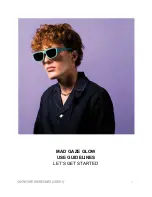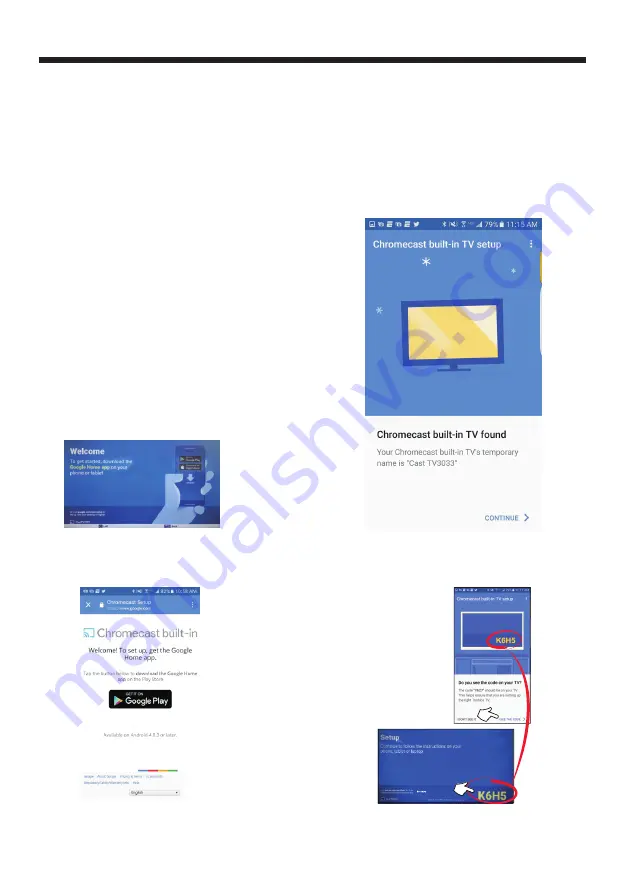
Turning on your TV for the first time
The first time you turn on your TV, the initial setup
wizard opens. The wizard guides you through setting
up your TV
including the Chromecast built-in setup, menu
language, time zone, TV signal source, and the
channel list.
If you are using an Android mobile device, go to
Using an Android mobile device.
If you are using an iOS (Apple) mobile device, go to
Using an iOS (Apple) mobile device.
Using an Android mobile device
1 Make sure that you:
-Turn off the smart network switch option (if your
device has this option). On your phone, go to the Wi-
Fi menu in the settings app.
- Connect the correct device to watch standard
broadcast TV channels using a cable box, satellite
box, or external antenna.
-Know the Wifi network name and password if you
are using a wireless network to set up your TV.
Note
1.If you want to use a wired connection instead of Wifi
to set up your TV, connect your TV to an Internet
router using the LAN jack.
With a wired connection, you cannot connect to
Chromecast built-in with an LTE or 3G network.
2. Press (power) to turn on your TV. The Set me up
screen opens.
3.
Type google.com/cast/setup in the search bar of
your device's browser.
4. Tap GET IT ON Google Play.
5
.
Tap INSTALL. The app installs.
6
.
Tap OPEN.
7
.
Tap ACCEPT to agree to the Terms of Service and
Privacy Policy.
Note
If you have not turned on Wi-Fi on your device, a
message tells you to turn on Wi-Fi.
8. Tap TURN ON LOCATION.
9. Tap ALLOW. Your mobile device searches for Cast
TVs in range.
10. Tap CONTINUE after your device finds your Cast
TV.
11. Make sure that the codes on your device and TV
match, then on your mobile device, tap I SEE THE
CODE.
OPERATION
-13-
Содержание LT-55MA875
Страница 30: ......