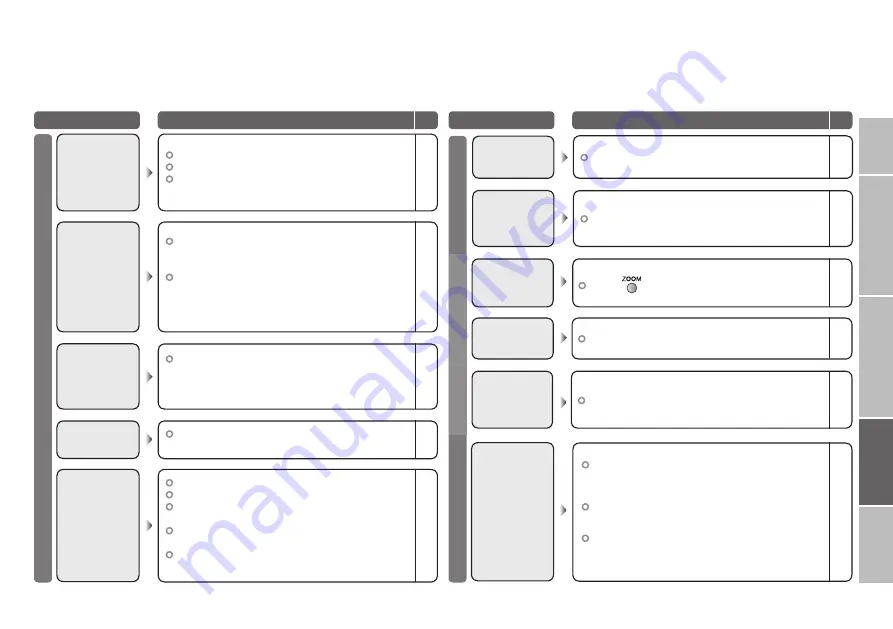
ENGLISH
IMPORT
ANT!
SETTINGS
TROUBLE?
USE
PREP
ARE
19
When you have trouble
Troubleshooting
Problem
Actions
page
Severe noise or
snow
–
–
–
Is the TV connected correctly to the aerial?
Change the direction of the aerial.
Is the aerial or its cable damaged?
Consult your retailer
Basics
Switch “Child Lock” to “Off”.
Front control
buttons does
not work
17
Unplug TV, several minutes later plug it in again.
Remote control
stops working
–
The remote
control doesn’t
work!
–
–
–
–
–
Are the batteries flat?
Are you more than 7 meters away from the TV?
Is the “MODE (TV, VCR/DVR, DVD, AUDIO)” set
to “TV”?
When viewing teletext, the TV menu bar does not
appear.
Depending on the stability of the signal, there may
be a time lag when changing channels.
I can’t turn
it on!
–
Is the power cord connected to the AC outlet
correctly?
Ghosting
(Doubling of
images)
–
Are you receiving interference from signals
reflected off mountains or buildings?
Adjust the direction of your aerial, or change to
a good-quality directional aerial
Patterns,
stripes
or noise
–
–
Is the aerial receiving interference from high-
voltage power lines or wireless transmitters?
Consult your retailer
Are connected devices too close to the TV?
Insert the minimum distance between the
aerial and the cause of interference until no
interference
Problem
Actions
page
Press “
” to return to your settings.
Aspect ratio
changes
unintentionally
18
Poor picture
quality
17
18
17
18
17
18
Unnatural colour >>> Adjust “Colour” and “Back Light”.
Check your “Colour System”.
If “Auto” is selected, select the
specific colour system manually.
Noise >>> Set to the following functions.
Picture Mode : Standard
Super DigiPure : Max
Dull picture >>> Set to the following functions.
Picture Mode : Bright
Super DigiPure : Min
17
Set “Auto Demonstration” to “Off”.
Enters “Clear
Motion Drive
u
”
demonstration
when watching TV.
Adjust the “PC position”.
PC screen
alignment is off
11
Picture
Basics
Screen
SETTINGS




















