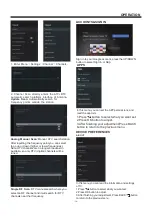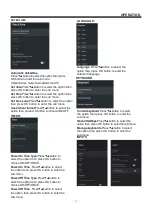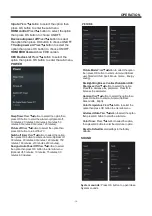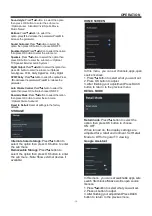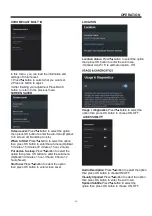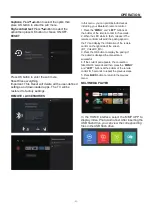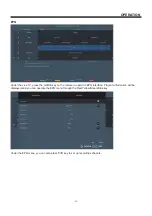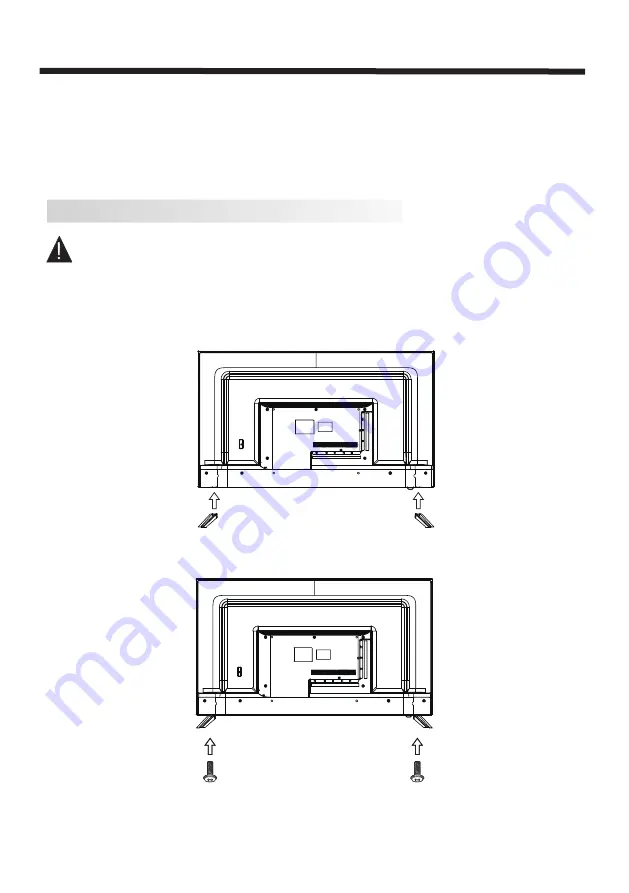
INSTALLATION
BASE STAND ASSEMBLY INSTRUCTION
Place the TV with the display side down on a flat surface. Ensure the table or desk you use
provides a flat, totally clean surface and use a soft cloth between the face of the TV and the table to
protect the TV's screen.
M4X14MM
M4X14MM
1. Place the TV face down on a cloth or towel on a flat surface. Insert the stands into the grooves
on the bottom of the TV, then align the screw holes on the bottom of the TV and the stands.
2. Use the 4 provided screws to attach the stands to the TV.
-7-
INSTALLATION
* Locate the TV where light does not shine onto the screen.
* Total darkness or reflection on the screen can cause eyestrain. A soft lighting environment is recommended for
comfortable viewing.
* Allow ample space between the TV and wall for proper ventilation.
* Do not locate the TV in a damp or hot environment to prevent damage.
* To prevent damage whilst in use, do not cover ventilation openings.
Содержание LT-50NQ7115A
Страница 1: ...LT 50NQ7115A 50 Class RC N2409 ...
Страница 3: ... 2 WARNING AND PRECAUTIONS ...
Страница 4: ...IMPORTANT SAFETY INSTRUCTIONS 3 ...
Страница 5: ...IMPORTANT SAFETY INSTRUCTIONS 4 ...
Страница 9: ...INSTALLATION 8 VESA 400 300 ...
Страница 27: ......
Страница 28: ...Register your product at jvctv com au warranty registration ...