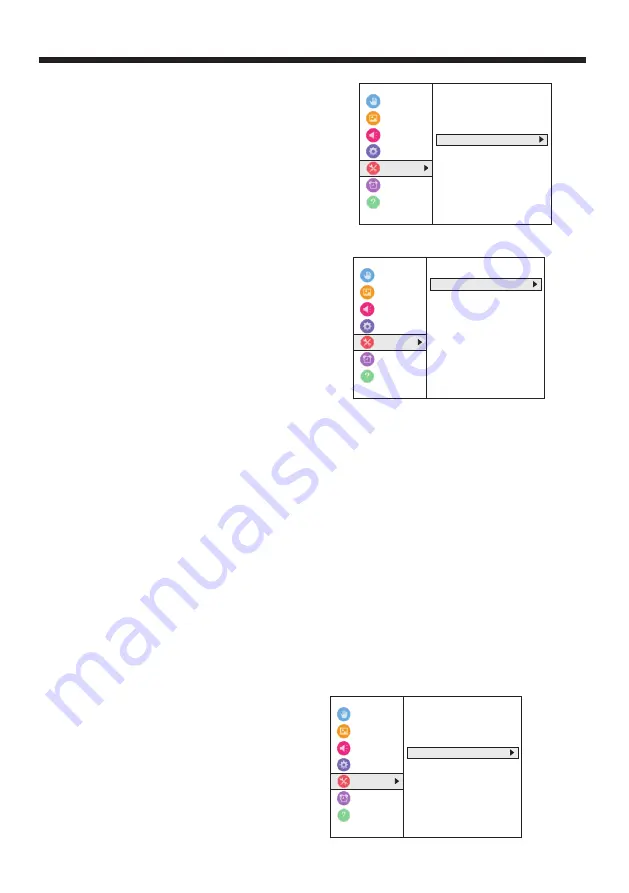
To navigate the thumbnail index screen:
Press S T W or X to highlight a folder or photo, then
press OK.
-Press S T W or X to highlight a folder or photo, then
press OK.
-If you select a folder and press OK, the folder opens
and displays thumbnails of the photos in the folder.
Press to return to the previous thumbnail screen or
folder.
-If you select a photo and press OK, the photo is
displayed full-screen.
-If all the photos do not fit on one screen:
-Highlight the top left thumbnail, then press
W to move to the previous screen.
-Highlight the bottom right thumbnail, then press X to
move to the next screen.
To navigate on a full-screen photo:
-Press W or X to view the previous or next photo.
-Press S to rotate the photo 90° counter-clockwise or
press T to rotate the photo 90° clockwise.
-Press EXIT to close the Media Player. In the
message that appears, use W or X to select Yes,
then
press OK.
3. Press W X S or T to adjust the option or select a
setting, then press OK.
4. Press EXIT to close the menu.
Changing channel settings
This section covers:
Automatically scanning for channels
Manually adding channels to the channel list
Hiding channels
Automatically scanning for channels
When you scan for channels, your TV searches for
channels with signals and stores the channel
information in the channel list. When you press CH+
or CH–, your TV goes to the next or previous channel
in the channel list. The channel scan may take
several minutes.
Note
When you scan for channels, your TV erases any
channels already stored in the channel list.
If a channel is not stored in the channel list, you can:
-Use the number buttons on the virtual remote
control to enter the channel number. See Number
page on page 18.
-Manually add the channel to the channel list if the
channel has a good signal strength. See Manually
adding channels to the channel list .
1. Make sure that you have set up the
ANT / CABLE IN jack before programming
channels. See Setting up the ANT / CABLE IN jack on
page 50.
2. Press MENU, press S or T to highlight
Installation, then press OK.
Accessibility
Picture
Sound
Options
timers
Get Help
< Installation
Menu Language English
Home / Retail Mode Home
Time Zone Eastern
DAYLIGHT Saving Time Off
Channel Tuning
Quick Setup
Reset TV
Installation
3. Highlight Channel Tuning, then press OK.
4. Highlight Auto Tuning, then press OK. Press OK
again to start the scan. Your TV scans for available
channels. The scan may take several minutes.
Notes
If you created a 4-digit PIN, enter your PIN to start
scanning. For more information, see Setting a new
PIN on page 69.
You can press EXIT to stop the auto channel search,
but you will need to run the auto channel search again
to create a channel list.
5. When the scan is complete, press EXIT to close
the menu. Your TV tunes to the first scanned channel.
Manually adding channels to the channel list
Channels with weak signals may not be added to the
channel list when you scan for channels. You can
manually add a channel to the channel list if you know
the channel number and the channel has a good
signal strength. (Use the number buttons on virtual
remote control to enter the channel number.)
1. Press MENU, press S or T to highlight
Installation, then press OK.
Accessibility
Picture
Sound
Options
timers
Get Help
< Channel
Tuning
ANT
/
CABLE
IN
Auto
Tuning
Manual
Tuning
Channel
List
Installation
Accessibility
Picture
Sound
Options
timers
Get Help
< Installation
Menu Language English
Home / Retail Mode Home
Time Zone Eastern
DAYLIGHT Saving Time Off
Channel Tuning
Quick Setup
Reset TV
Installation
OPERATION
-23-
Содержание LT-49MA875
Страница 30: ......





















