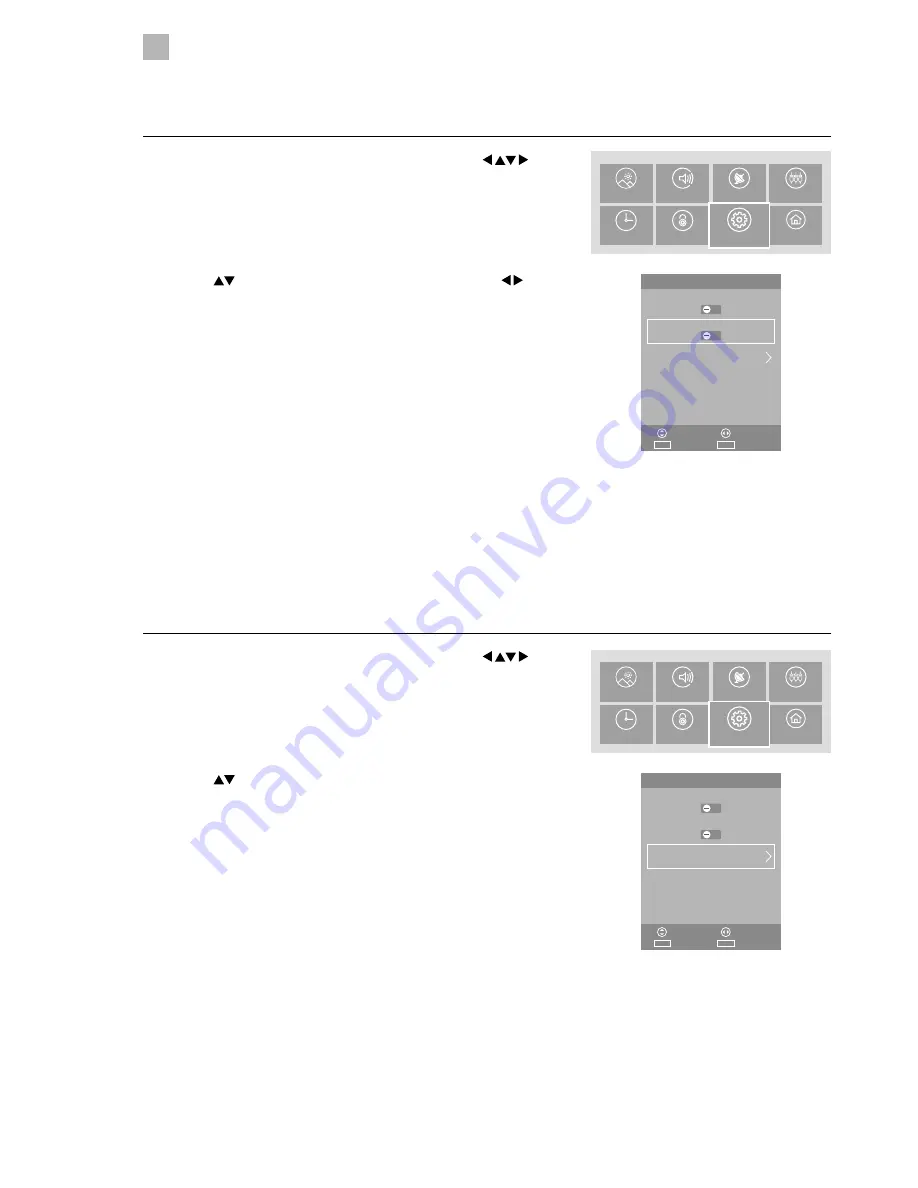
44
5
Customising TV Settings
Blue Screen
Allows the blue background to turn On or Off during weak or no signal conditions.
1. Press the MENU button to display the main menu. Press the
buttons to select the SETTINGS and then press the OK button.
PICTURE
SOUND
CHANNEL
SOURCES
TIME
LOCK
SYSTEM
SETTINGS
2. Press the
buttons to select Blue Screen and then press the
buttons to select On or Off.
3. Press the MENU button to return to the main menu or press the EXIT
button to exit the menu.
2. Press the
buttons to select HDMI CEC and then press the OK button
to enter HDMI CEC menu.
HDMI CEC Control
Allows you to command and control two or more HDMI CEC (Consumer Electronics Control) compliant devices, that are
connected through HDMI, by using only one of the remote controls (e.g. controlling a TV set, set-top box and DVD player using
only the remote control of the TV). HDMI CEC also allows individual HDMI CEC compliant devices to command and control each
other without user intervention.
Make sure that your HDMI CEC-compliant device is connected to your TV using a HDMI cable and the correct HDMI input source
is selected prior to using this function. (Some HDMI cables may not support HDMI-CEC functions.)
1. Press the MENU button to display the main menu. Press the
buttons to select the SETTINGS and then press the OK button.
PICTURE
SOUND
CHANNEL
SOURCES
TIME
LOCK
SYSTEM
SETTINGS
SETUP
Exit
EXIT
Select
Adjust
Move
OK
Hearing Impaired
Blue Screen
HDMI CEC
Environment
Home Mode
SETUP
Exit
EXIT
Select
Adjust
Move
OK
Hearing Impaired
Blue Screen
HDMI CEC
Environment
Home Mode
Содержание LT-48C570
Страница 1: ...Instruction Manual 48 LED FULL HD TV LT 48C570 ...
Страница 2: ......
Страница 3: ......
Страница 4: ......
Страница 61: ...61 9 Others Information LT 48C570 A 125 Watt 86 kWh annum cm inch 122 2010 1062 2017 48 ...
Страница 63: ......






























