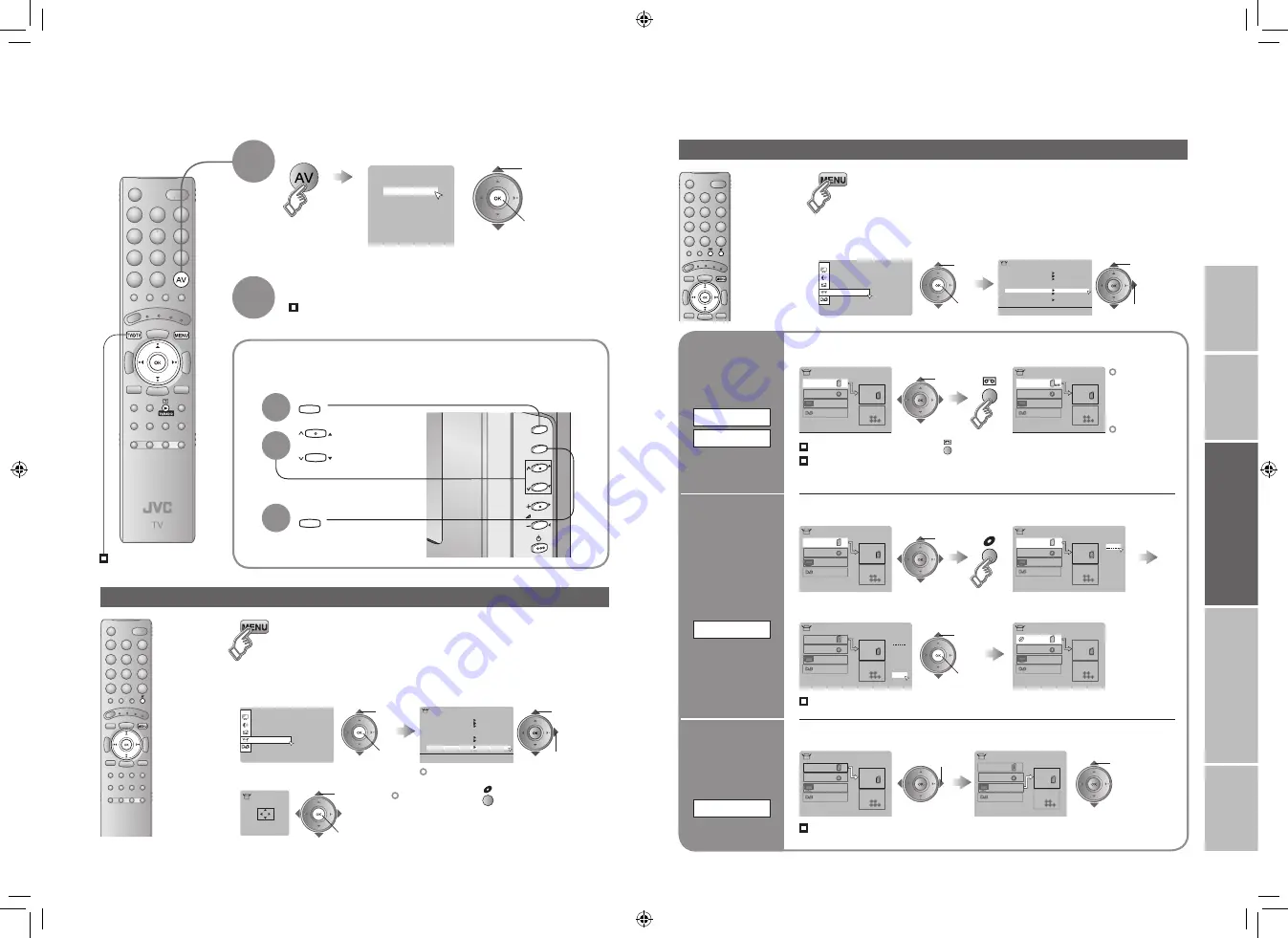
25
26
Set Up
Auto Program
Component Auto Select
PC Position
Attenuator
Off
Off
HDMI Setting
Edit/Manual
Decoder(EXT-2)
EXT Setting
Off
Language
>
EXT-1
Dubbing
EXT-2
EXT-4
EXT-3
TV
DTV
EXT Setting
>
EXT-1
Dubbing
EXT-2
EXT-4
EXT-3
TV
DTV
EXT Setting
>
EXT-1
Dubbing
EXT-2
EXT-4
EXT-3
TV
DTV
EXT Setting
ID List
VHS
S-VHS
DVC
CAM
SAT
STB
GAME
DVD
DVR
>
EXT-1
Dubbing
EXT-2
EXT-4
EXT-3
TV
DTV
EXT Setting
ID List
VHS
S-VHS
DVC
CAM
SAT
STB
GAME
DVD
DVR
>
EXT-1
Dubbing
EXT-2
EXT-4
EXT-3
TV
DTV
EXT Setting
>
EXT-1
DVD
Dubbing
EXT-2
EXT-4
EXT-3
TV
DTV
EXT Setting
>
EXT-1
Dubbing
EXT-2
EXT-4
EXT-3
TV
DTV
EXT Setting
>
EXT-1
Dubbing
EXT-2
EXT-4
EXT-3
TV
DTV
EXT Setting
1
2
3
4
5
6
7
EXT-1
EXT-2
EXT-3
EXT-4
HDMI1
HDMI2
PC
8
DTV
EXT Mode
0
AV
Set Up
P
MENU/OK
TV/AV
TV/AV
P
MENU/OK
Set Up
Auto Program
Component Auto Select
PC Position
Attenuator
Off
Off
HDMI Setting
Edit/Manual
Decoder(EXT-2)
EXT Setting
Off
Language
Set Up
PC Position
IMPORT
ANT!
PREP
ARE
USE
SETTINGS
TROUBLE?
Watching videos / DVDs
Display the
menu bar
Select “Set Up”
Select “EXT Setting”
1
select
2
next
Advanced functions
1
2
select
The device
selection
display will
change from
E1 to S1.
S-OUT is
not available
when EXT-2
receives an
RGB input.
Cancel this mode
Clear the name
Select the blank space in
3
Set up
dubbing on
EXT-2
DUBBING
Edit names
of connected
devices
ID LIST
1
Select the EXT connected to S-VIDEO
3
Select a name from the list
1
Select the arrow
2
Select the dubbing source
2
Set S-VIDEO input
Press “ ” in
2
again
Switch
to S-VIDEO
input / output
S-IN
S-OUT
select
1
Select an EXT to assign a name to
2
Show the name list
1
select
2
set
select
Set the S-OUT
Cancel S-IN at “EXT-2”, then select “DTV” and press
yellow button. (available only for digital channels)
Record digital channels with S-VIDEO
Set S-OUT at “DTV”.
select
Operate the connected device and play a video
Select the video source
E.g. For EXT-1
1
To TV
2
Operate JVC recorders and other devices (P. 33)
1
select
2
next
2
watch
1
select
Select the video source using
the side buttons
1
Select the
video source
2
3
Display the
menu bar
Select “Set Up”
Select “PC Position”
1
select
2
next
PC position adjustment
1
2
1
select
2
next
3
1
adjust
2
set
Shown only when “PC” is selected.
Reset position
(Digital channels)
25-26
10/31/2006 1:23:18 PM
















































