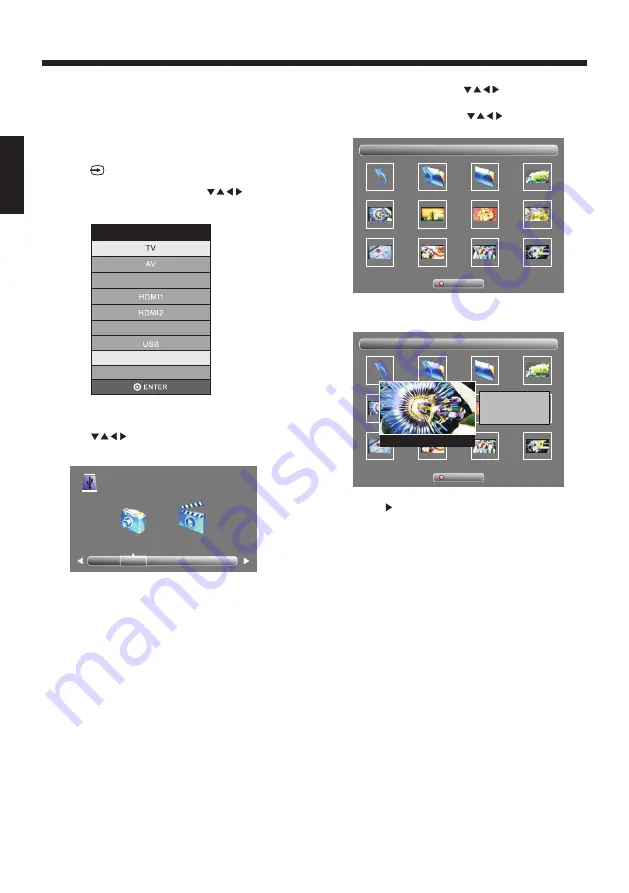
OPERATION
7.1
JPEG files
.
Connect the USB DEVICE that contains the
and MJPEG
7. Displaying JPEG
files by using USB Port
and MJPEG
You can display the JPEG
by using
the USB port that is located on the rear panel:
and MJPEG files
7.2 Press to enter input source menu.
7.3 In the input source menu,Press to
select USB, and then press OK.
7.4
to select photo
, and then
press enter.
Press
or movie
PHOTO MOVIE
USB 2.0
7.5
, Press to select folder
which contains JPEG picture.
If in
photo mode
Sub Memu
1/1
C
:
Picture\1080
\
Return
Up Folder
date
or
name
pict0001
-
1080
.
jpg
pict0003
-
1080
.
jpg
pict000
4
-
1080
.
jpg
pict000
5
-
1080
.
jpg
pict000
6
-
1080
.
jpg
pict000
7
-
1080
.
jpg
pict000
8
-
1080
.
jpg
pict000
11
-
1080
.
jpg
pict001
6
-
1080
.
jpg
INPUTSOURCE
HDMI3
Component
7.7 Press
to dispay the picture in the folder
to the play list.
OK
Sub Memu
1/1
C
:
Picture\1080
\
Return
Up Folder
date
or
name
pict0001
-
1080
.
jpg
pict0003
-
1080
.
jpg
pict000
4
-
1080
.
jpg
pict000
5
-
1080
.
jpg
pict000
6
-
1080
.
jpg
pict000
7
-
1080
.
jpg
pict000
8
-
1080
.
jpg
pict000
11
-
1080
.
jpg
pict001
6
-
1080
.
jpg
pict0003
-
1080
.
jpg
Resolution: 2496X1664
Size:
Date: 2016/03/10
Time: 10:54:33
7.8 Press
picture full screen.
the play the
-15-
E
N
G
L
IS
H
Note: M
mode only supported
ovie
MJPEG files.
7.6
If in
movie mode, Press to select folder
which contains MJPEG movie.
Содержание LT-43MA770
Страница 18: ...Printed in China 4 0 3 1 Q4 3 5 0 1 1 ...

















