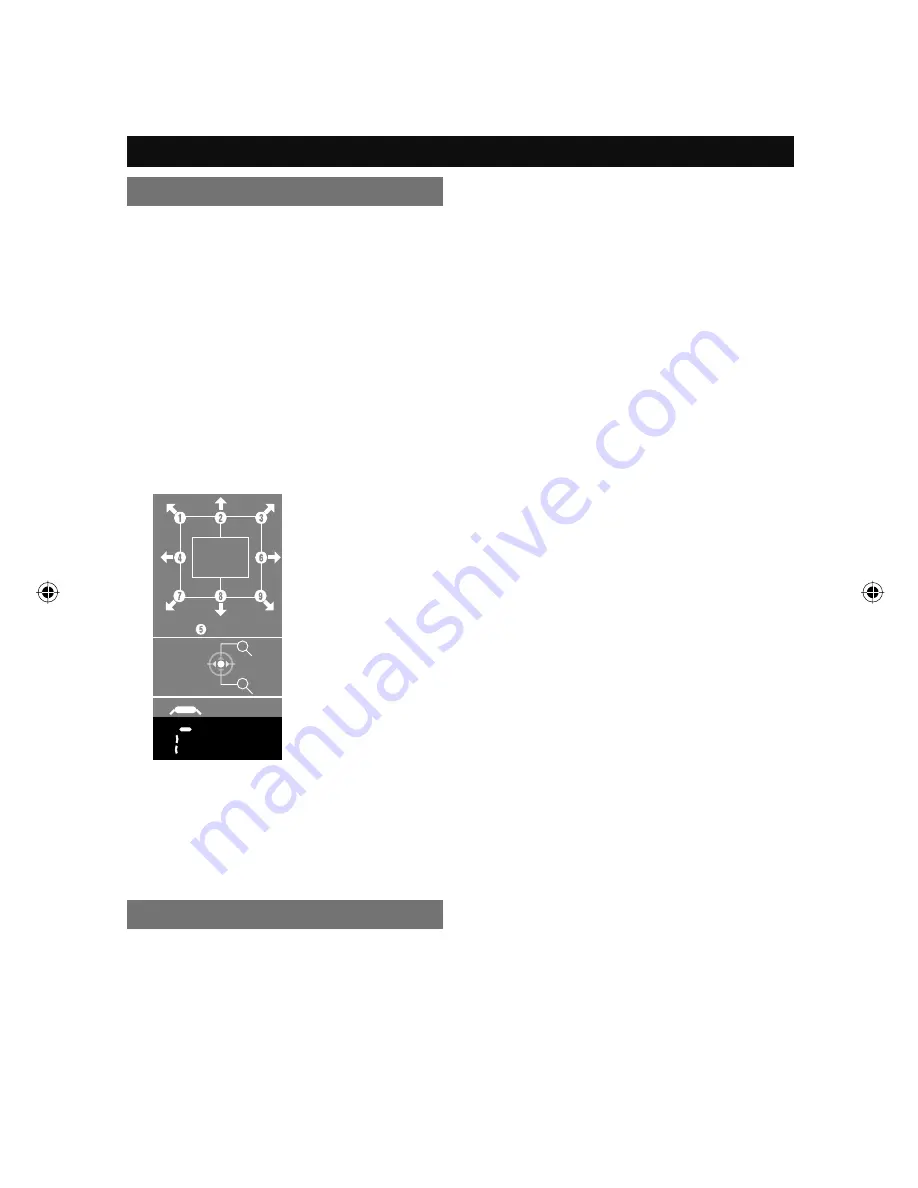
46
Customizing your TV
Photo Viewer (continued)
Choose thumbnail view by pressing
π
†
or
√
®
and press the
OK
button. It will now be
shown on the screen. To move to the next picture, press the
√
®
buttons.
• To go to the next page, select the right end image and press the
►
button. To go back to
the previous page, select the left end image and press the
◄
button.
• Press
1
-
9
buttons to display the page you want in Multi Screen.
• By pressing
DISPLAY
button, you can display control help screen and detailed information
of the picture when you are viewing a single image. Change the screen of control help and
detailed information by pressing
DISPLAY
button several times.
Preview Guide
You can display control help screen when you watch the picture.
On / Off
Multi Screen (continued)
– Reset
Exit
Guide
Back
BACK
MENU
+
–
Next
Prev.
VOLUME
+ –
ROTATE
DISPLAY
VOL +:
90º right-handed rotation
- VOL :
90º left-handed rotation
123456789
: Move to display area in each direction (only
when zoomed in)
5
: Resets to default condition
π
: Zoom in
†
: Zoom back
BACK
: Back to Multi screen
MENU
: Back to TV
Notes:
• Rotation settings are also memorized for Slide Show. But if you disconnected the USB
Mass Storage Class device or you turn TV off, rotation settings are reset to default settings.
• Zoom in, Zoom back or position settings are only valid in current display.
Slide Show
Display your picture image one after another automatically. Display pattern depends on
Slide
Show Transition
(Page 47) and interval depends on
Interval Time(sec.)
(Page 47).
LCT2403-001A-A English.indd 46
LCT2403-001A-A English.indd 46
5/2/08 10:00:08 AM
5/2/08 10:00:08 AM
Содержание LT-42X899 - 42" LCD TV
Страница 67: ...67 Notes ...






























