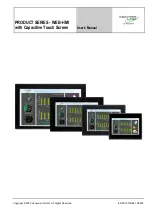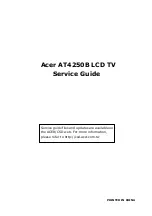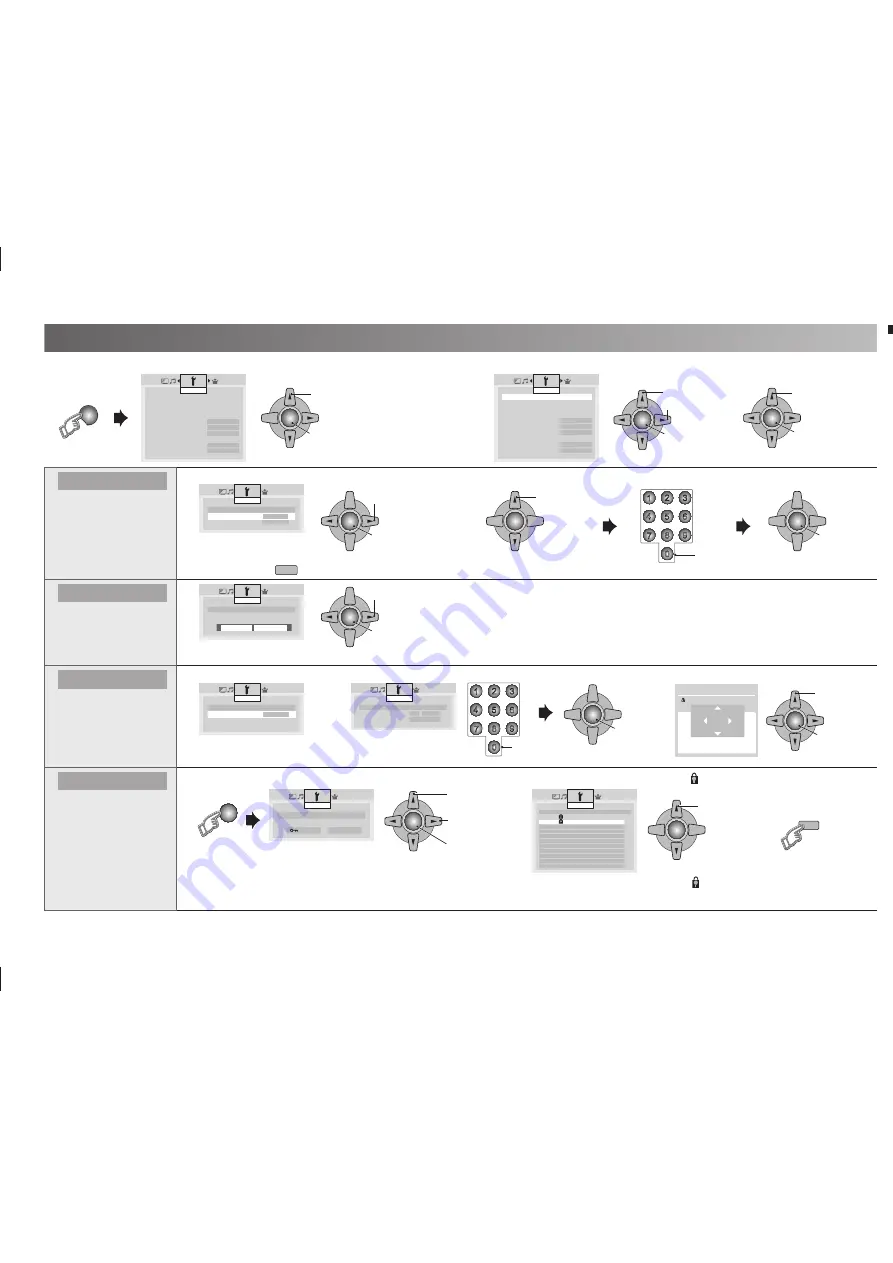
13
1
3
2
4
6
5
7
9
8
0
2. Select item
1
3
2
4
6
5
7
9
8
0
1. Select item
MENU
0
OK
1. Select a
number
3. Enter
2. To the next
column
(Blue)
OK
1. Select a
channel
OK
1. Select
3. Finish
2. Adjust
OK
1. Adjust
2. Set
OK
2. Set
1. Select PR
channel
OK
2. Set
1. Select a time in
minutes
OK
1. Select
2. Enter
OK
3. Set
OK
1. Select
2. Enter
OK
1. Select “On
Timer”
> On Timer
PR
e
01
f
On Timer
00 : 00
Features
> Calendar
Calendar
e
On
f
Date / Time
f
Position
f
Features
> Sleep Timer
Features
60
120
0
OK
2. Set
On Timer
f
Sleep Timer
f
Calendar
f
Channel Guard
Blue Back
Off
Child Lock
Off
Auto Shutoff
Off
Favourite Setting
f
Power Lamp
On
Eco Mode
Eco-2
Features
On Timer
f
Sleep Timer
f
Calendar
f
Channel Guard
Blue Back
Off
Child Lock
Off
Auto Shutoff
Off
Favourite Setting
f
Power Lamp
On
Eco Mode
Eco-2
Features
> Set ID No.
Features
0
0 0 0
>> Channel Guard
PR
ID
CH/CC
01
SAT
CH 02
02
GAME
CH 03
03
BCC
CH 07
04
IEEE
CH 76
05
APL
CH 12
06
DANY
CH 09
07
CH 05
08
CH 02
09
CH 15
10
CH 28
Features
>> Date / Time
Time
e
8:08
f
Date
18/08/10
Features
0
Jan 2010
09 : 12
Su Mo Tu We Th Fr Sa
1
4
5
6
7
8
9
10 11
12 13 14 15 16 17 18
19 20 21 22 23 24 25
26 27 28 29 30 31
On Timer
TV to turn on
automatically from
standby mode at
a set channel and
time.
Sleep Timer
TV to turn off
automatically to
standby mode after
a set time.
Calendar
Watch calendar,
date and time on
screen LCD TV.
Channel Guard
Stop children from
watching speci
fi
c
channels.
1. Select PR channel that you want to watch.
2. Set the On time to your desired period at time.
1. Select "Calendar" to On.
Note : Press
(Blue)
for reset time setting.
2. Set "Time" and "Date".
3. Set "Position" for adjust screen position.
Note : When the remaining elapse is one minute,
“Good Night!” appears on the screen.
Note : After unplugging the TV,
this function will be reset.
Useful functions
To enter an items menu
•
1. Display “Features” menu.
2. Select item and setting or adjust.
Lock / Release
1. Select “Channel Guard”.
2. Select a channel and lock it ( : locked ).
View a locked channel by use the numerical buttons to enter the channel number. When
•
appears, press “DISPLAY”
button and enter your “ID No.”
GGT0372-001A-H-EN.indd 13
GGT0372-001A-H-EN.indd 13
13/07/2010 16:54:31
13/07/2010 16:54:31
All manuals and user guides at all-guides.com