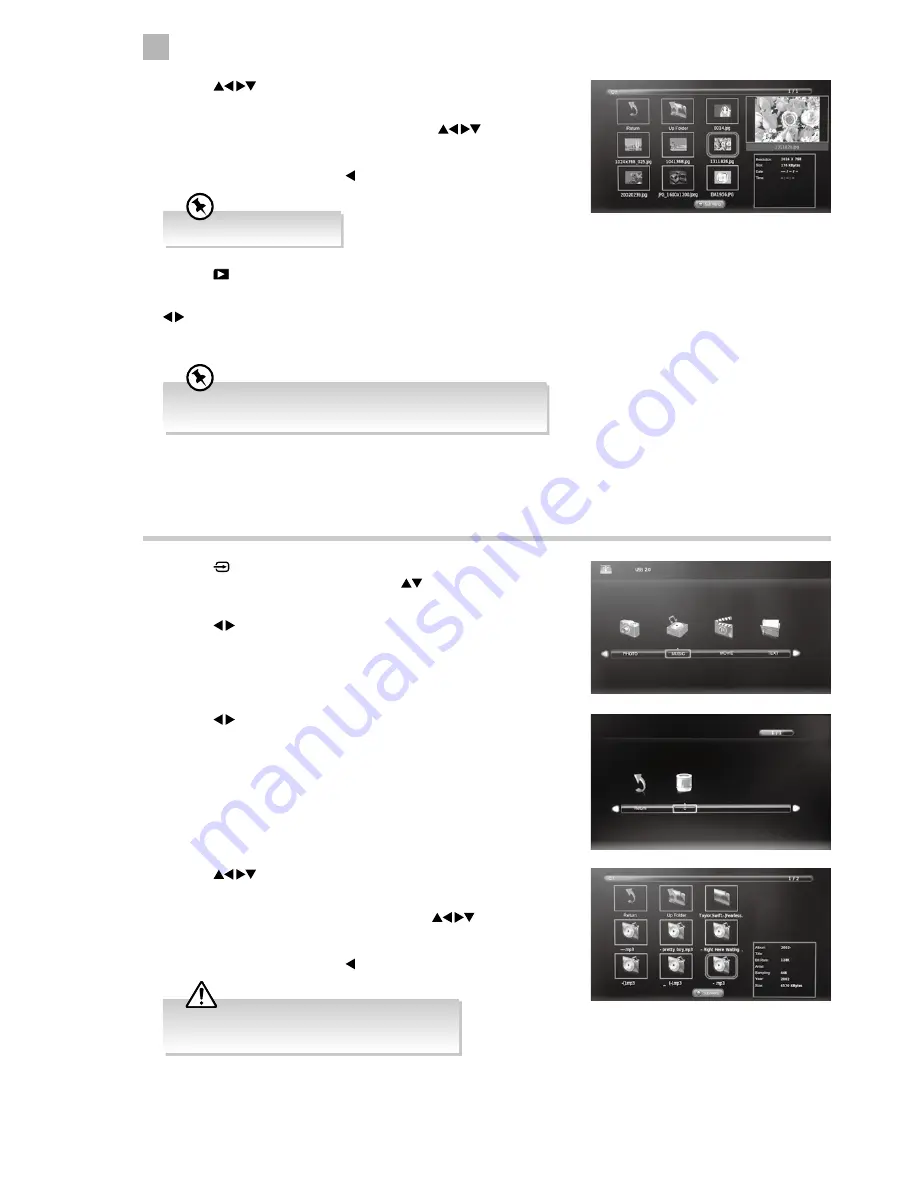
46
7
Entertainment
Listening to Music
1. Press the button on the right side panel of the TV or the INPUT
button on the remote control then press the
buttons to select the
USB mode and then press the OK button.
2. Press the buttons to select MUSIC and then press the OK button.
4. Press the
buttons to navigate in the music folder and then press
the OK button.
If you want to select the specified music, press the
buttons to
select the music file and then press the OK button. A tick box will be
displayed. If you want to delete the file, press the RED button to enter
the Sub Menu and then press the button to confirm.
4. Press the
buttons to navigate in the picture folder and then
press the OK button.
If you want to select the specified photos, press the
buttons to
select the picture file and then press the OK button. A tick box will be
displayed. If you want to delete the file, press the RED button to enter
the Sub Menu and then press the button to confirm.
3. Press the buttons to select your storage device and then press the
OK button.
7. Press the EXIT button to return to the previous menu.
5. Press the PLAY button to view.
6. Press the OK button or the i button to display the function bar. Press the
buttons and then press the OK button to select the function: Pause
/ Prev. / Next / Stop / Repeat (Repeat All / Repeat Off / Repeat 1) / Music /
Playlist / Info. / Rotate / Zoom In / Zoom Out / Move View.
Supported file formats: JPG.
If this folder also contains music files, you can select a music track
to play at the same time you view your photos.
• Some audio file formats will not be supported.
• Supported file formats: mp3.
Содержание LT-40C540
Страница 1: ...Instruction Manual 40 LED TV LT 40C540 ...
Страница 2: ......
Страница 3: ......
Страница 58: ......
Страница 59: ......





























