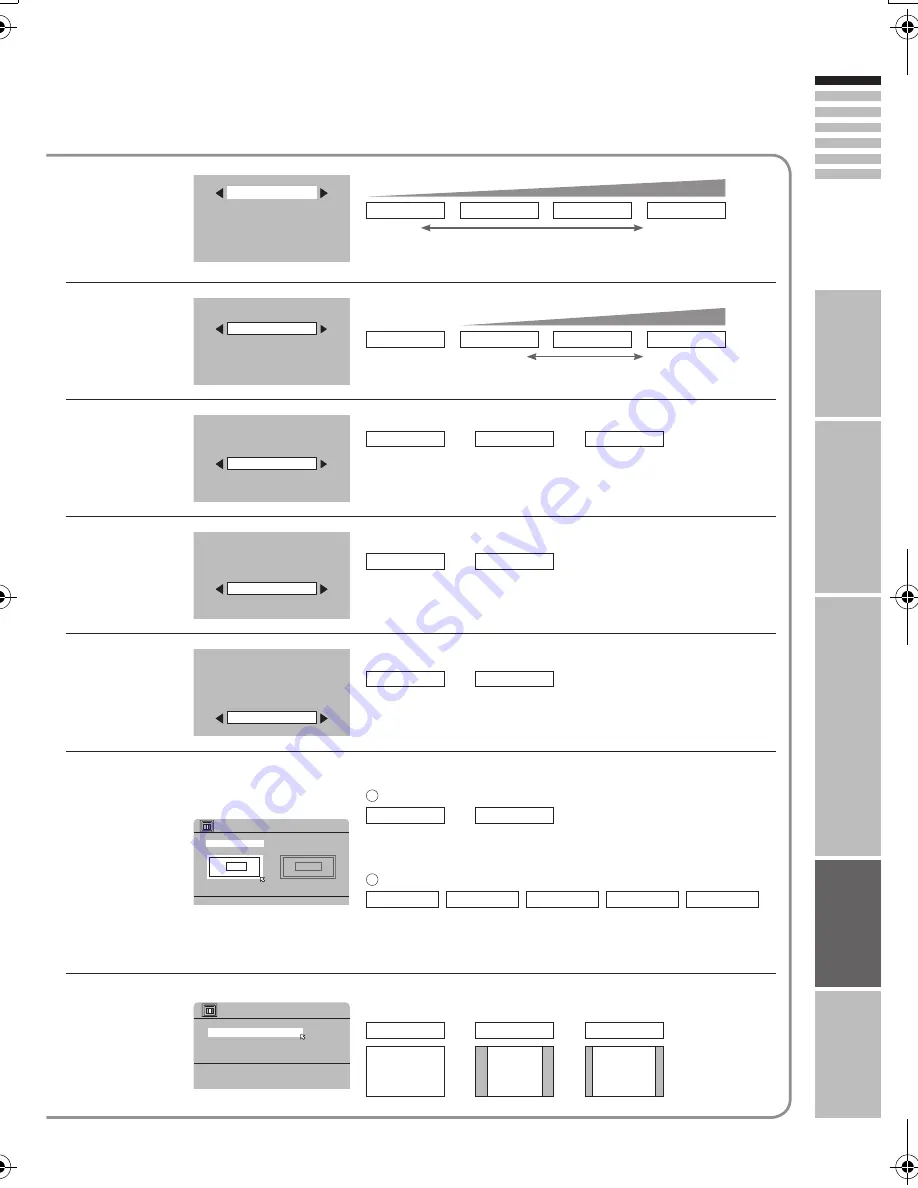
32
ENGLISH
AUTO
AUTO
ON
ON
AUTO(LOW)
AUTO
ON
ON
AUTO(LOW)
AUTO
ON
ON
AUTO(LOW)
AUTO
AUTO
AUTO(LOW)
AUTO
AUTO
ON
ON
AUTO(LOW)
AUTO
AUTO
ON
ON
>> COLOUR SYSTEM
SUB
AUTO
PAL
MAIN
>> 4:3 AUTO ASPECT
REGULAR
14:9 ZOOM
PANORAMIC
IMPOR
T
ANT!
PREP
ARE
USE
SETTINGS
TR
OUBLE?
To reduce
noise
MIN
: When
the picture
loses sharpness
AUTO(LOW)
AUTO(HIGH)
MAX
level
: When noise
appears
For
natural-looking
outlines
OFF
: Function is
turned off
MIN
AUTO
MAX
level
: When the picture
loses sharpness
For smooth
cinema fi lm
OFF
: Function is
turned off
ON
AUTO
: Automatically
adjusts
: When
noise appears
: Function is
always on
For
natural-looking
pictures
OFF
: Function is
turned off
ON
: Maintain a natural
colour balance
Fix
bright / dark
pictures
OFF
: Function is
turned off
ON
: Make it easier to view
bright / dark pictures
When
there is no
colour
MAIN
: Main picture
SUB
: Sub-picture in
MULTI-PICTURE mode (P. 27)
Select the screen to change settings on
PAL
: Western
Europe
Select the colour system
SECAM
: Eastern Europe
/ France
NTSC 3.58
: USA
3.58 MHz
NTSC 4.43
: USA
4.43 MHz
AUTO
: When watching
videos, etc.
Set a default
aspect ratio
PANORAMIC
Select a default aspect ratio for AUTO in “ZOOM” (P.17)
REGULAR
14:9 ZOOM
16 : 9
4 : 3
14 : 9
1
2
LCT1952-001A-U_EN_v7.fm Page 32 Thursday, September 15, 2005 11:58 AM
Содержание LT-37M60BU
Страница 2: ...1 Expanding the world of ...
Страница 40: ...2005 Victor Company of Japan Limited 0905KTH CR MU C ...








































