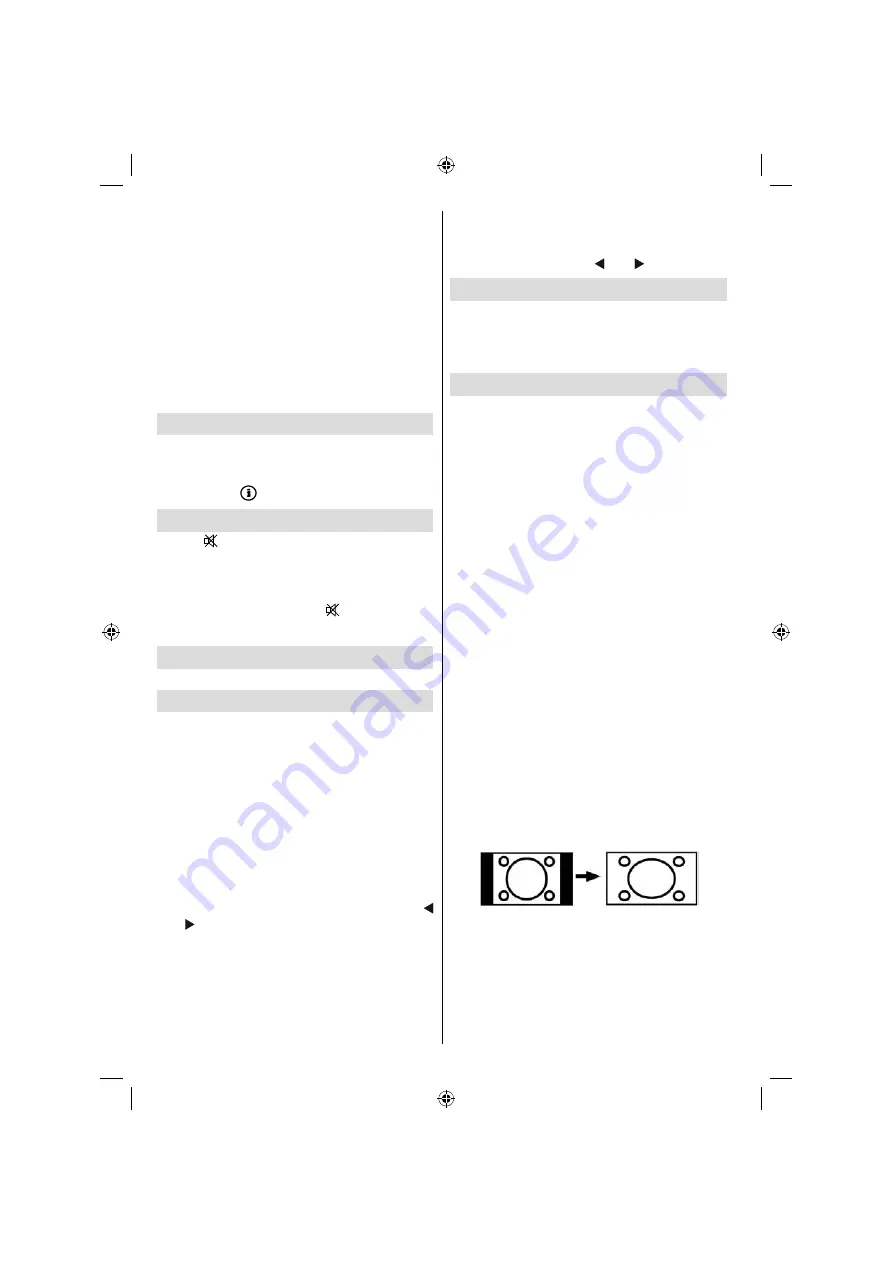
English
- 26 -
Sound Menu
The items in this menu are described at “
Sound
Menu
” section explained in “
Menu System
”.
Feature Menu
Feature menu settings are identical to the
settings explained in “
Feature Menu
” section
in “
Menu System
”.
Source Menu
Source menu settings are identical to the
settings explained in “
Source Menu
” section
in “
Menu System
”.
Displaying TV Information
Programme Number
,
Programme Name
,
Sound Indicator
and
Zoom Mode
information is
displayed on the screen when a new programme
is entered or “
” button is pressed.
Muting Function
Press “
” button to disable sound. Muting
indicator will be displayed in the upper side of
the screen.
To cancel muting, there are two alternatives;
the fi rst one is pressing the “
” button and the
second one is increasing the volume level.
PIP (Picture-in-Picture) and
PAP (Picture-and-Picture)
Modes
You can enable or disable PIP/PAP modes by
using the Features menu.
At PIP Mode, a small picture (PIP picture) is
displayed on the main picture. There are 1
size and 4 positions (upper left, upper right,
bottom left and bottom right) available for the
PIP window. Aspect Ratio of the PIP window is
fi xed and 4:3.
When PIP Mode is entered, the default active
window is the PIP window and the active window
is indicated by a yellow frame around it. The
active window can be changed by pressing “
” or “ ” button. The status info OSD belongs to
active window. The place of the status OSDs
are same for both windows.
At PAP Mode, two pictures with equal sizes are
displayed on the screen. Aspect Ratios of the
windows are fi xed.
When you switch to PAP Mode, main window
in PIP Mode will be displayed on the right side
of the screen. The active window can be
changed by pressing “ ” or “ ” button.
Freezing Picture
You can freeze the picture on the screen by
pressing the “
OK
” button on the remote control.
Press the “
OK
” button to freeze picture. Press
again to quit freeze mode.
Zoom Modes
You can change the aspect ratio (image size)
of the TV for viewing the picture in different
zoom modes.
Press “
ZOOM
” button to directly change the
zoom mode.
Available zoom modes are listed below.
Note:
In YPbPr and HDMI modes, while in 720p-1080i
resolutions, only 16:9 mode is available.
In PC mode, only 16:9 mode is available.
Auto
When a
WSS (Wide Screen Signalling)
signal,
which shows the aspect ratio of the picture, is
included in the broadcast signal or the signal
from an external device, the TV automatically
changes the
ZOOM
mode according to the
WSS
signal.
• When the
AUTO
mode does not function
correctly due to poor
WSS
signal quality or
when you want to change the
ZOOM
mode,
change to another
ZOOM
mode manually.
16:9
This uniformly stretches the left and right sides
of a normal picture (4:3 aspect ratio) to fi ll the
wide TV screen.
• For 16:9 aspect ratio pictures that have been
squeezed into a normal picture (4:3 aspect
ratio), use the
16:9
mode to restore the picture
to its original shape.
4:3
Use to view a normal picture (4:3 aspect ratio)
as this is its original size.
ZE4_
A01_[GB]_SSM_MB35_32882W_(RM-C2503-1C_UK)_ANALOG_BRONZE4_10063199_50148687.indd 26
30.09.2009 17:12:44























