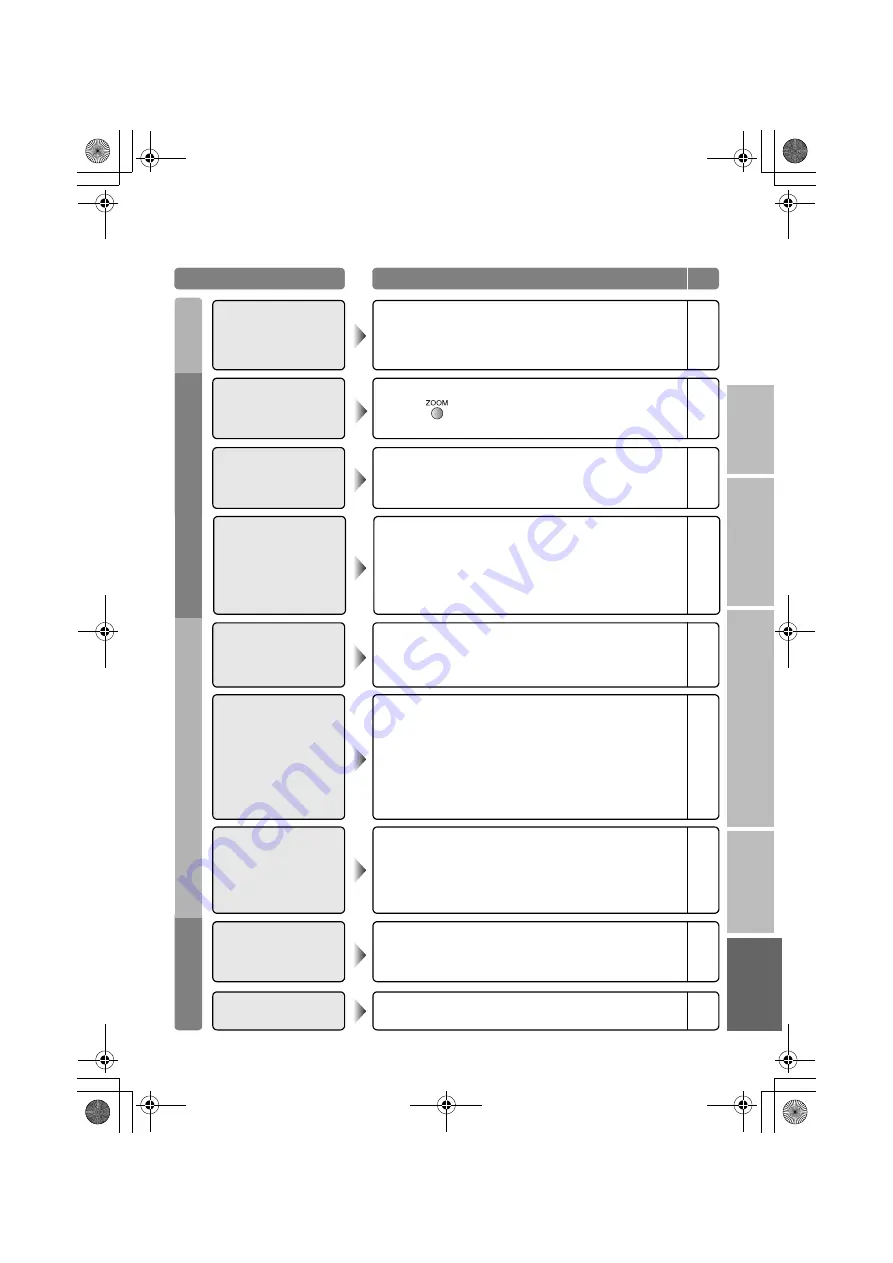
40
IMPORTANT
PREPARE
USE
SETTING
TR
OUBLE?
Problem
Actions
Page
Basics
Screen
Pict
ure
S
oun
d
Remote control stops
working
z
Unplug TV, several minutes later plug it in again.
–
Aspect ratio changes
unintentionally
z
Press “
” to return to your settings.
Poor picture quality
z
Change the “Picture Mode” setting.
z
Unnatural colour >>> Adjust “Colour” and “Bright-1”.
Check your “Colour System”.
z
Noise >>> Set to the following functions.
Picture Mode: Standard
Super DigiPure: Max
z
Dull picture >>> Set to the following functions.
Picture Mode: Bright
Super DigiPure: Min
Strange picture when
using an external
device
z
If you connected S-Video output device, check the “S-In” setting.
z
If the top of the image is distorted, check the video signal quality
itself.
z
If movement appears unnatural when receiving a signal from a
DVD player etc., with 576p (625p), change the output setting of
the external device to 576i (625i).
–
–
Poor sound
z
Adjust the “MaxxAudio” setting.
z
If receiving a poor signal in “Stereo/
t
·
u
”, switch to “
v
”
(monaural).
PC screen alignment is
off
z
Adjust the “PC Position”.
No sound from the
audio component
z
Audio signals received from EXT-5 and EXT-6 cannot be sent
to the AUDIO OUT terminal.
–
Enters “100Hz Clear
Motion Drive”
demonstration when
watching TV.
z
Set “Auto Demonstration” to “Off”.
Black or white dots
appear on the screen
z
LCD panels use fine dots (“pixels”) to display images.
While more than 99.99% of these pixels function properly, a
very small number of pixels may not light, or may light all the
time.
Please understand that this is not a malfunction.
–
LT-42DP8BJ.book Page 40 Tuesday, September 4, 2007 11:51 AM
Содержание LT-32DP8BJ
Страница 2: ...LT 42DP8BJ book Page 0 Tuesday September 4 2007 11 51 AM ...
Страница 50: ...LT 42DP8BJ book Page 47 Tuesday September 4 2007 11 51 AM ...
Страница 51: ...LT 42DP8BJ book Page 48 Tuesday September 4 2007 11 51 AM ...
Страница 52: ...0807KTH SW MU 2007 Victor Company of Japan Limited LT 42DP8BJ book Page 49 Tuesday September 4 2007 11 51 AM ...










































