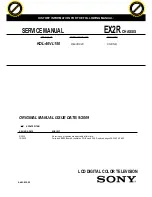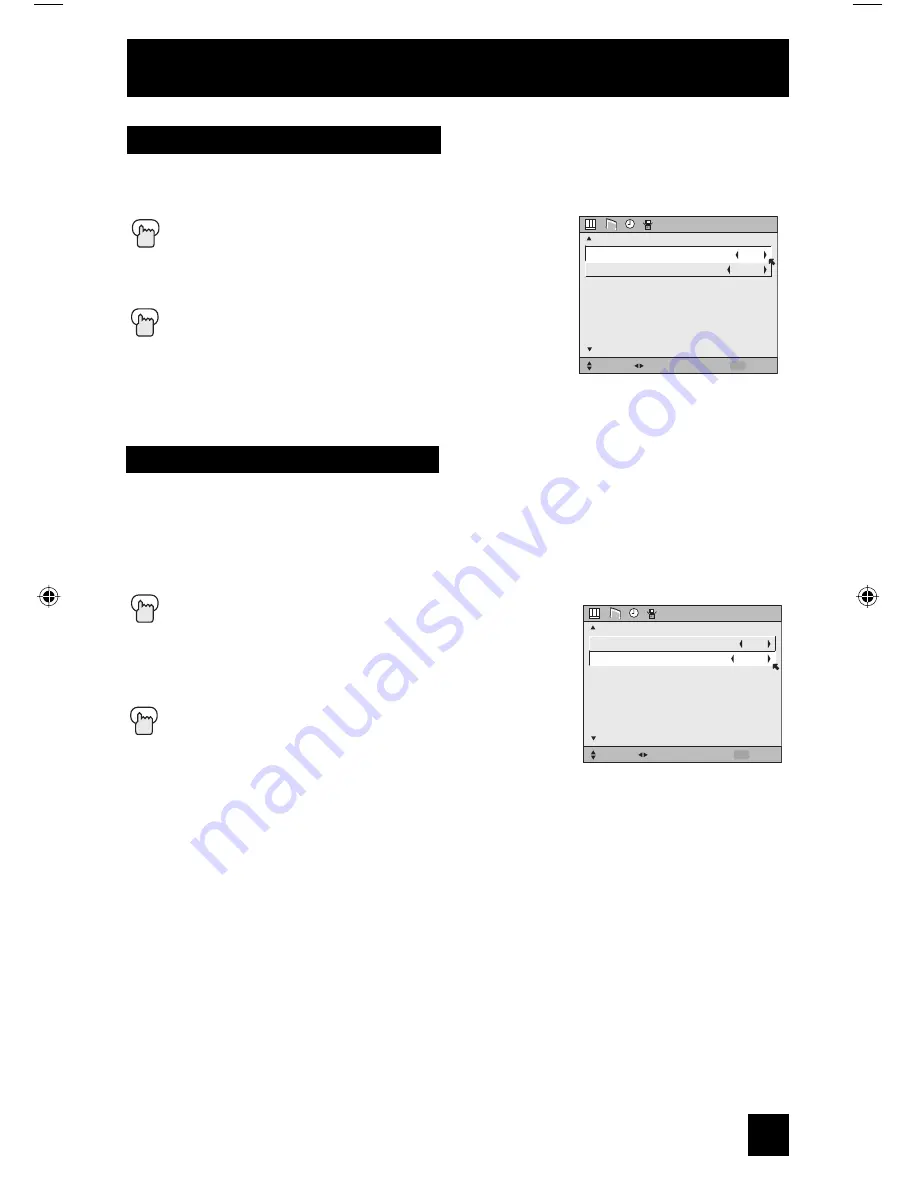
Initial Setup
41
This function allows you to set whether the signal, which comes from VIDEO-1 input terminal,
should be output from MONITOR OUT terminal. If you select it from MONITOR OUT, set it to
"ON".
Press the M
ENU
button
π
†
To VIDEO-1 MONITOR OUT
√
®
To select ON or OFF
Press the M
ENU
button to finish
Video-1 Monitor Out
VIDEO-1 MONITOR OUT
DIGITAL-IN
INITIAL SETUP
SELECT
OPERATE
EXIT
MENU
NEXT PAGE
PREVIOUS
OFF
SIZE1
The DIGITAL-IN option can only be displayed in the INITIAL SETUP menu when a 480p picture
signal is being input to the DIGITAL-IN terminal. This option adjusts the position when a 480p
picture signal is being displayed on the screen. There are two types of 480p picture signals:
640x480 and 720x480. If the displayed picture is slightly shifted, the position can be adjusted
by selecting either SIZE1 or SIZE2.
Press the M
ENU
button
π
†
To DIGITAL-IN
√
®
To enter
√
®
To select SIZE1 or SIZE2
Press the M
ENU
button to finish
Note:
The DIGITAL-IN menu can only be displayed when a 480p picture signal is input to the
Digital-In terminal and the picture is being displayed on the screen.
Digital-In
VIDEO-1 MONITOR OUT
DIGITAL-IN
INITIAL SETUP
SELECT
OPERATE
EXIT
MENU
NEXT PAGE
PREVIOUS
OFF
SIZE1
LT-26WX84 English B 41
9/17/03, 9:55:35 AM