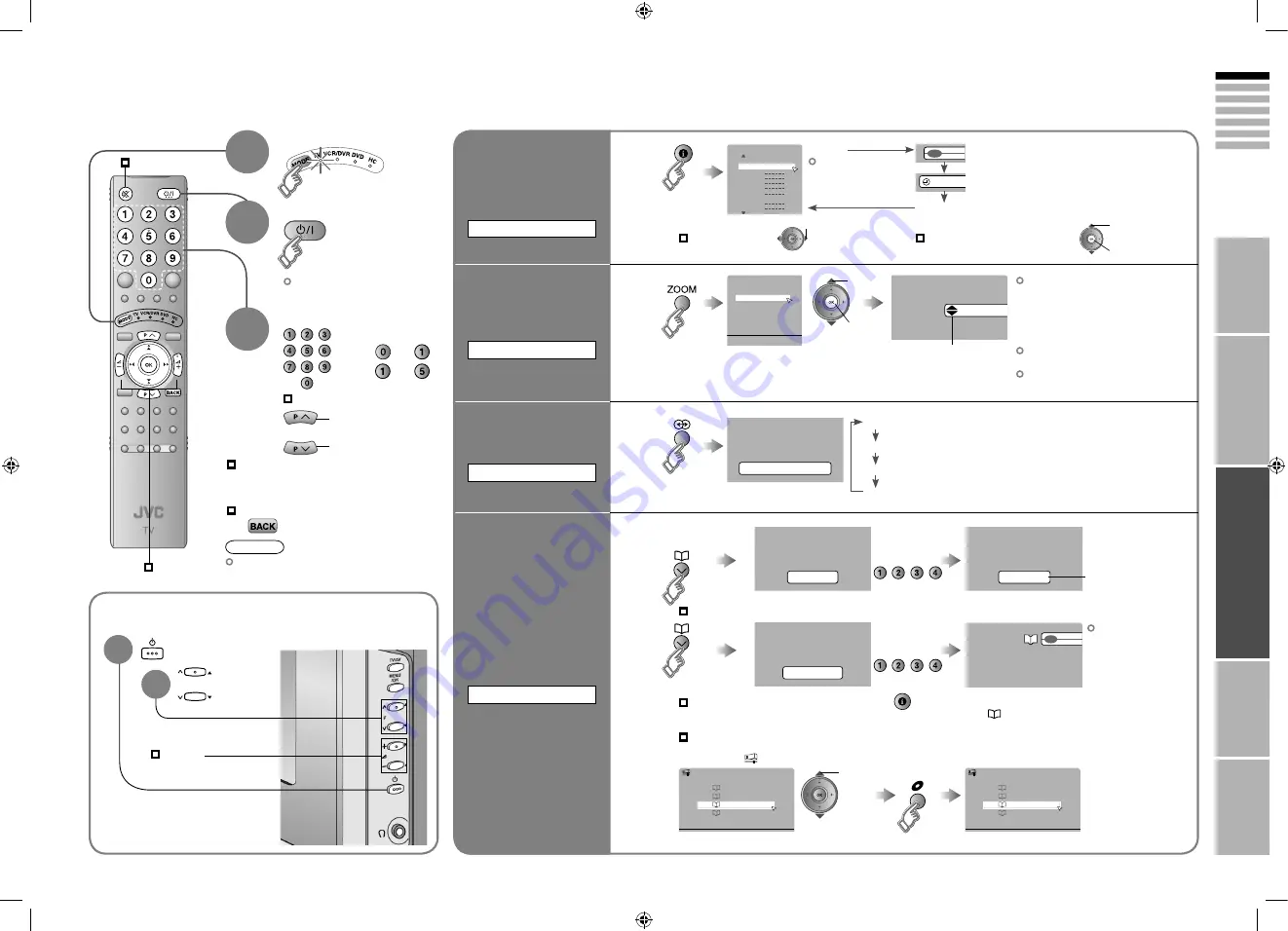
17
ENGLISH
18
BBC
AV
12 : 00
16 : 9 Zoom
High
3D Cinema Sound
Set 1 - 4?
Programmed!
Favourite 1 - 4?
1
BBC
AV
AV
02
03
04
05
06
07
08
09
PR List
01
BBC1
Auto
Panoramic
14:9 Zoom
16:9 Zoom
16:9 Zoom Subtitle
Full
Zoom
Regular
>
1
PR 01
2
PR 03
4
PR 07
3
PR 05
Favourite Setting
>
1
PR 01
2
PR 03
4
PR 07
3
Favourite Setting
P
IMPORT
ANT!
PREP
ARE
USE
SETTINGS
TROUBLE?
Select a channel
up
down
Power on
2
The blue
power lamp
on the TV lights
INFORMATION
Channel
information and
clock
Watching TV
Mute
Note
To completely turn off the TV, unplug
the AC plug.
Press again to turn the screen off
and put the TV into standby mode.
Move up or down a channel
Switch between mono / stereo /
bilingual broadcasting
“Stereo /
t
·
u
” ( P. 28)
Volume
ZOOM
Change the aspect
ratio
3D CINEMA SOUND
Enjoy ambient
sound
FAVOURITE CHANNEL
Register a
channel to a button
To the previous channel
PR List
Channel information
Time (in case of having viewed teletext)
(No indication)
High
: For stereo sound
Low
: For stereo sound (when the sound distorts in “High” mode)
Mono
: For mono sound (emulates a stereo-like sound)
Off
: Turns off “3D Cinema Sound”
Press the number
to register it on
Hold down
for 3 seconds
Disappears after
a few seconds
Press the
number you
registered
select
delete
select
Select a page
Channels
registered in
“Initial settings” will
appear here.
Select and view a channel
When set to “Auto”, the aspect ratio
will turn to the ratio obtained from
the information the TV received.
Without receiving aspect information,
it will be the setting in “4:3 Auto
Aspect” (P. 30)
Not available in 1080i (1125i) /
720p (750p) signals.
In PC mode, “Regular” and “Full” can
be selected.
Move the picture with
1
or
4
while this bar is
displayed
Customisations
(P. 28) to the picture
of a favourite
channel get saved
as well.
Recall the favourite channel
Check your favourite channels
Press “
” and confirm that the channels
you have registered have a beside them
Delete a favourite channel
“MENU”
“ ”
“Features”
“Favourite Setting”
While the channel
is displayed
Basic operations using the side buttons
Power on
Change
the channel
Volume
1
2
1
select
2
view
1
select
2
set
3
Set to “TV”
1
E.g.
1 :
15 :







































