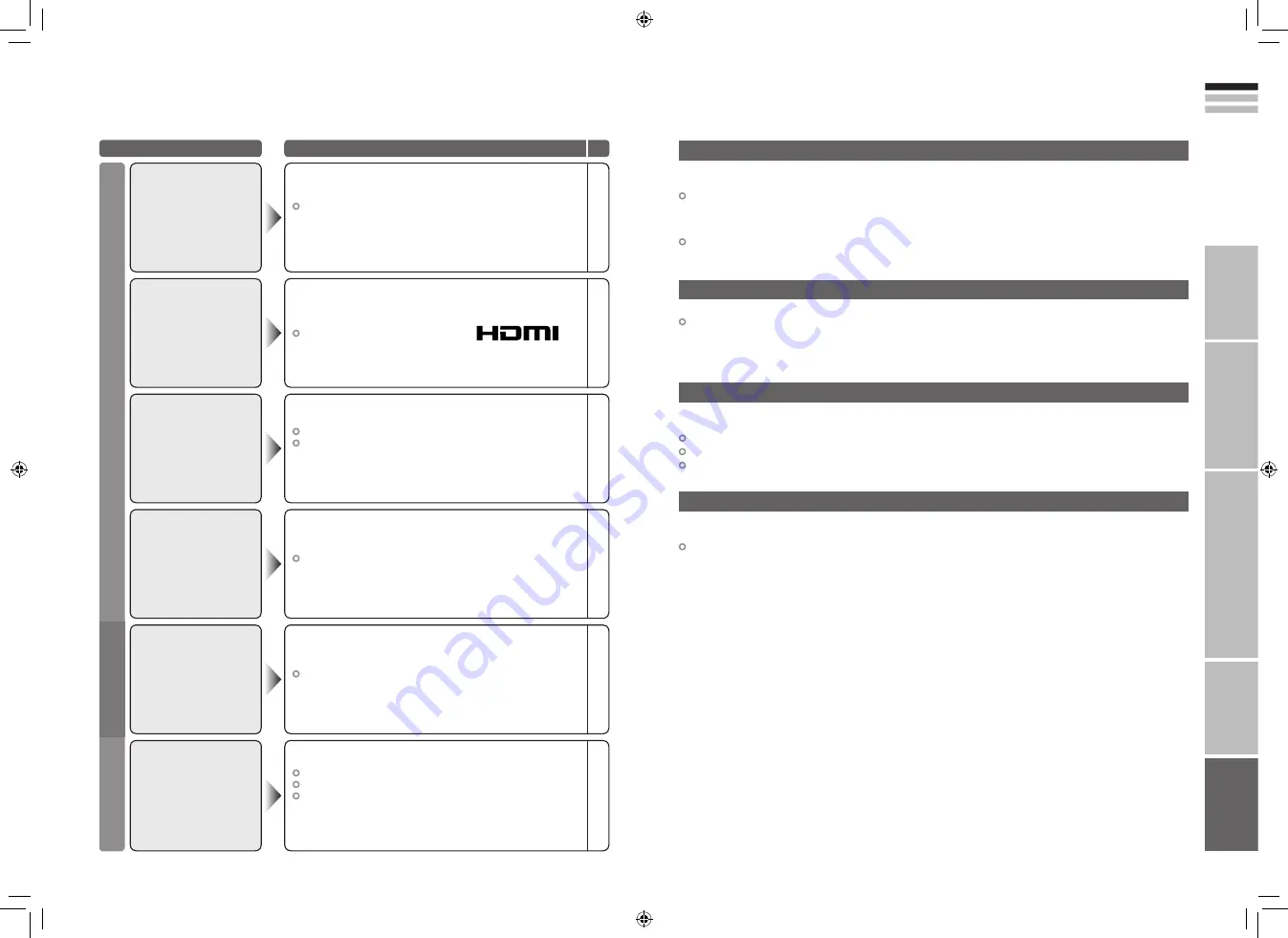
31
ENGLISH
32
IMPORT
ANT!
PREP
ARE
USE
SETTINGS
TROUBLE?
Display
Functions
“T-V LINK” allows the TV to share information easily with a connected “T-V LINK” compatible device.
By using T-V LINK :
You can send the channel information programmed on the TV to the “T-V LINK” compatible device, so that
both the TV and the external device have the same channel settings. When connecting a new external device,
channel information is loaded into it, allowing channel setup to be completed very quickly. For more details, refer
to the external device’s manual.
You can easily record the TV programme you are viewing on a “T-V LINK” compatible device by using the
“DIRECT REC” feature. For more details, refer to the external device’s manual.
Technical information
Depending on the country selected during “AUTO PROGRAM”, the receivable broadcast system differs.
FRANCE: Can receive SECAM-L.
To receive SECAM-L in countries other than France:
1) Change the “COUNTRY” to “FRANCE” in “AUTO PROGRAM”.
2) Press the “BACK” button to return to the menu and enter the channel using “INSERT” or “MANUAL”.
Troubleshooting
(continued)
Problem
Actions
page
What is “T-V LINK”?
Receivable broadcast systems
HDMI
Connect a “DVI“ device to “EXT-4 (HDMI)” using “DVI-HDMI” conversion cable. Connect analogue sound output of
the DVI device to L and R terminals in EXT-3.
Set “AUDIO” in “HDMI SETTING” to “ANALOGUE” or “AUTO”
(P. 26)
EXT-5 input does not support analogue sound (EXT-3).
EXT-5 input does not support DVI devices.
Connect “DVI” devices
When “AUTO” is selected in ZOOM, the aspect ratio will turn to the ratio obtained from the information the TV
received.
The aspect ratio will turn to the ratio obtained from WSS (Wide Screen Identification Signal), video signal, or
control signal of the external devices. Without receiving the aspect information, it will be the setting in “4:3 AUTO
ASPECT” (P. 28)
AUTO in “ZOOM”
Switch “SIZE” in “HDMI SETTING” to “1”, “2” or “AUTO”.
(“SIZE” will not appear when signals are other than 480p
(525p))
Wrong screen size
(480p (525p) only)
26
Use the cable marked with HDMI logo.
No picture, no sound
–
Check if the device is compliant with HDMI.
Switch “AUDIO” in “HDMI SETTING” to “DIGITAL” or “AUTO”
for HDMI devices, or “ANALOGUE” or “AUTO” for DVI devices.
(Not available for “EXT-5”.)
No sound
–
26
Wait a little for the signal to stabilize when switching the
signal format for an “HDMI” device.
Green and distorted
screen
–
It is not a malfunction. Some functions in the menu do not
display depending on the situation.
Some functions do not
work
–
Is the “T-V LINK” compatible device connected to “EXT-2”?
Is the SCART CABLE “Fully Wired”?
Is the “T-V LINK” compatible device turned on?
After confirming all the conditions above, press “OK” button
again.
“FEATURE NOT
AVAILABLE” appears
32
32
–
31-32
15/08/2007 14:59:44


































