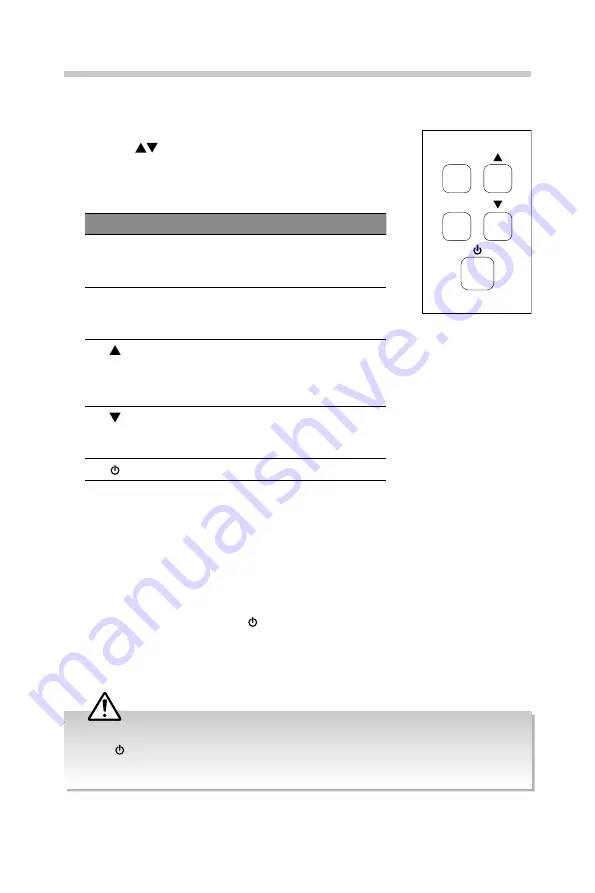
10
Basic Operating
Monitor Controls
1. Press the desired button at the rear of the monitor.
2. Press the
buttons to change the value of the menu
then press the E button to confirm the selection.
3. To return to the upper menu or exit the OSD menu, press
the M button.
Button
Description
M
• Display the OSD menu.
• Return to the upper menu or exit the
OSD menu.
E
• Access the main menus.
• Executed the “Auto Adjust Image.”
function automatically.
• Navigate the OSD menus.
• Increase the bar value as the right
function selection key.
• Direct go to situational mode.
• Navigate the OSD menus.
• Decrease the bar value as the left
function selection key.
Switch the monitor on or off.
Eco Friendly / Auto Standby Function
The unit features an ECO-Power / Standby mode. If the monitor does not receive an
input signal for serveral seconds, it will automatically switch the monitor into standby
mode. The LED light at the side of monitor will keep flashing. Once have input signal
come in, the monitor will automatically switch on.
If the monitor is left on and idle for 4 hours, it will automatically switch to off mode.
The LED light will go out. Press the button at the rear of the monitor to turn on your
monitor.
A reminder screen will pop up and count down before the switches to standby mode or
off mode.
M
E
• Always disconnect the monitor from the mains socket when not in use for a long period of time.
• The button at the rear of the monitor is only used for switching the monitor into standby, it
does not disconnect the monitor from the mains power. To completely disconnect the mains
power, please remove the mains plug from the mains socket.




















