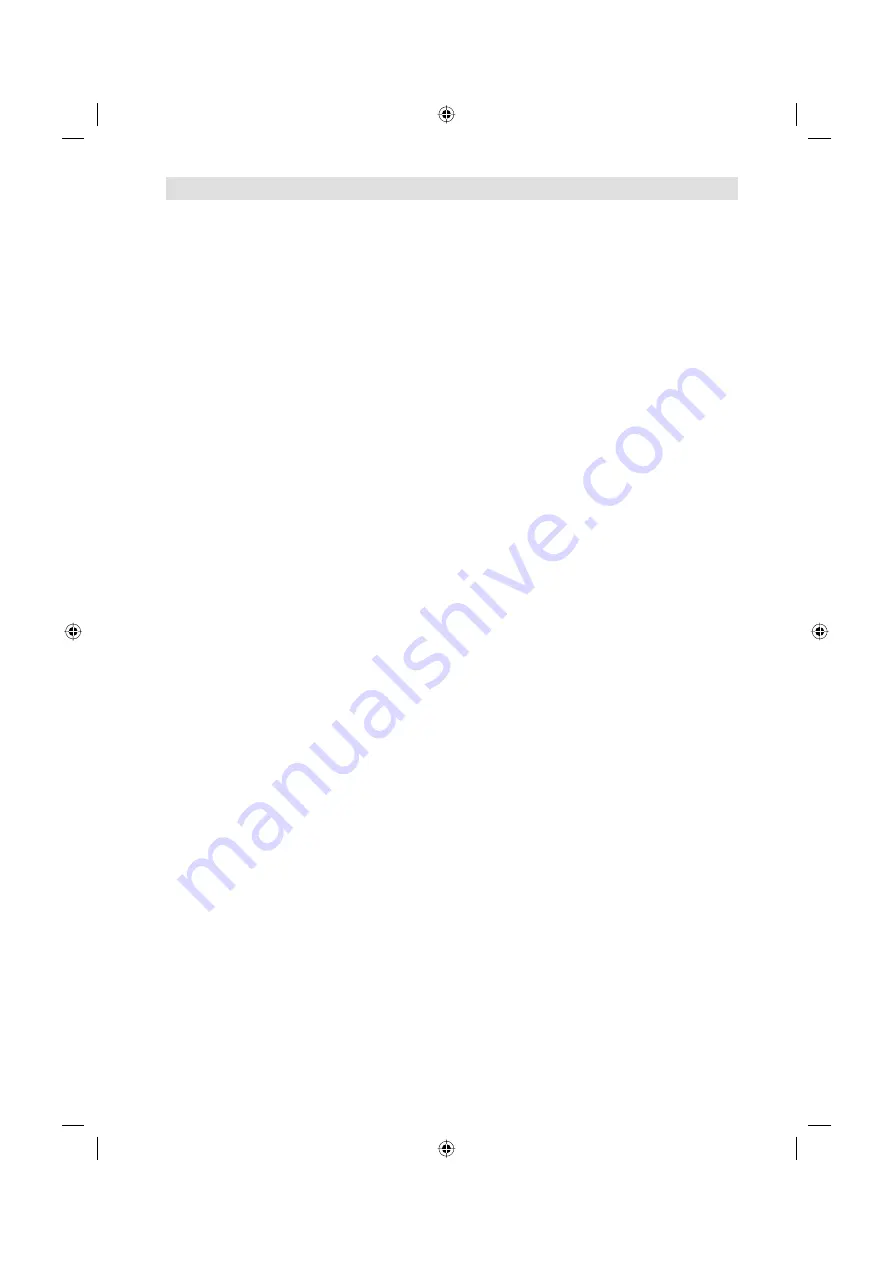
4
Important safety information
This unit has been produced according to all current safety regulations. The following safety tips should safeguard
users against careless use and the dangers connected with such use.
Although this appliance has been carefully manufactured and rigorously checked prior to leaving the factory, as
with all electrical appliances it is possible for problems to develop. If you notice smoke, an excessive build-up
of heat or any other unexpected phenomena, you should disconnect the plug from the mains power socket
immediately.
Ensure that the unit is sufficiently ventilated! Never place next to or underneath curtains!
This set should be only be connected to an AC 220~240V / 50Hz mains power supply - do not attempt to
connect it to any other type of supply.
The socket-outlet must be installed near the equipment and easily accessible.
Any repairs must be carried out by qualified service personnel only.
Do not open this unit. A non-expert attempting to repair the unit could be dangerous and potentially cause a fire
hazard.
Keep away from rodents. Rodents (and also cockatiels) enjoy biting into electric flexes.
The animal can cause a short cut (fire hazard!) and receive a fatal electric shock.
Always hold plug when pulling out plug from power mains supply system. Do not pull on flex. The flex can
become overloaded and cause a short cut.
Never wet clean. Only use a damp cloth, the same as when cleaning furniture.
Do not submerge in or under water!
Set up unit so that no one is able to trip over the flex.
This unit is recommended to be installed on shock-free benches in order to avoid any danger from falling.
Take note that toddlers can pull the unit down from the table or cupboard by means of its flex. Children can hurt
themselves when doing this.
Do not use the unit near heat sources. The casing and flex could be damaged by the impact of heat.
Watch out for kiddies copying what adults do! Do not stick any objects through the vents!
The vents must remain open! No newspapers or covers should be put on the unit!
The remote control is not a toy! Toddlers could swallow the batteries. If a battery has been swallowed, please
seek out a doctor immediately.
The screen is made of glass and can break if damage is done to it. Be careful when collecting sharp-edged
glass splitters.
You could be hurt or the unit could be damaged.
If the unit is mounted on the wall, contact the shop where you purchased the unit for advice, and leave the
installation work to experts. Incomplete installation work can cause you injuries.
Taking fall-prevention measures
- If these measures are not taken, the unit can fall and you could be injured.
- Contact the shop where you purchased the unit to obtain full details of the measures.
When a TV stand is used,
- Ensure the unit is fully on the stand and placed in the centre.
- Do not leave the stand doors open.
- You could be hurt as a result of the unit falling or breaking, or your fingers being caught or jammed. Take extra
precautions if you have children.
Avoid placing the unit on any surfaces that may be subject to vibrations or shocks.
To protect the unit during a thunder storm unplug the AC power cord and disconnect the antenna. Caution: Do
not touch the antenna connector.
When you leave your home for a long period of time, unplug the AC power cord for safety reasons.
The unit becomes warm when in operation. Do not place any covers or blankets on the unit in order to prevent
overheating. The ventilation holes are not to be blocked. Do not set up near radiators. Do not place in direct
sunshine. When placing on a shelf leave 10 cm free space around the whole unit. Make some space around TV
(Correct shelf assembly).
The apparatus shall not be exposed to dripping or splashing and that no objects filled with liquids, such as
vases, shall be placed on the apparatus.
Liquids spilled into the unit can cause serious damage. Switch the set OFF and disconnect the mains power
supply, then consult a qualified service person before attempting to use the unit again.
Please pay attention to the following instructions in order to avoid receiving a life-threatening electric
shock:
Protect against moisture. Never use in the bath or sauna.
Never use near a bath, shower or swimming pool.
Never use the unit if it has got wet. This can also mean condensation moisture, which occurs in the winter when
the cold unit is brought into a heated flat. Wait before operating the unit especially after it has been transported
in the winter, until the cold unit has adjusted to the room temperature.
Do not place any heavy objects on the flex. Electrical isolation could be damaged.
Never wrap insulating tape around damaged flexes or on damaged plugs. These should be repaired or replaced
by qualified service personnel.
Never use this unit if the cabinet is defective. Do not make provisional repairs if the cabinet is damaged - this
should be replaced by a new cabinet if necessary.
Unplug the unit from the mains power supply prior to the cleaning of the unit.
•
•
•
•
•
•
•
•
•
•
•
•
•
•
•
•
•
•
•
•
•
•
•
•
•
•
•
•
•
•
•
•
•
•
•
55L0501A_ENG.indd 4
55L0501A_ENG.indd 4
11/25/10 11:32:08 AM
11/25/10 11:32:08 AM



















