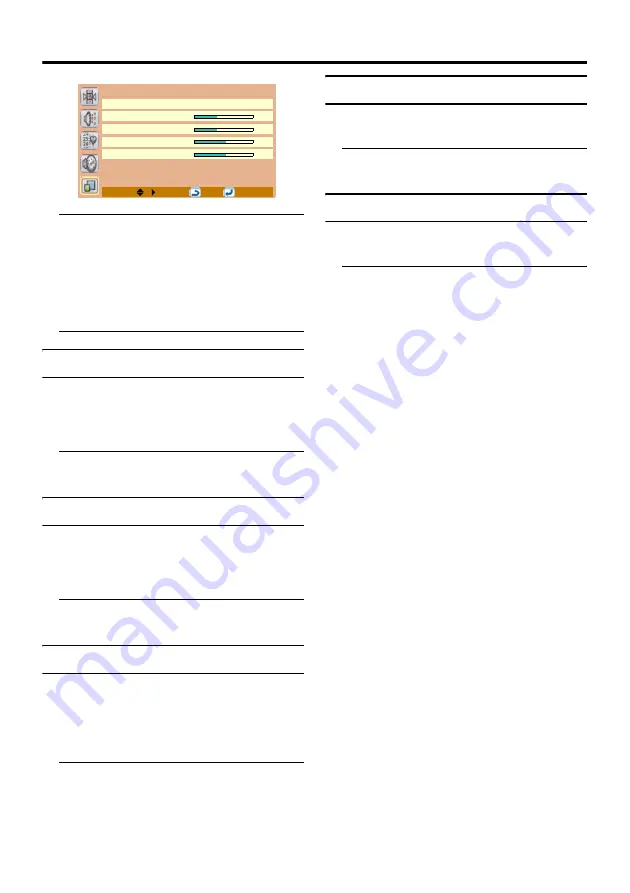
28
PC Setting menu
• This menu is only available when the TV
is displaying a computer screen. For
details about how to display a computer
screen, see “Displaying a computer
screen” on page 29.
• In the PC Setting menu, the last setting
made for each item is memorised.
Auto
If you shift the picture horizontally or
vertically to an unwanted position, use this
function to put the picture into correct place
automatically.
Press the PICTURE/OK button to
begin auto adjustment
Dot Clock
This function corrects interference that may
appear as vertical banding in dot intensive
presentations like spreadsheets or paragraphs
or text in smaller fonts.
Press the
2
and
3
buttons to adjust
the value
Clock Phase
Depending on the resolution and scan
frequency of the PC input. you may see a
muddy or noisy picture on the screen. In such
case you can use this function to get a clear
picture.
Press the
2
and
3
buttons to adjust
the value
H. Position
This function shifts the image horizontally to
right hand side or left hand side of the screen.
Press the
2
and
3
buttons to adjust
the value
V. Position
This function shifts the image vertically
towards the top or bottom of the screen.
Press the
2
and
3
buttons to adjust
the value
PC Setting
Auto
Dot Clock
0
Clock Phase
-7
H. Position
V. Position
MENU:
OK:
Содержание LT-20BW7BJ
Страница 1: ...WIDE LCD PANEL TV INSTRUCTIONS LT 20BW7BJ ...
Страница 34: ...Additional preparation 31 ...
Страница 39: ...4J 06801 001 ...









































