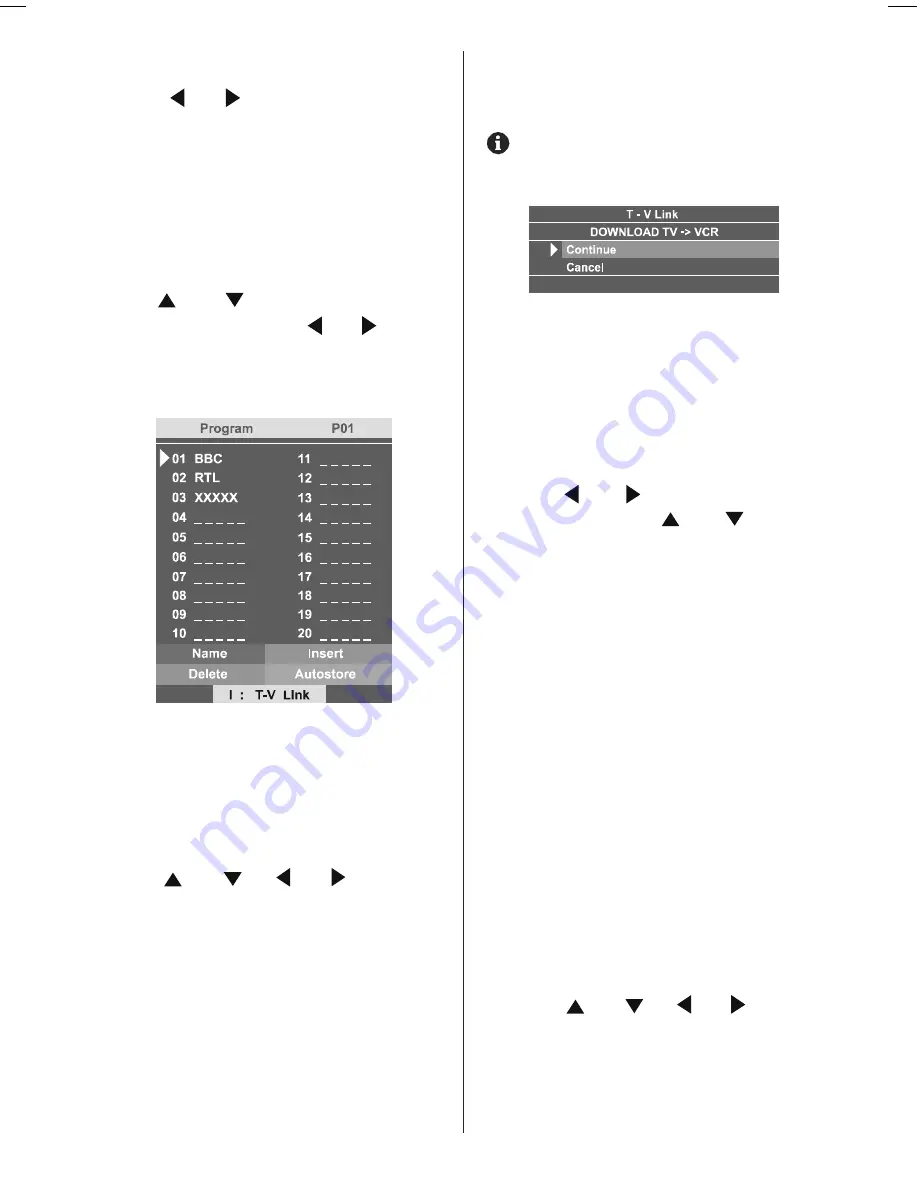
ENGLISH
- 19 -
To Store Settings
Press / or
OK
button on
Store
option to store Install menu settings.
After stored, T-V LINK menu will appear. If you
do not need to do T-V LINK, press
MENU
button to exit the menu.
Program Menu
Press "
MENU
" button, now you are in main
menu. In the main menu, select
Program
using or
button. Then enter the
Programme menu, press / or
OK
button.
Note:
There is no Program menu in any EXT
modes.
Program Menu is used to delete a channel, to
change the programme number of a channel,
to give a channel name to a channel, and to
start the A.P.S (Autostore) function.
To choose a channel in the PROGRAM
menu
Press / / / button.
The
programme number that you choose is
indicated with an arrow at the left side in the
Program.
Caution:
Using Delete or Insert function rewrite the current chan-
nel list in the Program menu. Therefore, the programme num-
bers of some of channels will change.
When you complete the settings of
Program menu:
If you have a T-V LINK compatible VCR, press
button to display the T-V LINK menu. then
follow the operating procedure
Downloading
the data to VCR
If you do not have a T-V LINK compatible VCR,
press
MENU
button to exit the menu.
To give a channel name (NAME):
1. Choose the channel you want to give a chan-
nel name.
2. Press the RED button to enter the NAME
mode.
3. Press or button to choose the
position,and press or button to
choose each character of channel name.
4.Press the RED button to store the channel
name.
To cancel the NAME mode, press the BLUE
button.
To delete a channel (DELETE):
1. Choose the channel you want to delete.
2. Press the YELLOW button to enter the DE-
LETE mode.
3. Press the YELLOW button to delete it.
To cancel the DELETE mode, press the BLUE
button.
To change the programme number of a
channel (INSERT)
1. Choose the channel you want to change
the programme number.
2. Press the GREEN button to enter the IN-
SERT mode.
3. Press / / / button to
choose new programme number.
4. Press the GREEN button to insert the chan-
nel to the chosen programme number.
I
LT_20A60_SU.p65
31.08.2005, 08:17
19














































