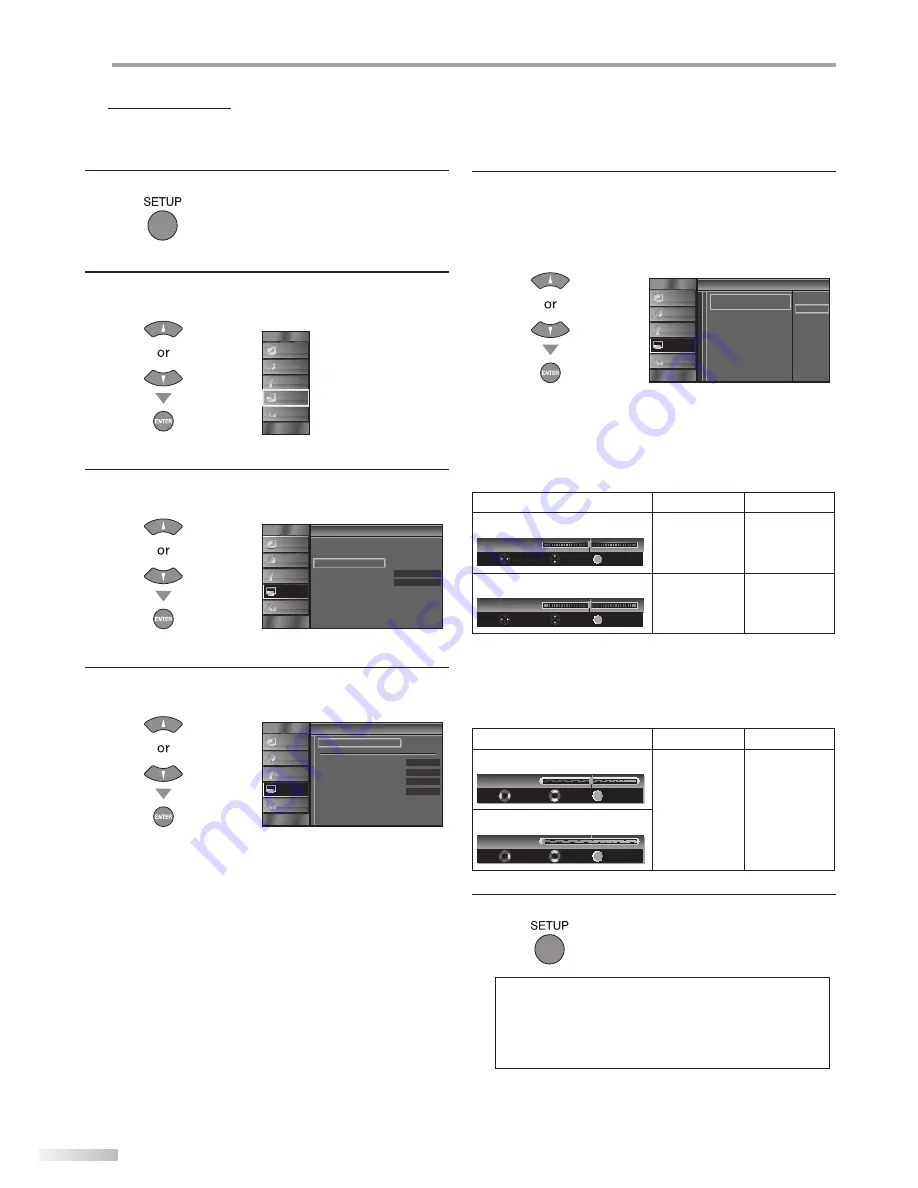
30
EN
O
PTIONAL SETTING
5
PC Settings
This function lets you adjust the PC screen position, clock and phase during
PC input.
1
Press
[SETUP]
to display the main menu.
2
Use
[Cursor
K
/
L
]
to select “DETAIL”, then press
[ENTER]
.
PICTURE
S OUND
CHANNEL
DETAIL
LANGUAGE
3
Use
[Cursor
K
/
L
]
to select “PC Settings”, then press
[ENTER]
.
t
Detail
On
Closed Caption
Child Lock
PC Sett ngs
Energy Sav ng Mode
Location
Current Software Info
Home
PICTURE
S OUND
CHANNEL
DETAIL
LANGUAGE
4
Use
[Cursor
K
/
L
]
to select the setting you want to
adjust, then press
[ENTER]
.
C in
PC Settings
Auto Adjustment
Hor zontal Pos t on
Vertical Position
Clock
Phase
0
0
0
0
PICTURE
S OUND
CHANNEL
DETAIL
LANGUAGE
5
Adjust the setting.
Auto Adjustment
Use
[Cursor
K
/
L
]
to select “Adjust”, then press
[ENTER]
.
Cancel
Adjust
o ju
Auto Adjustment
To automatical y synchronize the
phase and clock on the TV and PC
PICTURE
S OUND
CHANNEL
DETAIL
LANGUAGE
• The horizontal/vertical position, clock and phase of
the PC screen are automatically adjusted.
Horizontal Position, Vertical Position
Use
[Cursor
s
/
B
]
to adjust.
Cursor
s
Cursor
B
Horizontal Position
H. Position
0
+
Adjust
Move
Enter
EN ER
to move PC
screen left
to move PC
screen right
Vertical Position
V. Position
0
Adjust
Move
Enter
EN ER
+
to move PC
screen down
to move PC
screen up
Clock, Phase
Use
[Cursor
{
/
B
]
to adjust “Clock” setting to stabilize
the PC screen and “Phase” setting to improve the clarity
of the PC screen.
Cursor
s
Cursor
B
Clock
EN ER
Clock
Adjust
Move
Enter
0
to decrease
setting value
to increase
setting value
Phase
EN ER
Adjust
Phase
Move
Enter
0
6
Press
[SETUP]
to exit.
Note:
• You may not obtain an appropriate screen with
“Auto Adjustment” for some signals. In this case, adjust the
settings manually.
• Adjust “Phase” setting after “Clock” setting has been
properly adjusted.
Содержание LT-19A200 - 19" LCD TV
Страница 38: ...Do not attempt to service the product yourself ...
Страница 39: ......

























