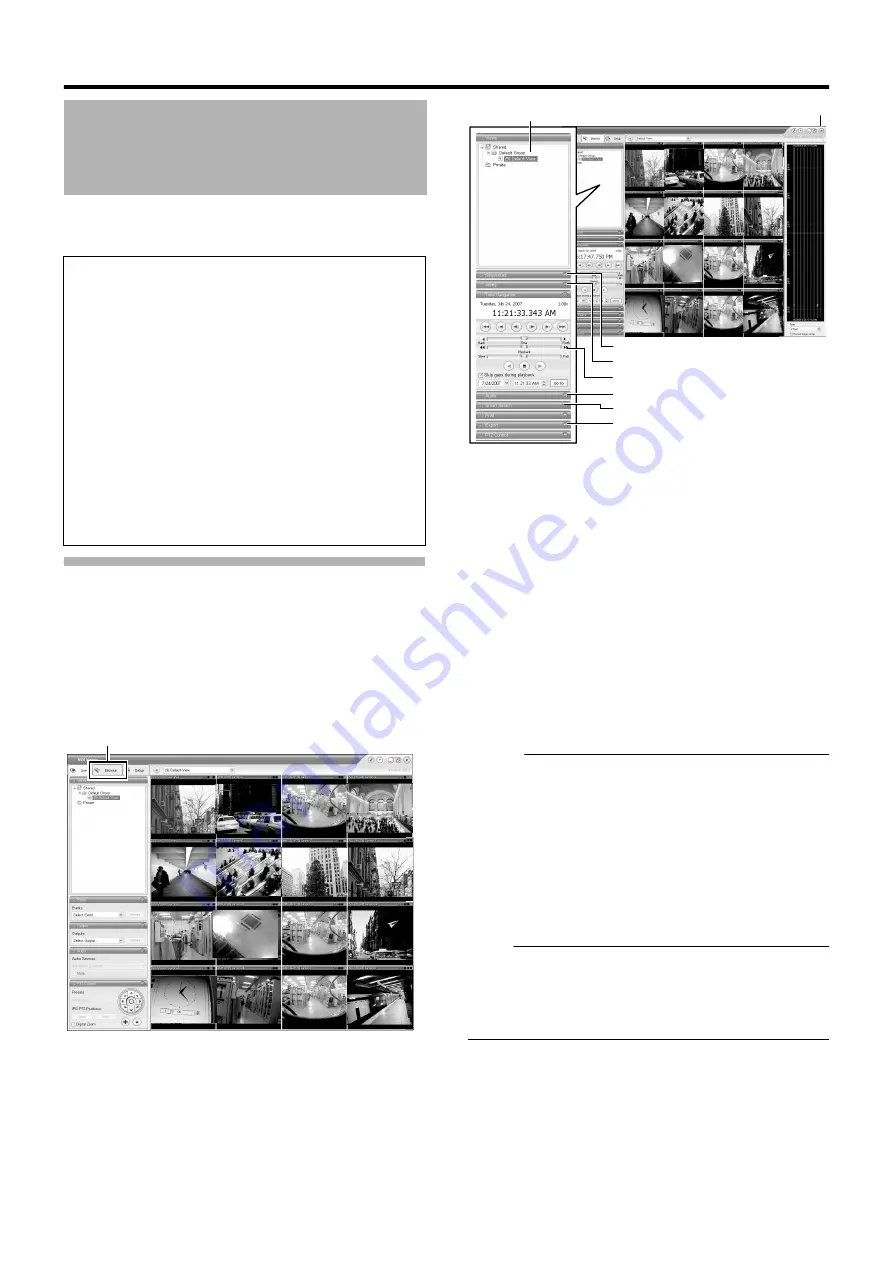
42
This section describes the procedures for viewing recorded images
by controlling the mouse.
Displaying the [Browse] Screen
1
Select [Live] from the main menu
●
The NVR Viewer starts up and the [Live] screen appears.
2
Double-click the [Browse] tab on the NVR
●
Similarly, click the [Browse] tab when the [Screen Setup]
screen of the NVR Viewer is displayed.
●
It may take a few minutes before the [Browse] screen is
displayed.
●
If you have specified the camera recording settings
without closing the [Browse] screen, the playback images
may not appear immediately after you have exited the
camera settings.
In this case,
Unable to connect to the server!
127.0.0.1:80 on the device name(camera name)!
Reconnecting to the server
screen. (127.0.0.1:80 is the IP address of the this unit that
is currently in operation.)
●
If playback is executed when there are no recorded
images, the
message will continue to appear on the
Playback screen.
●
To exit the NVR Viewer, click the Close button.
Memo :
●
Each image bar comes with an online indicator at the top of the
[Browse] screen. The indicator lights up in green each time a
new image is displayed.
●
Recorded images are saved in the database. “Database” refers
to data recorded in this unit.
●
appears on the [Browse] screen,
no database (recorded image) is found in the position prior to the
currently viewed image.
●
When
appears on the [Browse] screen,
no database (recorded image) is found in the position after the
currently viewed image.
Note :
●
If several sections are opened on the left side of the [Browse]
screen, it may not be possible to display them all in the screen.
In this case, double-click the section bars to close the sections.
●
Do not switch the view frequently between [Live] and [Browse]
within a short time interval.
Playing Back Recorded
Images via Mouse Control
Notes:
●
The recording frame rate may decline when you are using the
[Browse] screen.
●
When access to the hard disk occurs frequently, such as when
recording and playback of recorded images are performed
simultaneously, the playback image may pause and the audio
sound may be interrupted. (This has no impact on recording to
the system or additional hard disk.)
●
The audio setting is restored to
when you
return from the setting screen to [Browse]. Set the audio
parameters again.
●
Set the time zone of the PC to the same time zone as this unit.
If recorded images are viewed on a PC with a different time
zone, the time displayed on the recorded images of this unit
will be converted to the time in the PC’s time zone.
●
When the time zone in [OS Setting] is altered, press the [LIVE/
BROWSE] while holding down the [FUNCTION] button to
reboot the NVR Viewer.
NVR Viewer
[Sequence] Section
[Alerts] Section
[Time Navigation] Section
[Audio] Section
[Smart Search] Section
Содержание LST0728-001B
Страница 2: ...IMPORTANT SAFEGUARDS I ...
Страница 7: ...VI ...
Страница 8: ...SICHERHEITSVORKEHRUNGEN for Germany VII ...
Страница 9: ...VIII E VR N900U 1600E VR N900U E VR N900U 1600E VR N900U E VR N900U E VR N900U ...
Страница 162: ...LST0728 001B NETWORK VIDEO RECORDER VR N1600U VR N1600E VR N900U ...
















































