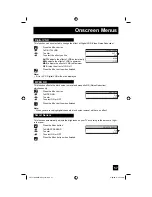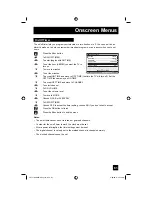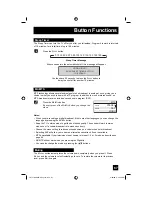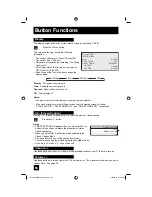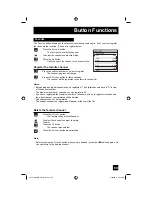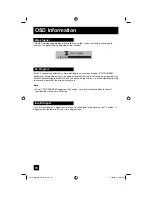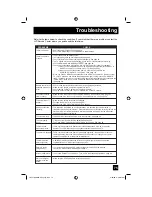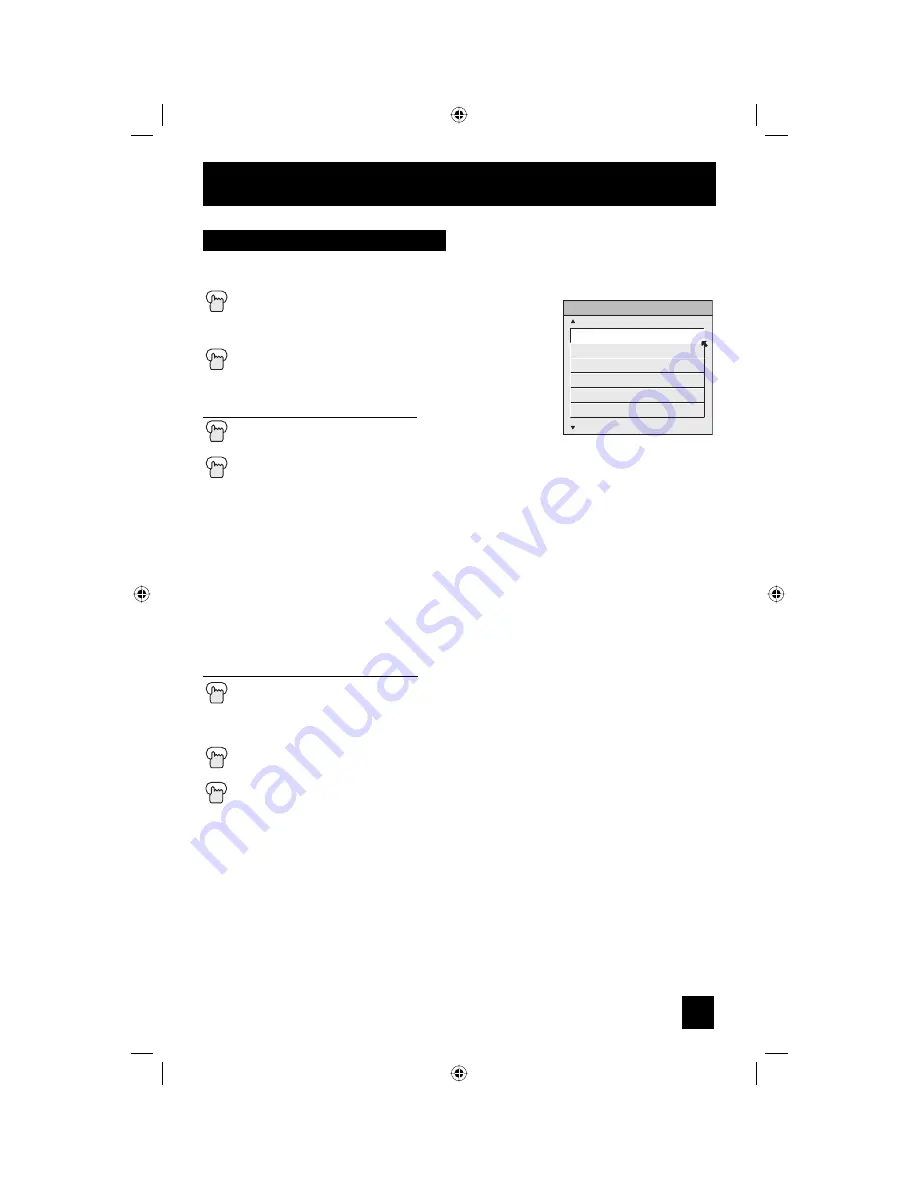
69
Button Functions
The Favorite button allows you to select your favorite channels easily. First, you must register
the channels that you like. See how to register below.
Press the F
AVORITE
button
The favorite channel list will appear.
π
†
To select the channel you want to watch
Press the O
K
button
It will change to the channel you have selected.
Favorite
Register the favorite channel
Press the channel number you want to register
The channel program will change.
Press the F
AVORITE
button for three seconds
The channel will be registered in the favorite channel list.
Notes:
• Both analog and digital channels can be registered. The digital channels have a "D" in front
of the channel number.
• The maximum number of channels you can register is 24.
• If you have registered the maximum number of channels, and try to register more channels,
the oldest channel you registered will be deleted.
• Sub channels can not be registered.
• The newest channel you registered will appear at the top of the list.
Delete the favorite channel
Press the F
AVORITE
button
The favorite channel list will appear.
π
†
To select the channel you want to delete
√
®
To enter
Press the O
K
button
The channel was deleted.
Press the F
AVORITE
button when finished
Note:
• Before pressing the F
AVORITE
button when you are finished, press the
√
®
button again, and
you can return to the deleted channel.
FAVORITE
NEXT
101
102
D103
<
D107
8
CBS
FOX
PBS2
>
HBO
ABC
PREVIOUS
LCT2104-001B-A English.indd 69
LCT2104-001B-A English.indd 69
4/20/06 9:25:58 AM
4/20/06 9:25:58 AM