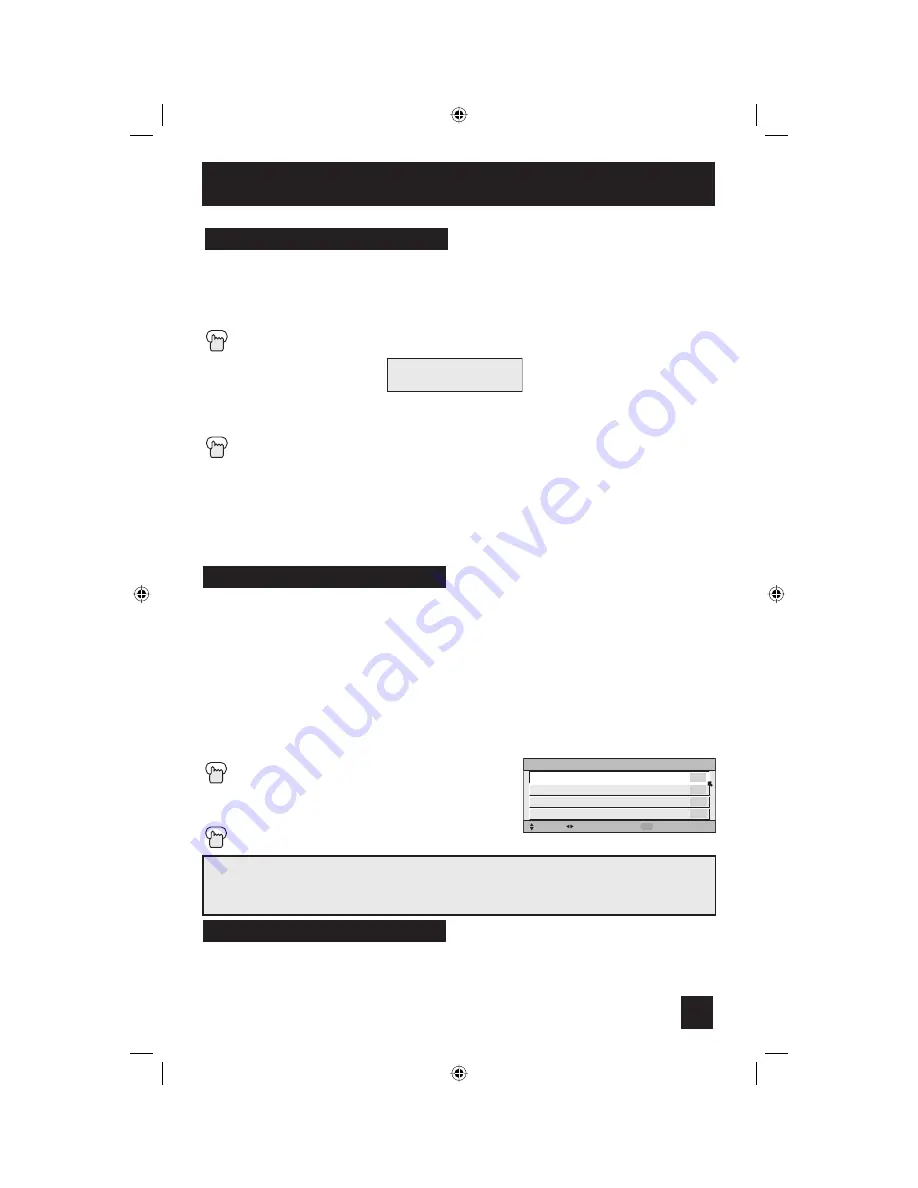
55
Button Functions
The R
ETURN
+ button has two functions:
Return
- Returns to the channel viewed just before the channel currently onscreen.
- Lets you program a specific channel to return to while scanning through the
channels using the CH+ and CH– buttons.
R
ETURN
+ and hold for three seconds
The channel currently active has been programmed as your channel. Now scan
through the channels using the C
HANNEL
+/– buttons.
R
ETURN
+
You will return to your programmed channel.
• To cancel your channel, press and hold the R
ETURN
+ button for three seconds. The
message “RETURN CHANNEL CANCELLED!” will appear.
• works only with the /– buttons. Pressing any number key will cancel
.
Note : SMART SOUND (LT-26X585 and LT-32X585 ONLY)
By pressing the S
OUND
button, you can change the A.H.S. (Advanced Hyper Surround) mode,
BBE, SMART SOUND and A.H.B (Active Hyper Bass) on or off.
A.H.S. -
Adds a more spacious surround sound. Music gives basic effect and movie for more
effect.
BBE -
BBE High Definition Sound restores clarity and presence for better speech intelligibility
and musical realism.
SMART SOUND -
Decreases high sound levels, giving a regulated sound level.
A.H.B. -
You can reinforce the bass sound to maintain rich, full bass at low volumes, and enjoy
a clear sound with boosted bass..
Press the S
OUND
button
π
†
To select A.H.S., BBE, SMART SOUND or
A.H.B.
√
®
To choose the setting
Press the M
ENU
when finished
Note:
Manufactured under license from BBE Sound, Inc. Licensed by BBE Sound,
Inc. under USP4638258, 5510752 and 5736897. BBE and BBE symbol are registered
trademarks of BBE Sound, Inc.
Sound
SOUND EFFECT
SELECT
OPERATE
EXIT
MENU
A.H.S.
BBE
SMART SOUND
A.H.B.
MOVIE MUSIC OFF
ON OFF
ON OFF
ON OFF
RETURN CHANNEL
PROGRAMMED!
The M
UTING
button instantly turns the volume down completely when you press it. Press
M
UTING
and the volume level will instantly go to zero. To restore the volume to its previous
level, press M
UTING
again.
Muting
LT-26\32X575\585 English 55
6/25/04, 10:02:25 AM
Содержание LCT1691-001A-A
Страница 63: ...63 LT 26 32X575 585 English 63 6 25 04 10 02 28 AM ...
Страница 64: ...64 LT 26 32X575 585 English 64 6 25 04 10 02 28 AM ...
Страница 66: ...66 Notes LT 26 32X575 585 English 66 6 25 04 10 02 29 AM ...
Страница 67: ...67 Notes LT 26 32X575 585 English 67 6 25 04 10 02 29 AM ...
Страница 68: ...68 Notes LT 26 32X575 585 English 68 6 25 04 10 02 29 AM ...
Страница 69: ...69 Notes LT 26 32X575 585 English 69 6 25 04 10 02 29 AM ...
Страница 70: ...70 Notes LT 26 32X575 585 English 70 6 25 04 10 02 29 AM ...
Страница 71: ...71 Notes LT 26 32X575 585 English 71 6 25 04 10 02 29 AM ...
















































