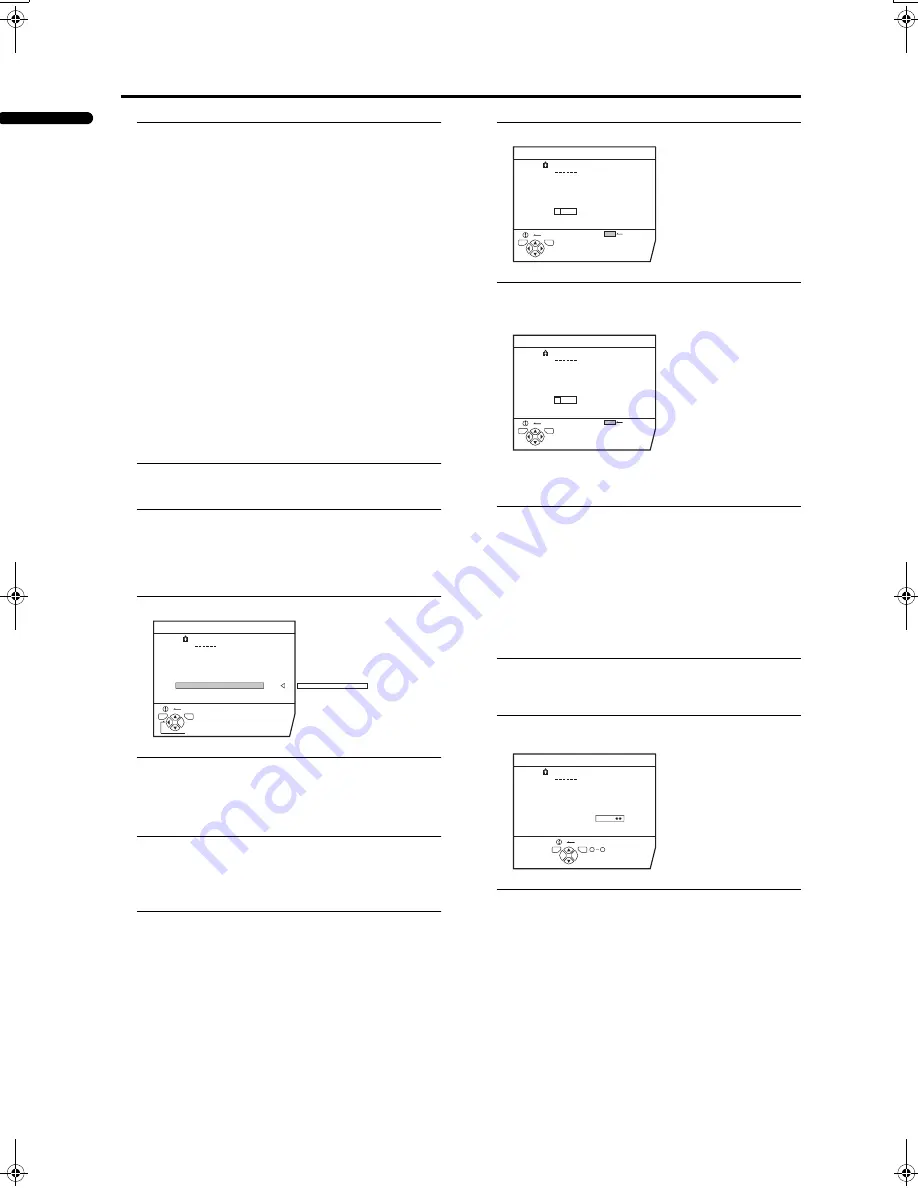
INSTALL
30
PD-42DV2 (ASIA) / LCT1445-001A / English
ENGLISH
2 Follow the operation description of a function
you want to use and operate the function
MOVE:
This function changes a Programme number (PR) of a
TV channel.
ID:
This function registers a Channel name (ID) to a TV
channel.
INSERT:
This function adds a new TV channel in the current
Programme numbers (PR) list by using the CH/CC
number.
• You cannot use the INSERT function if you do not
know a Channel number of a TV channel. Use the
MANUAL function to register a TV channel in the
Programme number (PR).
DELETE:
This function deletes an unnecessary TV channel.
MANUAL:
This function manually registers a new TV channel in a
Programme number (PR).
3 Press the
a
a
a
a
button
MOVE
1 Press the
6
6
6
6
buttons to choose a TV channel
Every time you press the
6
buttons, the Programme
number (PR) is changed over, and the picture of the TV
channel registered in the Programme number (PR)
appears on the screen.
2 Press the
3
3
3
3
button to start the MOVE function
3 Press the
6
6
6
6
buttons to choose a new
Programme number (PR)
To cancel the MOVE function:
Press the
h
(Information) button.
4 Press the
2
2
2
2
button to change the Programme
number (PR) of a TV channel to a new
Programme number (PR)
ID
1 Press the
6
6
6
6
buttons to choose a TV channel
Every time you press the
6
buttons, the Programme
number (PR) is changed over, and the picture of the TV
channel registered in the Programme number (PR)
appears on the screen.
2 Press the red button to start the ID function
3 Enter a channel name (ID).
Press the
6
6
6
6
buttons to choose a character.
Press the
5
5
5
5
buttons to move the cursor.
To cancel the ID function:
Press the
h
(Information) button.
4 Press the
a
a
a
a
button to register a Channel name
(ID) to a TV channel
INSERT
Preparation:
• A CH/CC number unique to this TV and corresponding
to the Channel number of a TV channel is required. Find
the corresponding CH/CC number from a table “CH/CC
numbers” on page 35 based on the Channel number of
the TV channel.
1 Press the
6
6
6
6
buttons to choose a Programme
number (PR) for which you will register a new
TV channel
2 Press the green button and start the INSERT
function
3 Press the
6
6
6
6
buttons to choose “CC” or “CH”
according to the CH/CC number of the TV
channel
To cancel the INSERT function:
Press the
h
(Information) button.
D0030-EN
EDIT
CH / CC
PR
ID
AV
01
02
03
04
05
06
07
08
09
CH
CH
CH
CH
CH
CH
CC
CC
21
22
23
24
25
26
02
03
CC
01
BACK
TV
OK
STORE
D0031-EN
EDIT
CH / CC
PR
ID
AV
01
02
03
04
05
06
07
08
09
CH
CH
CH
CH
CH
CH
CC
CC
CC
21
22
23
24
25
26
01
02
03
ID LIST
BACK
TV
OK
D0032-EN
EDIT
CH / CC
PR
ID
AV
01
02
03
04
05
06
07
08
09
CH
CH
CH
CH
CH
CH
CC
CC
CC
21
22
23
24
25
26
01
02
03
M
ID LIST
BACK
TV
OK
D0034-EN
EDIT
CH / CC
CH / CC
PR
ID
AV
01
02
03
04
05
06
07
08
09
CH
CH
CH
CH
CH
CH
CH
CC
CC
21
22
23
24
25
26
02
03
BACK
TV
OK
0
9
PD-42DV2_Eng.book Page 30 Friday, October 17, 2003 11:43 AM
Содержание LCT1445-001A
Страница 2: ...2 ...
Страница 41: ......
Страница 42: ......
Страница 43: ......
Страница 44: ... 2003 VICTOR COMPANY OF JAPAN LIMITED 6 1003 MK CR VP ...



























