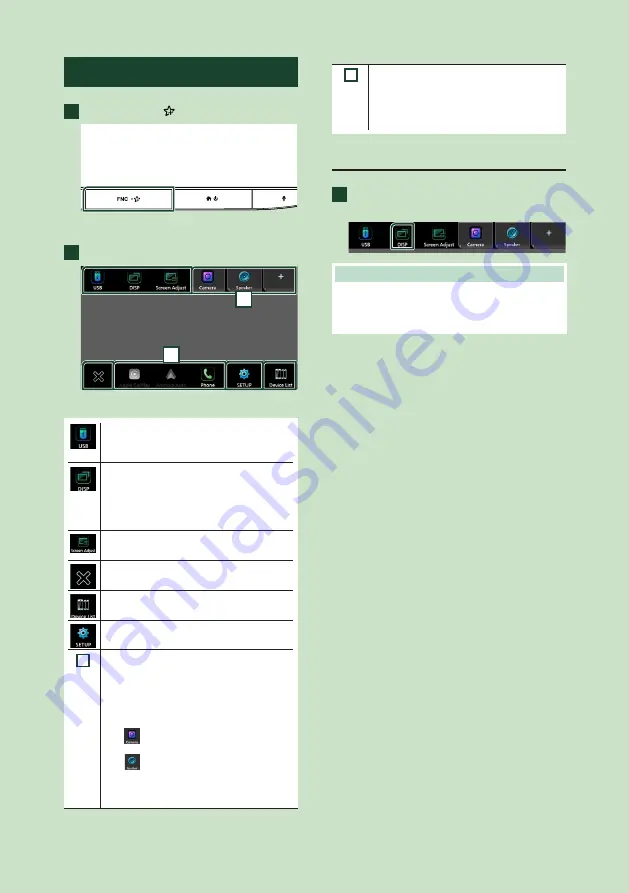
Basic Operations
10
Popup menu
1
Press the
[
FNC
]
/
[
]
button.
h
h
Popup menu appears.
2
Touch to display the popup menu.
2
1
The contents of the menu are as follows.
• Displays the control screen of current
source. Icon feature differs depending on
the source. This icon is for USB source.
• Switches between screens.
The screen to be switched to depends
on the
[
DISP Key
]
setting in the Key
Assignment setting menu.
• Touch and hold to turns the screen off.
• Displays the Screen Adjustment screen.
• Close the popup menu.
• Displays the Device List screen.
• Displays the SETUP Menu screen.
1
• Function key1 to 3: The current screen
changes to the one you have set. The
function key1 and 2 are set to
[
Camera
]
and
[
Speaker
]
function as default. For
the function setting, refer to
.
–
[
]
: Displays the view camera screen.
–
[
]
: Displays the Audio screen.
• Touch and hold to display the Customize
FNC Menu screen.
2
• Short-cut source icons: The source
changes to the one you have set with a
short-cut. For the short-cut setting, refer
to
Customize Short-cut source icons
.
Turn off the screen
1
Touch and hold
[
DISP
]
on the popup
menu.
NOTE
• Touch the display to turn on the screen.
• To display the clock while the screen is off, it is
necessary to set “OSD Clock” to “ON”.
Содержание KW-Z1000W
Страница 112: ......











































