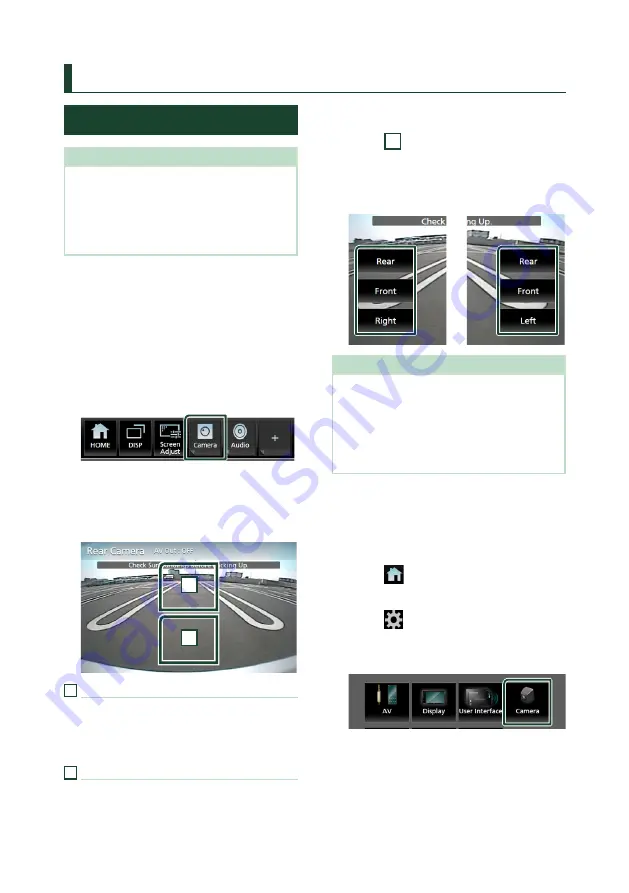
Other External Components
56
Other External Components
View Camera
NOTE
• To connect a camera, see
P.95
.
• To use a rear view camera, a REVERSE lead
connection is required.
• If
[
Rear Camera Interruption
]
is active the
camera screen is displayed when you shift the
gear to the reverse (R) position.
Ñ
Display the camera screen
You can display the camera screen manually
if “Camera” is registered to a popup menu
function key.
1
Press the
[
FNC
]
button.
h
h
Popup menu appears.
2
Touch
[
Camera
]
.
h
h
View camera screen appears.
3
Adjust each item as follows.
To erase the caution message, touch the
screen.
2
1
1
Switching the View Camera*
1
Touch to display the camera switching keys.
It is necessary to set “Camera Assignment
Settings” beforehand. See
.
2
Camera off
Touch to exit the camera screen.
*
1
When two or more cameras of rear, front,
left, and right are connected with this unit.
To switch the view camera
1
Touch
[
1
]
.
h
h
Camera switching keys appear left/right
side.
2
Select a view camera you want to switch.
NOTE
• The position to display the camera switching
keys is opposite to the setting of
[
Parking Assist
Position
]
• To switch to the picture other than selectable
view camera from the camera switching keys,
change the key function of except “Rear” in
[
Camera Assignment Settings
]
Ñ
Camera Setup
1
Press the
[
FNC
]
button.
h
h
Popup menu appears.
2
Touch
[
]
.
h
h
HOME screen appears.
3
Touch
[
]
.
h
h
SETUP screen appears.
4
Touch
[
Camera
]
.
h
h
Camera screen appears.
5
Set each item as follows.
■
Camera Assignment Settings
Set up the camera assignment. See
Содержание KW-V855BW
Страница 112: ......
















































