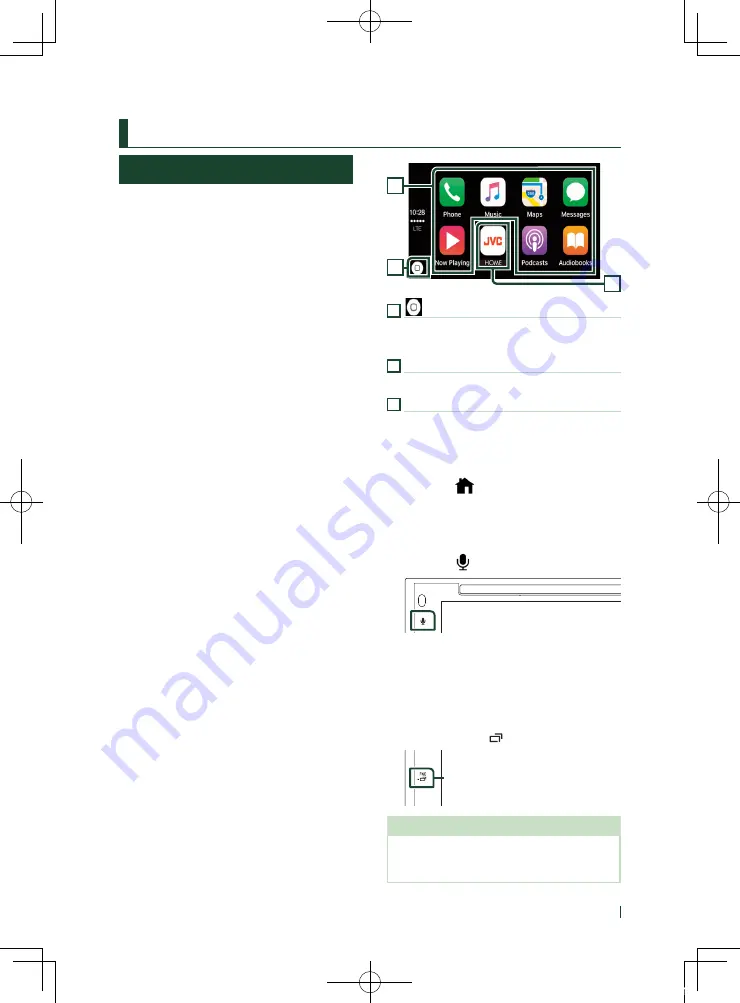
APPS
19
English
APPS
Apple CarPlay Operation
Apple CarPlay is a smarter, safer way to use your
iPhone in the car. Apple CarPlay takes the things
you want to do with iPhone while driving and
displays them on the screen of the product. You
can get directions, make calls, send and receive
messages, and listen to the music from iPhone
while driving. You can also use Siri voice control
to make it easier to operate iPhone.
For details about Apple CarPlay, visit
https://www.apple.com/ios/carplay/
.
Compatible iPhone devices
You can use Apple CarPlay with the following
iPhone models.
• iPhone 11 Pro Max
• iPhone 11 Pro
• iPhone 11
• iPhone X
R
• iPhone X
S
Max
• iPhone X
S
• iPhone X
• iPhone 8 Plus
• iPhone 8
• iPhone 7 Plus
• iPhone 7
• iPhone SE
• iPhone 6s Plus
• iPhone 6s
• iPhone 6 Plus
• iPhone 6
• iPhone 5s
• iPhone 5c
• iPhone 5
Ñ
Preparation
1
Connect iPhone using KS-U62 via USB
terminal.
When iPhone compatible with Apple
CarPlay is connected to the USB terminal,
the Bluetooth smartphone currently
connected is disconnected.
2
Unlock your iPhone.
Ñ
Operation buttons and
available Apps on the home
screen of Apple CarPlay
You can use the Apps of the connected iPhone.
The items displayed and the language used on
the screen differ among the connected devices.
To enter Apple CarPlay mode, touch
[
Apple CarPlay
]
icon in the source selection
screen.
3
1
2
1
[
]
• Displays the home screen of Apple CarPlay.
• Touch and hold to activates Siri.
2
Application buttons
Starts the application.
3
[
HOME
]
Exits the Apple CarPlay screen and displays the
Home screen.
To exit the Apple CarPlay screen
1
Press the
[
]
button.
Ñ
Use Siri
You can activate Siri.
1
Press the
[
]
button.
2
Talk to Siri.
Ñ
Switch to the Apple CarPlay
screen while listening to
another source
1
Press the
[
FNC
]
/
[
]
button for 1 second.
Press for 1 second
NOTE
• If sound is output using Apple CarPlay when the
Apple CarPlay screen is displayed, the source is
switched to Apple CarPlay.
!B5H-0357-03_JVC_KWV_K_En.indb 19
2020/07/09 8:19















































