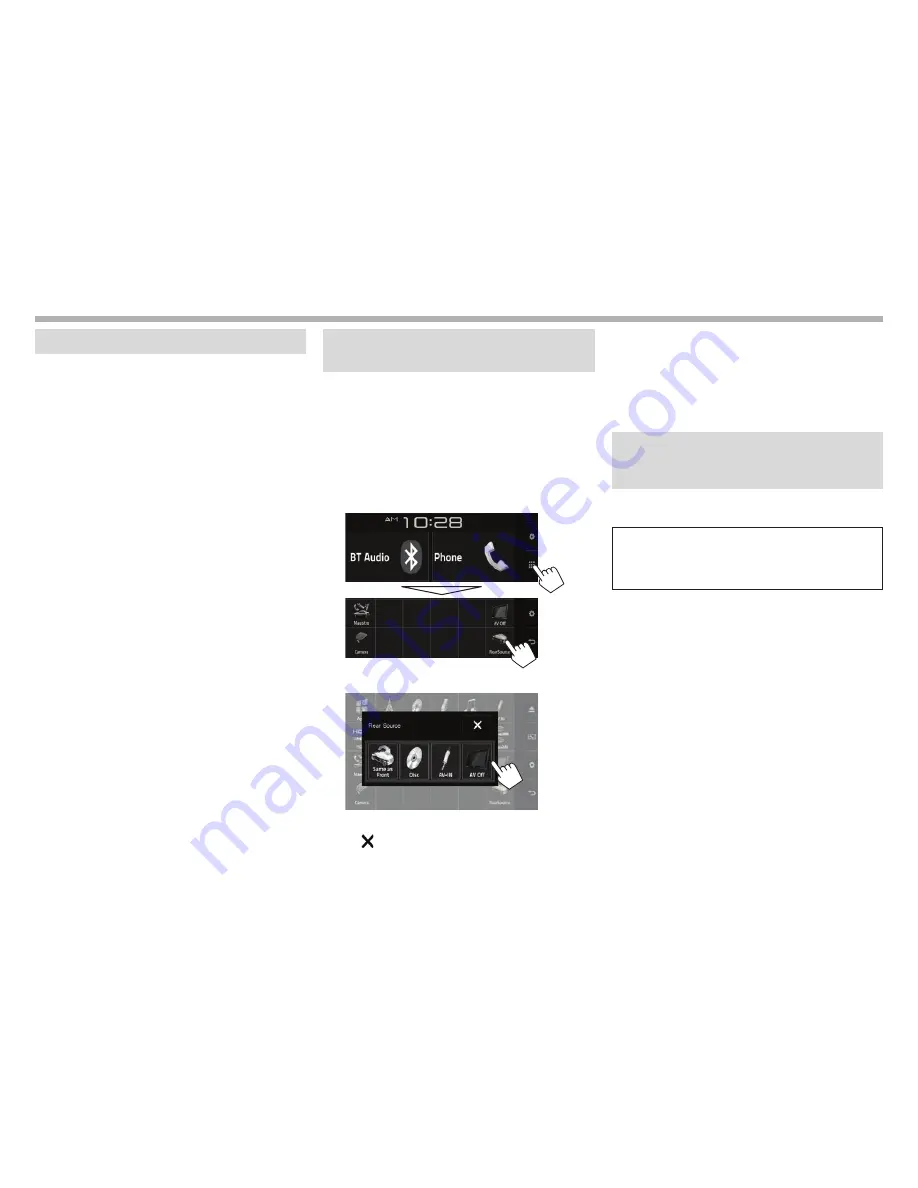
36
OTHER EXTERNAL COMPONENTS
OTHER EXTERNAL COMPONENTS
Using a smartphone—HDMI/MHL
R
What is HDMI/MHL?
HDMI stands for High Definition Multi-media
Interface. HDMI connections can transfer digital
video source signals (such as from a DVD player)
without converting them to analog.
A new feature that has been added to HDMI that
extends its capabilities further is MHL, or Mobile
High-definition Link.
Both interfaces allow your smartphone to connect to
the device. When it is connected, you can see your
smartphone’s screen on the monitor.
R
Displaying the screen of the
smartphone
You can display the screen of smartphones
connected via the HDMI/MHL input terminal.
1
Connect your smartphone to the HDMI/
MHL input terminal. (Page 63 )
• Use HDMI cable KS-U60 (optional accessory)
or MHL cable KS-U61 (optional accessory).
2
Select
“HDMI/MHL”
as the source.
(Page 8)
3
Start an application or playback on your
smartphone.
Using an external monitor— Rear
Source
You can enjoy the rear source playback on an
external monitor connected to the AV-OUT VIDEO
and AV-OUT AUDIO terminals, while listening to any
source.
R
Displaying rear source images on the
external monitor
1
Display
the
<Rear Source>
screen.
On the Home screen:
2
Select the rear source.
• To close the
<Rear Source>
screen, press
[ ].
While activating rear source...
• To view a front source image on the rear monitor,
press
[Same as Front]
on the
<Rear Source>
screen.
• If the selected source is not
“DISC”
or
“AV-IN”
,
nothing appears on the rear monitor.
Using an external component via
ADS adapter—Maestro
(Only for
KW-V620BT Region 1)
You can control the sources from the component via
ADS adapter.
Preparation:
Configure the settings on the
<Parking Assist
Disp.>
/
<Parking Assist Pos.>
/
<Maestro Setup>
screens beforehand. (Pages 55 – 56)
1
Connect the ADS adapter to the iDatalink
input terminal. (Page 63)
2
Select
“Maestro”
as the source.
(Page 8)
3
Turn on the connected component and
start playing the source.
2016̲KW-V̲Mid̲K.indb 36
2015/12/10 18:05






























