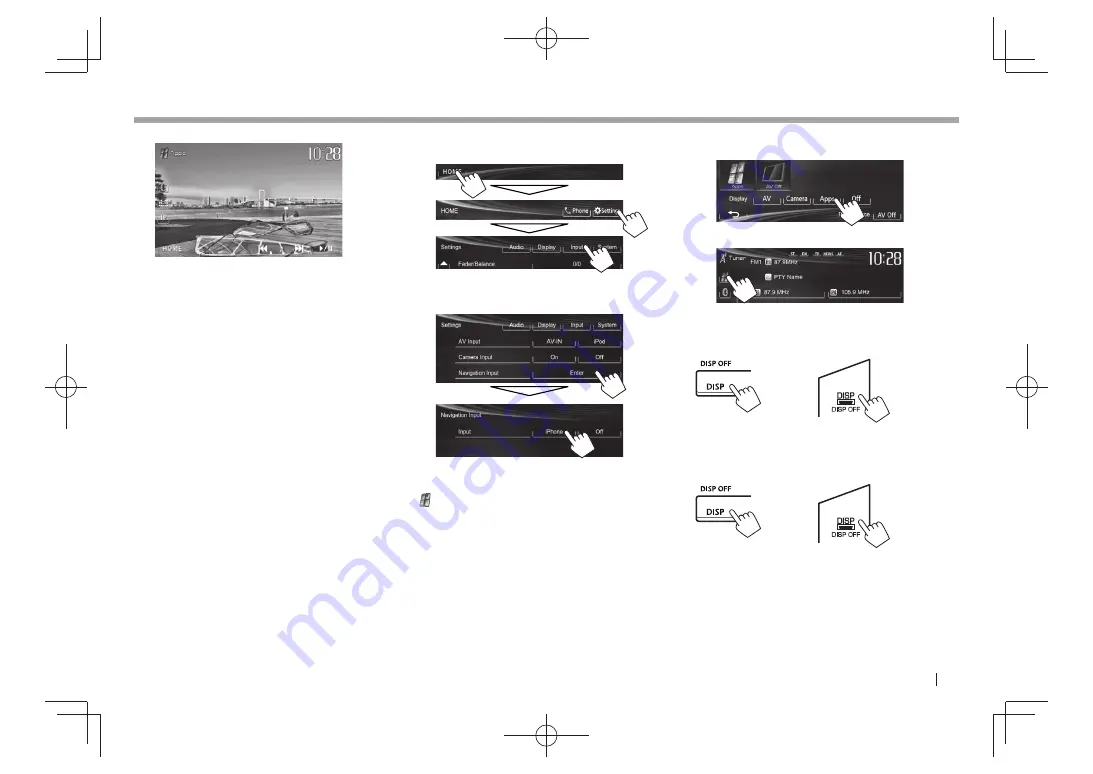
ENGLISH
17
iPod/iPhone
iPod/iPhone
Video:
For some applications such as navigation
applications, the operating buttons and information
are not shown. You can perform the operations on
the touch panel, such as scrolling the map.
You can also play back the audio/video using iPod/
iPhone itself instead of the unit.
R
Displaying the App screen while
listening to another source
You can switch to the App screen from the
connected iPod touch/iPhone while listening to
another source.
Displaying the Apps switch button on the source
control screen and <HOME> screen
• For KW-V40BT : Make sure that
“AV Off”
is selected
as the rear source. (Page 24)
• Select
[AV]
for
<Display>
on the
<HOME>
screen
beforehand. (Page 7)
1
Turn off the AV source. (Page 6)
2
Display the
<Input>
setting screen.
3
Select
[iPhone]
for
<Input>
on the
<Navigation Input>
screen.
When
<Input>
is set to
[iPhone]
, the
[Apps]
button
is shown on the
<HOME>
screen, and the
[ ] button is shown on the source control screen.
You can display the App screen by pressing either
button. (See the right column.)
• When
<Input>
is set to
[iPhone]
, the
<AV Input>
setting is automatically changed and fixed to
[iPod]
.
To deactivate:
Select
[Off]
for
<Input>
.
To view the App screen
On the
<HOME>
screen:
On the source control screen:
On the monitor panel:
KW-V40BT
KW-V20BT/ KW-V10
To exit the App screen
KW-V40BT
KW-V20BT/ KW-V10
• You can also exit the App screen by pressing
[AV]
on the
<HOME>
screen after pressing HOME on
the monitor panel.
KW-V̲Entry̲E.indb 17
KW-V̲Entry̲E.indb 17
2013/10/30 17:11
2013/10/30 17:11






























