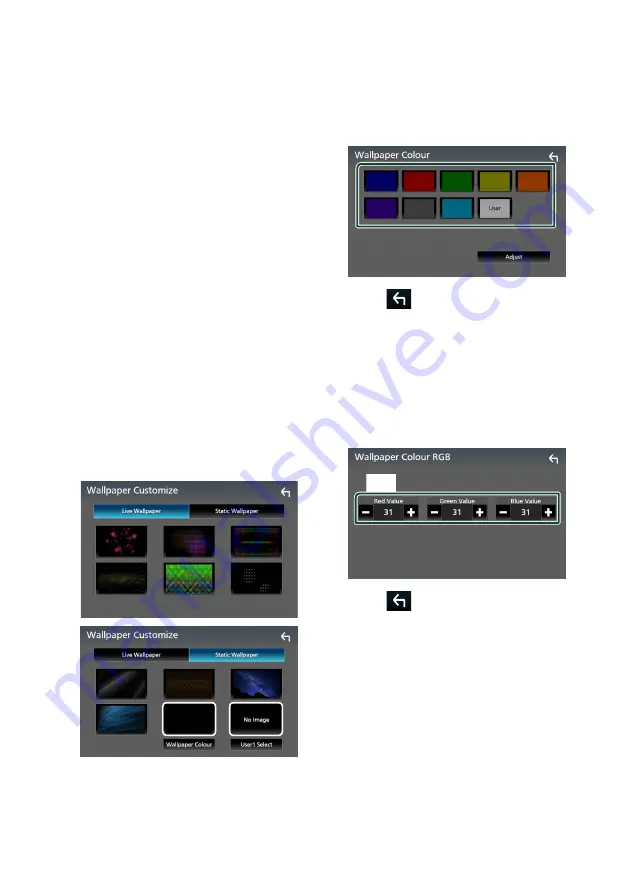
Setup
58
■
[
OSD Clock
]
Select if you want to display the clock while
the screen is off, or while watching video files
(USB), etc.
“ON” (Default)/“OFF”
■
[
Wallpaper Customize
]
You can change the wallpaper image or
color.
■
[
Viewing Angle
]
If it is hard to see the image on the screen
evenly, adjust the viewing angle. The smaller
the (negative) value, the more whitish the
image on the screen looks.
“0” (Default)/“-1”/“-2”/“-3”
■
[
Screen transition effect
]
Select whether to use the screen transition
effect when the source control screen is
switched to the Home screen.
"ON" (Default)/ "OFF"
Ñ
Change the wallpaper image
1
Touch
[
Wallpaper Customize
]
on the
Display screen.
2
Select an image from live or static
wallpapers.
*
1
*
2
*
1
Select a wallpaper color in advance.
*
2
Select an original image in advance.
To select wallpaper color
1
Touch
[
Wallpaper Colour
]
on the
Wallpaper Customize screen.
2
Select a wallpaper color.
3
Touch
[
]
.
To register an original color
You can register your original color.
1
Touch
[
User
]
on the Wallpaper Colour
screen.
2
Touch
[
Adjust
]
.
3
Use
[
–
]
and
[
+
]
to adjust each color value.
4
Touch
[
]
.
Содержание KW-M960BW
Страница 88: ......






























