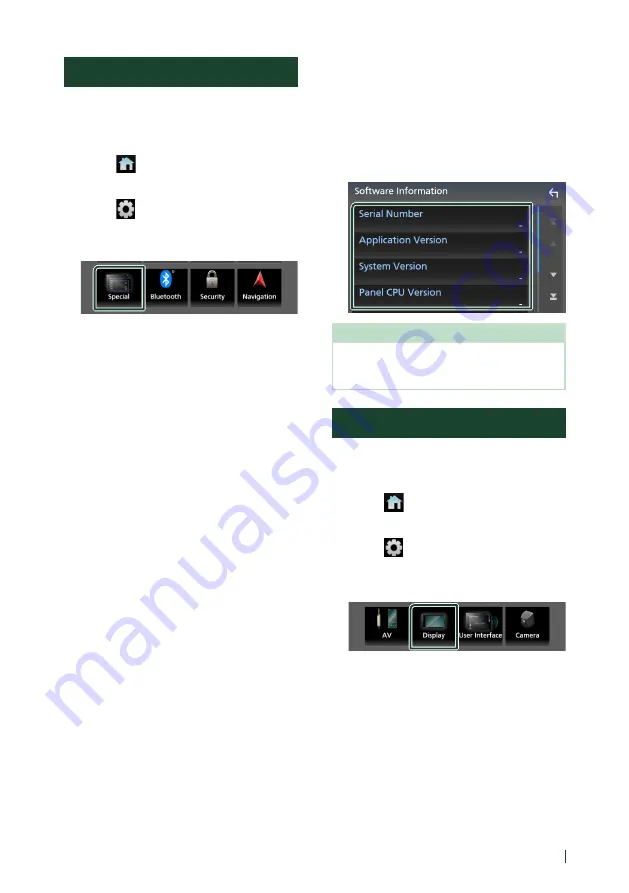
Setup
57
English
Special Setup
You can setup special parameters.
1
Press the
[
FNC
]
button.
h
h
Popup menu appears.
2
Touch
[
]
.
h
h
HOME screen appears.
3
Touch
[
]
.
h
h
SETUP screen appears.
4
Touch
[
Special
]
.
h
h
Special screen appears.
5
Set each parameter as follows.
■
[
DEMO
]
Select the demonstration mode. Default is
“ON”.
■
[
Operation Guide Display
]
Determine whether to show the touch
screen operation guide screen every time
before HOME screen is displayed.
Default is “ON”.
■
[
Software Information
]
Confirm the software version of this unit.
■
[
Open Source Licenses
]
Display the open source licenses.
■
[
Initialise
]
Touch
[
Initialise
]
and then touch
[
Yes
]
to set
all the settings to the initial default settings.
• Audio SETUP Memory is not initialized.
Ñ
Software Information
You can confirm the software version of this
unit.
1
Touch
[
Software Information
]
in the
Special screen.
2
Confirm the software version.
NOTE
• For how to update the software, see the relevant
update procedure manual which comes with the
software.
Display Setup
1
Press the
[
FNC
]
button.
h
h
Popup menu appears.
2
Touch
[
]
.
h
h
HOME screen appears.
3
Touch
[
]
.
h
h
SETUP screen appears.
4
Touch
[
Display
]
.
h
h
Display screen appears.
5
Set each parameter as follows.
■
[
Dimmer
]
Select the dimmer mode.
[
OFF
]
: Does not dim the display.
[
ON
]
: Dims the display.
[
SYNC
]
(Default): Turns the dimmer function
on or off when the vehicle light control
switch is turned on or off.
Содержание KW-M960BW
Страница 88: ......
















































