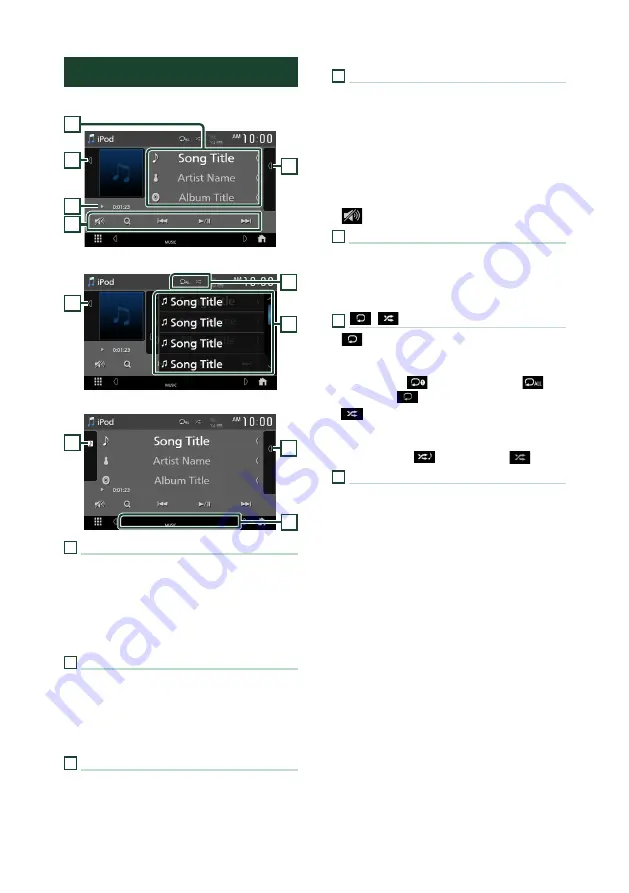
iPod/iPhone
32
iPod/iPhone Basic Operation
Control screen
4
2
3
5
1
Open the drawer
6
5
2
Close the drawer
5
7
2
1
Track information
• Displays the information on the current file.
• Touch to display the Category List screen. See
• Change the text size of the information smaller
when the “Small Audio Text” is set to “ON” in the
User Interface screen.
2
Artwork/VU meter
• Displays/hides artwork area.
• The jacket of the currently being played file is
displayed.
• When touched, switches the artwork to the
VU meter.
3
Play mode indicator/Playing time
•
D
,
B
, etc.: Current play mode indicator
Meanings of individual icons are as follows:
D
(play),
B
(fast forward),
A
(fast
backward),
H
(pause).
4
Operation keys
•
1
]
: Searches for a track/file. For details on
•
E
]
[
F
]
: Searches for the previous/next
track/file.
Touch and hold to fast forward or fast
backward.
•
[
DH
]
: Plays or pauses.
•
[
]
: Touch to attenuate/restore the sound.
5
Content list
• Touch the right side of the screen to display
the Content list. Touch again to close the list.
• Displays the playing list. When you touch a
track/file name on the list, playback will start.
6
[
]
/
[
]
•
[
]
: Repeats the current track/album. Each
time you touch the key, repeat modes are
switched in the following sequence:
Song repeat (
), All songs repeat (
),
Repeat off (
)
•
[
]
: Randomly plays all tracks in the current
album. Each time you touch the key, random
modes are switched in the following sequence:
Song random (
), Random off (
)
7
Indicator Items
•
[
MUSIC
]
: Identifies the music file.
Содержание KW-M960BW
Страница 88: ......
















































