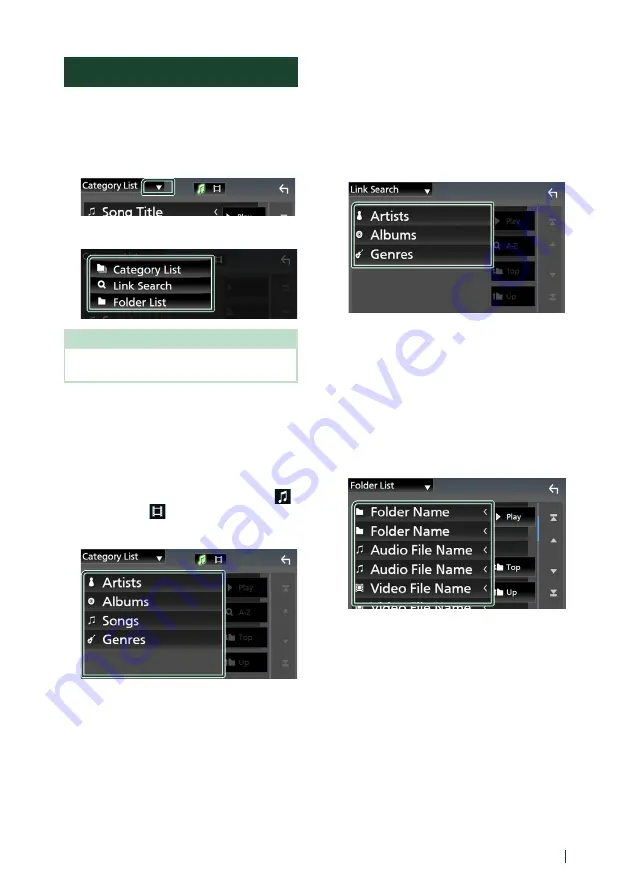
USB
27
English
Search Operation
You can search music or video files by the
following operations.
1
Touch
[
1
]
.
2
Touch
[
S
]
.
3
Select a list type.
NOTE
• For operations on the list screen, see
.
Ñ
Category search
You can search for a file by selecting a
category.
1
Touch
[
Category List
]
.
2
Select whether you search audio files
or video files
.
3
Touch the desired category.
h
h
The list corresponding to your selection
appears.
4
Touch to select the desired item in the
list. Repeat this step until you find the
desired file.
Ñ
Link search (Audio file only)
You can search for a file of the same artist/
album/genre as that in the current track.
1
Touch
[
Link Search
]
.
2
Touch the desired tag type. You can select
from artists, albums and genres.
h
h
The list corresponding to your selection
appears.
3
Touch the desired item in the content list.
Ñ
Folder search
You can search for a file according to hierarchy.
1
Touch
[
Folder List
]
.
2
Touch the desired folder.
When you touch a folder its contents are
displayed.
3
Touch to select your desired item in the
list. Repeat this step until you find the
desired file.
Содержание KW-M875BW
Страница 98: ......
















































