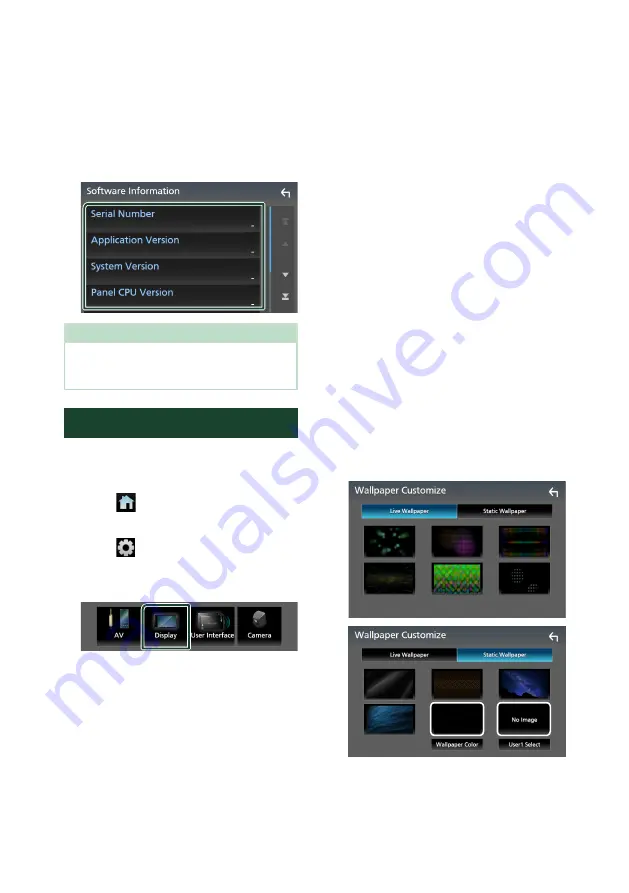
Setup
76
Ñ
Software Information
You can confirm the software version of this
unit.
1
Touch
[
Software Information
]
in the
Special screen.
2
Confirm the software version.
NOTE
• For how to update the software, see the relevant
update procedure manual which comes with the
software.
Display Setup
1
Press the
[
FNC
]
button.
h
h
Popup menu appears.
2
Touch
[
]
.
h
h
HOME screen appears.
3
Touch
[
]
.
h
h
SETUP screen appears.
4
Touch
[
Display
]
.
h
h
Display screen appears.
5
Set each parameter as follows.
■
[
Dimmer
]
Select the dimmer mode.
[
OFF
]
: Does not dim the display.
[
ON
]
: Dims the display.
[
SYNC
]
(Default): Turns the dimmer function
on or off when the vehicle light control
switch is turned on or off.
■
[
OSD Clock
]
Select if you want to display the clock while
the screen is off, or while watching DVD
video and video files (USB, Disc media), etc.
“ON” (Default)/“OFF”
■
[
Wallpaper Customize
]
You can change the wallpaper image or
color.
■
[
Viewing Angle
]
If it is hard to see the image on the screen
evenly, adjust the viewing angle. The smaller
the (negative) value, the more whitish the
image on the screen looks.
“0” (Default)/“-1”/“-2”/“-3”
■
[
Screen transition effect
]
Select whether to use the screen transition
effect when the source control screen is
switched to the Home screen.
"ON" (Default)/ "OFF"
Ñ
Change the wallpaper image
1
Touch
[
Wallpaper Customize
]
on the
Display screen.
2
Select an image from live or static
wallpapers.
*
1
*
2
*
1
Select a wallpaper color in advance.
*
2
Select an original image in advance.
Содержание KW-M865BW
Страница 112: ......
















































