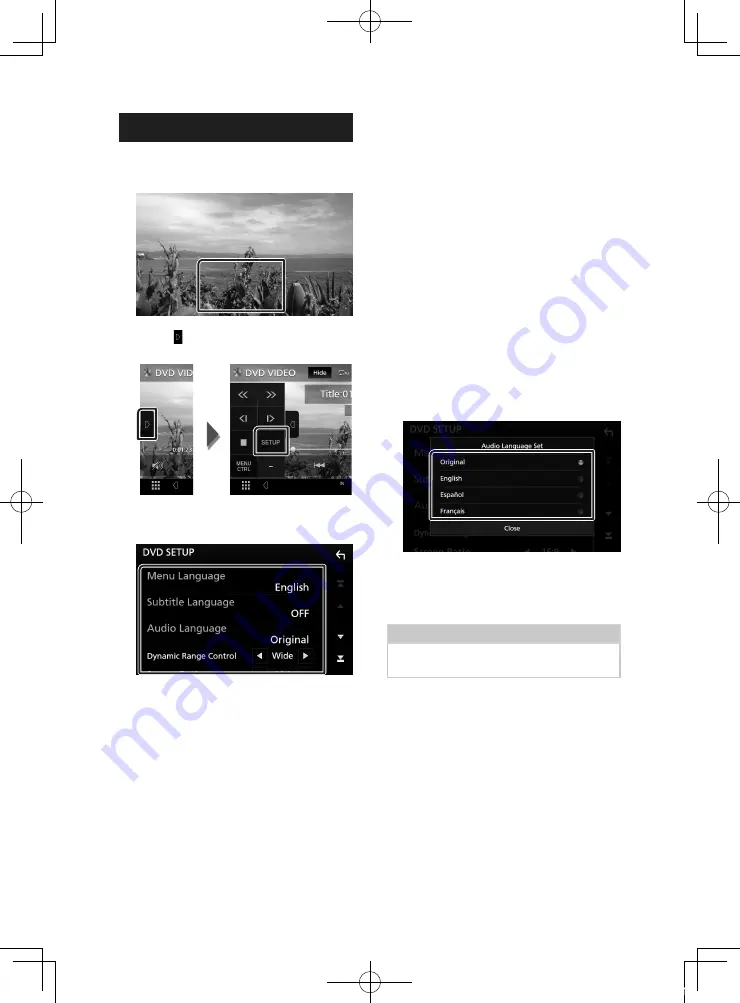
Disc
22
DVD Setup
You can set up the DVD playback functions.
1
Touch the framed area during playback.
2
Touch
[
]
on the left side of the screen.
Touch
[
SETUP
]
.
h
h
DVD SETUP screen appears.
3
Set each function as follows.
■
[
Menu Language
]
/
[
Subtitle Language
]
/
[
Audio Language
]
See
.
■
[
Dynamic Range Control
]
Sets the dynamic range.
[
Wide
]
: The dynamic range is wide.
[
Normal
]
: The dynamic range is normal.
[
Dialog
]
(Default): Makes the total sound
volume larger than the volumes in other
modes. This is effective only when the
Dolby Digital software is in use.
■
[
Screen Ratio
]
Sets the screen display mode.
[
16:9
]
(Default): Displays wide pictures.
[
4:3 LB
]
: Displays wide pictures in the Letter
Box format (having black stripes at the top
and bottom of screen).
[
4:3 PS
]
: Displays wide pictures in the Pan &
Scan format (showing pictures cut at the
right and left ends).
Ñ
Language setup
This setting is for the languages used for the
menu, subtitle, and voice.
1
Touch the desired item;
[
Menu Language
]
,
[
Subtitle Language
]
,
[
Audio Language
]
.
h
h
Language Set screen appears.
2
Select a language.
For language codes, refer to DVD
Language Codes (P.82).
Touch Close to set the entered language
and return to the DVD SETUP screen.
NOTE
• To set the DVD’s original language as the audio
language, touch
[
Original
]
.
!B5A-2488-00_18KWV_M_En.indb 22
2018/02/16 8:19
















































