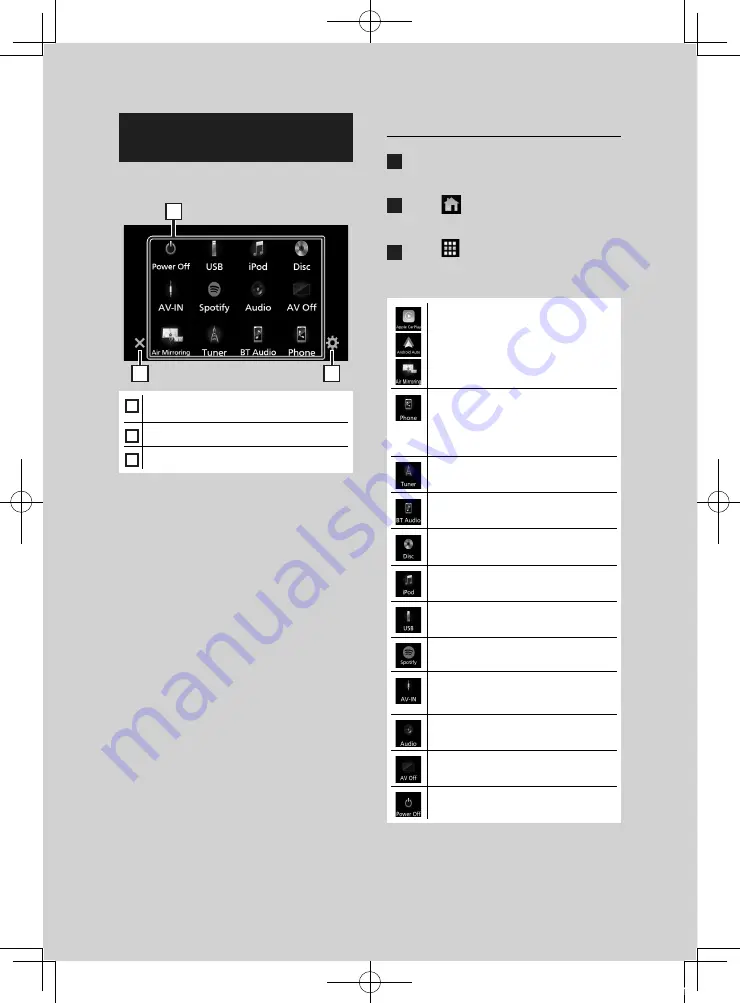
Basic Operations
12
Source selection screen
description
You can display icons of all playback sources
and options on the source selection screen.
2
3
1
1
• Changes playback sources.
For playback sources, see
.
2
• Returns to the previous screen.
3
• Displays the SETUP Menu screen.
Select the playback source
1
Press the
[
FNC
]
button.
h
h
Popup menu appears.
2
Touch
[
]
.
h
h
HOME screen appears.
3
Touch
[
]
.
From the screen, you can select the
following sources and functions.
• Switches to the Android Auto/ Apple
CarPlay/ Air Mirroring screen from the
connected iPhone/Android device.*
1
• Displays the Hands Free screen.
When connecting as Apple CarPlay
or Android Auto, it works as a phone
provided in Apple CarPlay or Android
Auto.
• Switches to the Radio broadcast.
• Plays a Bluetooth audio player.
• Plays a disc.
• Plays an iPod/iPhone.
• Plays files on a USB device.
• Switches to Spotify.
• Switches to an external component
connected to the AV-IN input terminal.
• Displays the Audio screen.
• Turns off the AV source.
• Turns off the unit.
*
1
When iPhone compatible with CarPlay is
connected,
[
Apple CarPlay
]
is displayed.
When an Android device compatible with
!B5A-2488-00_18KWV_M_En.indb 12
2018/02/16 8:19



























