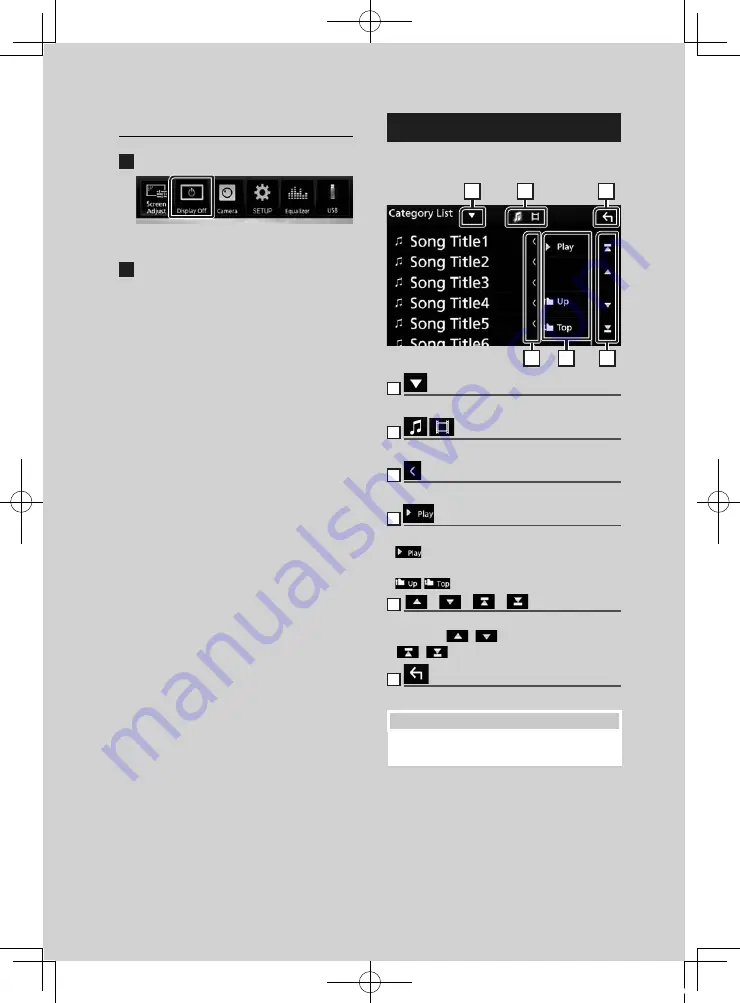
Basic Operations
12
Turn off the screen
1
Select
[
Display Off
]
on the pop-up menu.
●
To turn on the screen
1
Touch the display.
List screen
There are some common function keys in the
list screens of most sources.
6
1
2
3
4
5
1
Displays list type selection window.
2
Displays music/movie file list.
3
Text scroll
Scrolls the displayed text.
4
etc.
Keys with various functions are displayed here.
•
: Plays all tracks in the folder containing
the current track.
•
: Moves to the upper hierarchy.
5
[
]
/
[
]
/
[
]
/
[
]
Page scroll
You can change the page to display more items
by pressing
[
]
/
[
]
.
•
[
]
/
[
]
: Displays the top or bottom page.
6
Return
Returns to previous screen.
NOTE
• Buttons which cannot be activated from the list
screen are not displayed.
!B5A-2246-20_JVC_EnFr_2nd.indb 12
2019/06/14 14:05



























