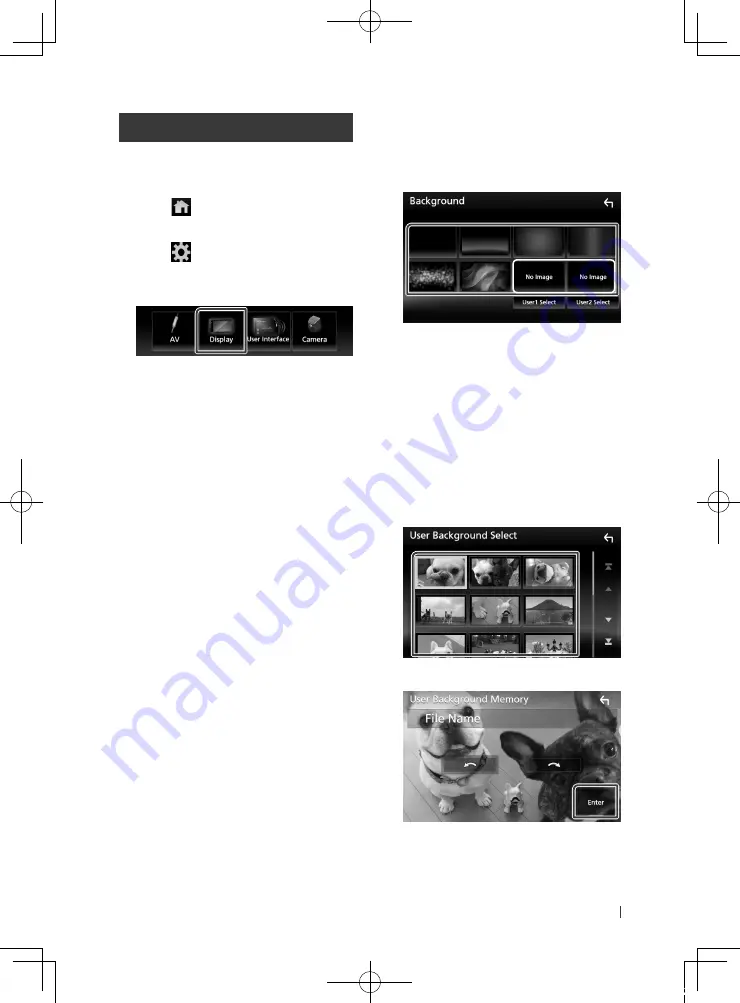
Setting Up
67
English
Display Setup
1
Press the
[
FNC
]
button.
h
h
Popup menu appears.
2
Touch
[
]
.
h
h
HOME screen appears.
3
Touch
[
]
.
h
h
SETUP screen appears.
4
Touch
[
Display
]
.
h
h
Display screen appears.
5
Set each item as follows.
■
Dimmer
Select dimmer mode.
OFF
: The display and buttons do not dim.
ON
: The display and buttons dim.
SYNC
(Default): Turns the dimmer function
on or off when the vehicle light control
switch is turned on or off.
■
OSD Clock
Select if you want to display the clock while
watching DVD video, etc.
"ON" (Default)/ "OFF"
■
Background
Changing background image.
■
Viewing Angle
If it is hard to see the image on the screen,
adjust the viewing angle. The smaller the
(negative) value, the more whitish the image
on the screen looks.
"0" (Default)/ "-1"/ "-2"/ "-3"
Ñ
Change background image
1
Touch
[
Background
]
in the Display screen.
2
Select an image.
*
1
*
1
Select an original image in advance.
To register original image
You can load an image from the connected
USB device and set it for the background
image.
Before operating this procedure, it is necessary
to connect the device which has the image to
load.
1
Touch
[
User1 Select
]
or
[
User2 Select
]
in
the Background screen.
2
Select the image to load.
3
Touch
[
Enter
]
.
h
h
The selected image is loaded and the
display returns to the Background
screen.
!B5A-1733-00_17KWV-K_En.indb 67
2016/12/28 11:25






























