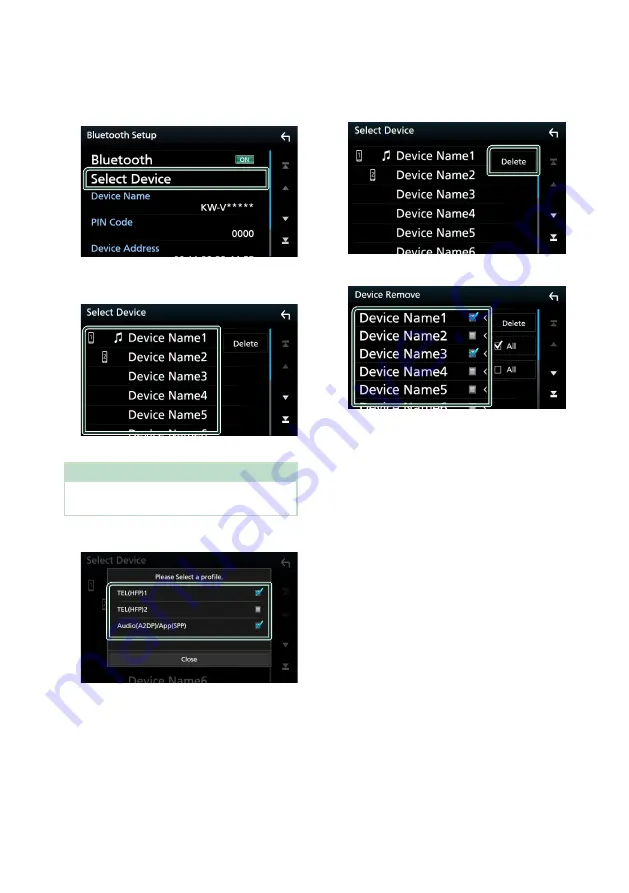
Bluetooth Control
58
Ñ
Connect the Bluetooth device
1
Touch
[
Select Device
]
on the Bluetooth
Setup screen.
2
Touch the name of the device you want
to connect.
h
h
Profile select screen appears.
NOTE
• If the icon is lighted, it means that the unit will
use that device.
3
Set each profile as follows.
■
[
TEL (HFP) 1
]
,
[
TEL (HFP) 2
]
Select when the device is connected with
the unit as hands-free phone 1 or 2.
■
[
Audio (A2DP)/App (SPP)
]
Select to interwork with an application
installed in a smartphone or to use as an
audio player.
4
Touch
[
Close
]
.
To delete the registered Bluetooth
device
1
Touch
[
Delete
]
.
2
Touch the device name to check.
■
[
þ
All
]
Selects all Bluetooth devices.
■
[
¨
All
]
Clears all check marks.
3
Touch
[
Delete
]
.
h
h
Confirmation message appears.
4
Touch
[
Yes
]
.
Содержание KW-M650BT
Страница 108: ......






























