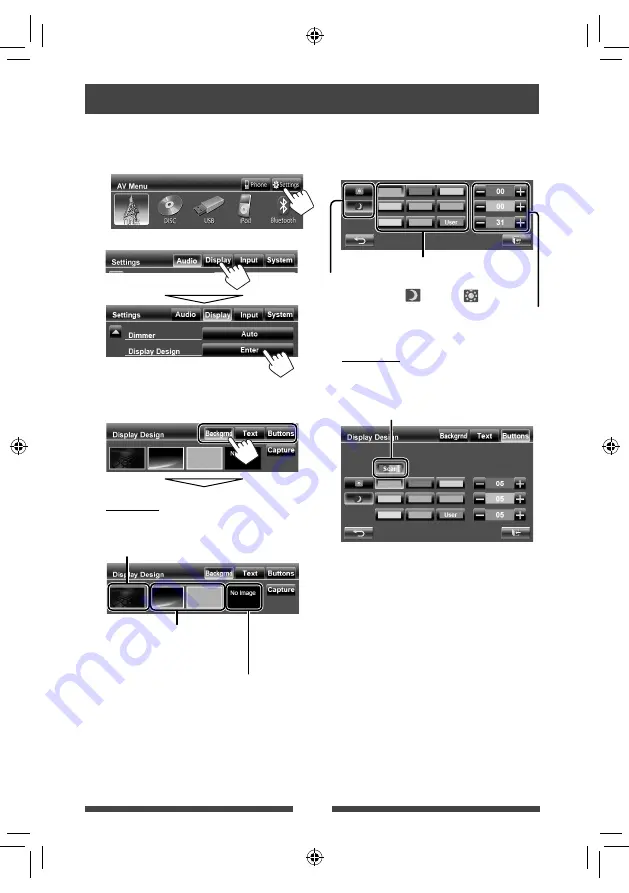
33
1
On <
AV Menu
>:
2
3
Select an item (<Backgrnd>, <Text> or
<Buttons>), then change the setting.
Background
1
Select a background
Basic image (default)
You can select a color on the color
palette or adjust the color on the user
color adjuster (
☞
the right column)
For setting your favorite scene as the background,
☞
page 34
Changing display design
You can change the background, the color of text, touch panel buttons, and monitor panel buttons.
2
Select/adjust the color
User color adjuster: You can make your own
color adjustment stored in <
User
>
Dimmer setting: You can make selections for each
dimmer setting—<
> (On) or <
> (Off)
Color palette
Text/Buttons
For setting the color,
☞
above.
Variable color illumination*
• Illumination color changes gradually.
*
Appears only for button color selection screen.
When variable color illumination is selected, you
cannot adjust the color.
EN_KW-AVX746A.indb 33
EN_KW-AVX746A.indb 33
11/01/24 11:47
11/01/24 11:47
















































