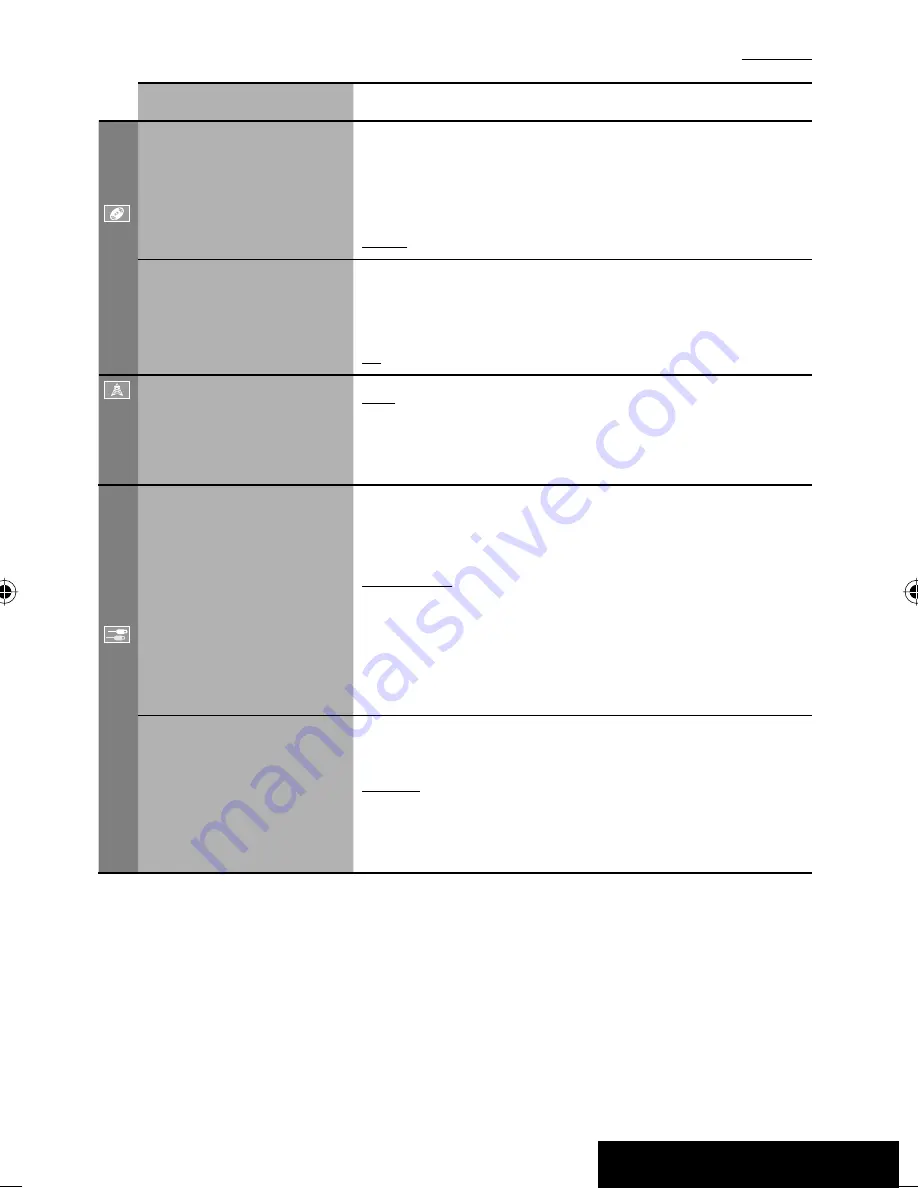
SETTINGS
47
Menu items
Selectable settings, [reference page]
Disc
Down Mix*
1
When playing back a multi-channel disc, this setting affects the signals
reproduced through the LINE OUT terminals.
Dolby SR
: Select this to enjoy multi-channel surround audio by
connecting an amplifier compatible with Dolby Surround.
Stereo
: Normally select this.
D. (Dynamic) Range
Compres. (Compression)*
1
You can enjoy a powerful sound at a low volume level while playing
Dolby Digital software.
Auto
: Select to apply the effect to multi-channel encoded software.
On
: Select to always use this function.
Tuner
IF Band Width
Auto
: Increases the tuner selectivity to reduce interference noises
between adjacent stations. (Stereo effect may be lost.)
Wide
: Subject to the interference from adjacent stations, but sound
quality will not be degraded and the stereo effect will remain.
Input
AV Input*
2
You can determine the use of LINE IN and VIDEO IN terminals.
☞
[38, 39]
Off
: Select when no component is connected (“AV-IN” is skipped while
selecting the source).
Audio&Video
: Select when connecting an AV component such as a
VCR.
Audio
: Select when connecting an audio component such as a portable
audio player.
Camera
*
3
: Select when connecting a rear view camera.
Navigation
: Select when connecting a Navigation System.
External Input*
4
For connecting an external component to the CD changer jack on the
rear.
Changer/iPod
*
5
: CD changer or iPod.
☞
[34, 36]
External
: Any other than the above.
☞
[40]
• For connecting the Bluetooth adapter, this setting is not required. It is
automatically detected.
*
2
Not selectable when “AV-IN” is selected as the source.
*
3
The REVERSE GEAR SIGNAL lead connection is required. See Installation/Connection Manual. The rear view through
the camera appears on the screen in <Full> aspect ratio (regardless of the aspect ratio setting) when you shift the
gear to the reverse (R) position. When you press DISP on the control panel, or when you shift the gear to another
position other than the reverse (R) position, the rear view screen is cleared.
*
4
Not selectable when the component connected to the CD changer jack is selected as the source.
*
5
The name of the component detected through the CD changer jack is shown.
Initial:
Underlined
EN_KW-AVX714[UI].indb 47
EN_KW-AVX714[UI].indb 47
08.1.16 2:38:23 PM
08.1.16 2:38:23 PM






























