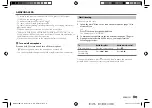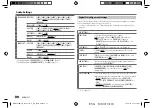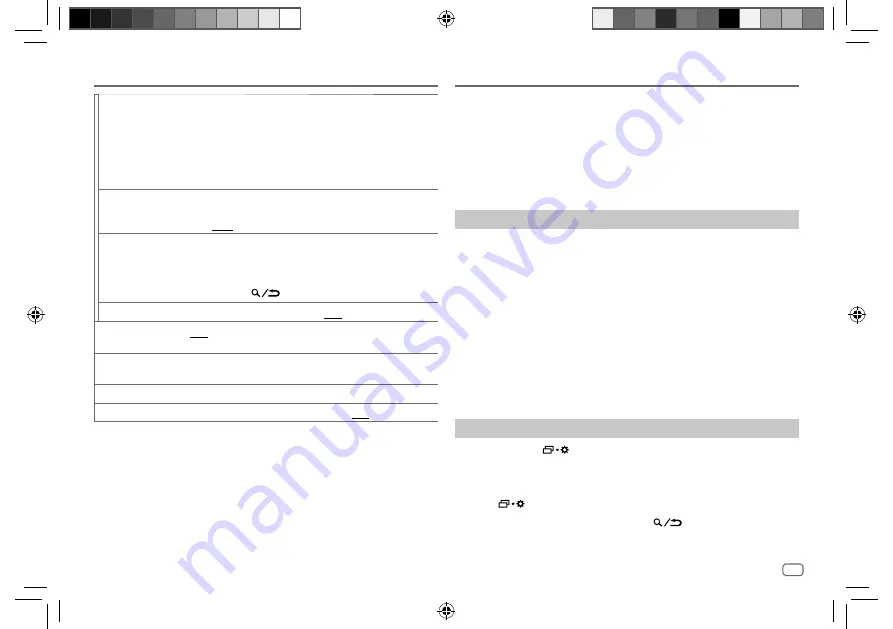
ENGLISH
17
Data Size:
B6L (182 mm x 128 mm)
Book Size:
B6L (182 mm x 128 mm)
[CODE SET]
1
Turn the volume knob to select a number.
2
Press
S
/
T
to move to the entry position.
3
Repeat step 1 and step 2 to enter a new 4-digit pass code.
4
Press the volume knob to confirm.
5
Repeat step 1 to step 4 to reconfirm the pass code.
• Make a note of the new pass code to enter channel lock settings for
next time.
[LOCK SETTING]
[MATURE CH]
: Selects the SiriusXM-defined lock setting. ;
[USER DEFINED]
: Selects the individual channels the user wants to
lock. ;
[OFF]
: Cancels.
[CHANNEL EDIT]
*1
1
Turn the volume knob to select a category, then press the knob.
2
Turn the volume knob to select a channel you want to lock, then
press the knob.
“L” appears in front of the channel number.
3
Press and hold
to exit.
[CHANNEL CLEAR]
*1
[YES]
: Clears all the locked channels. ;
[NO]
: Cancels.
[TUNE START]
*2
[ON]
: All qualified music channels in the SmartFavorites will start
playback from the beginning of the song. ;
[OFF]
: Cancels.
[SIGNAL LEVEL]
Shows the strength (
[NO SIGNAL]
/
[WEAK]
/
[GOOD]
/
[STRONG]
) of
the current received signal.
[BUFFER USAGE]
Shows the memory usage (
[0%]
to
[100%]
) for Replay buffer.
[SXM RESET]
[YES]
: Resets all SiriusXM settings to default. ;
[NO]
: Cancels.
*1 Displayed only when
[LOCK SETTING]
is set to
[USER DEFINED]
.
*2 Available only if the connected SiriusXM Vehicle Tuner is SXV200 or later which supports
SmartFavorites.
SiriusXM® Radio
JVC Remote Application
You can control the JVC car receiver from iPhone/iPod touch (via Bluetooth
or via USB input terminal) or Android device (via Bluetooth) using
JVC Remote application.
• For more information, visit <https://www.jvc.net/cs/car/>.
Preparation:
Install the latest version of JVC Remote application on your device before
connecting.
Start using JVC Remote application
1
Start up the JVC Remote application on your device.
2
Connect your device.
• For Android device:
Pair the Android device with this unit via Bluetooth. (Page 19)
• For iPhone/iPod touch:
Connect iPhone/iPod touch to the USB input terminal. (Page 10)
(or)
Pair the iPhone/iPod touch with this unit via Bluetooth. (Page 19)
(Make sure the USB input terminal is not connected to any device.)
3
Select the device to use from the menu.
See the following “Settings to use JVC Remote application”.
By default,
[ANDROID]
is selected. To use iPhone/iPod touch, select
[YES]
for
[IOS]
.
Settings to use JVC Remote application
1
Press and hold
.
2
Turn the volume knob to select an item (page 18), then press the
knob.
3
Repeat step 2 until the desired item is selected or activated.
4
Press
to exit.
To return to the previous setting item, press
.
KD-X480BHS_K_B5A-3881-00_EN_2nd Draft.indd 17
KD-X480BHS_K_B5A-3881-00_EN_2nd Draft.indd 17
25/8/2021 3:38:00 PM
25/8/2021 3:38:00 PM