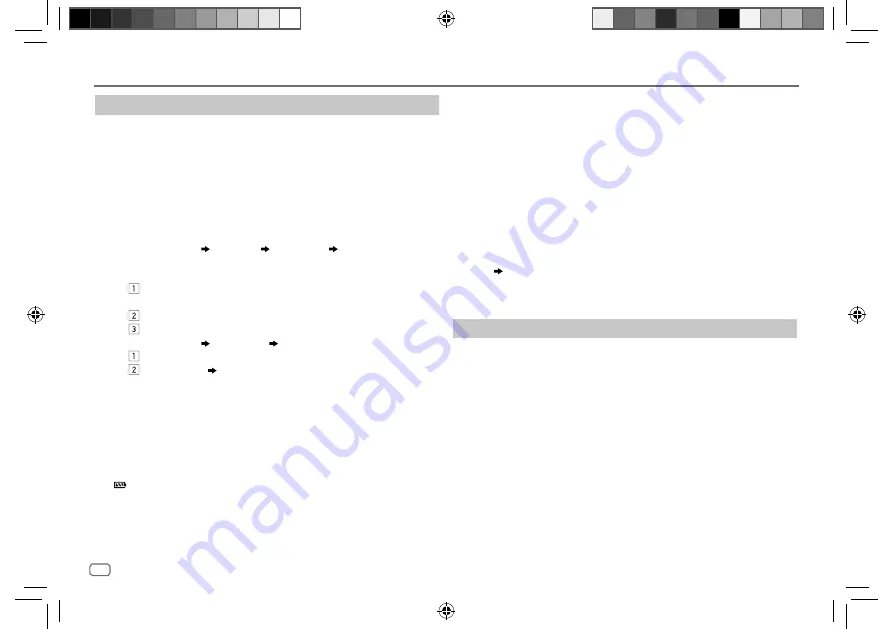
14
Data Size:
B6L (182 mm x 128 mm)
Book Size:
B6L (182 mm x 128 mm)
Bluetooth®
JS_JVC_KD_X375BT_Q_RU.indd 14
JS_JVC_KD_X375BT_Q_RU.indd 14
15/7/2019 1:57:56 PM
15/7/2019 1:57:56 PM
ENGLISH
Pair and connect a Bluetooth device for the first time
1
Press
B
SRC to turn on the unit.
2
Search and select the name of your receiver (“KD-X37
5
BT”
on the Bluetooth device.
“BT PAIRING” flashes on the display.
• For some Bluetooth devices, you may need to enter the Personal
Identification Number (PIN) code immediately after searching.
3
Perform (A) or (B) depending on what appears on the display.
For some Bluetooth devices, pairing sequence may vary from the steps
described below.
(A) “Device Name” “XXXXXX”
“VOL – YES” “BACK – NO”
“XXXXXX” is a 6-digit passkey randomly generated during each
pairing.
Ensure that the passkeys appear on the unit and Bluetooth
device are the same.
Press the volume knob to confirm the passkey.
Operate the Bluetooth device to confirm the passkey.
(B) “Device Name”
“VOL – YES” “BACK – NO”
Press the volume knob to start pairing.
•
•
If “PAIRING” “PIN 0000” scrolls on the display, enter the PIN
code “0000” into the Bluetooth device.
You can change to a desired PIN code before pairing.
(Page 17)
If only “PAIRING” appears, operate the Bluetooth device to
confirm pairing.
“ ” The indicator lights up to show the battery charge of the connected
device. See also [FORMAT] on page 26 for how to display battery power and
signal strength.
• This unit supports Secure Simple Pairing (SSP).
• Up to five devices can be registered (paired) in total.
• Once the pairing is completed, the Bluetooth device will remain registered
in the unit even if you reset the unit. To delete the paired device, see
[DEVICE DELETE]
on page 17.
•
•
A maximum of two Bluetooth phones and one Bluetooth audio device can
be connected at any time. To connect or disconnect the registered device,
see
[PHONE SELECT]
or
[AUDIO SELECT]
in
[BT MODE]
. (Page 17)
However, while in BT AUDIO source, you can connect to five Bluetooth
audio devices and switch between these five devices. (Page 1
9
)
Some Bluetooth devices may not automatically connect to the unit after
pairing. Connect the device to the unit manually.
• When the battery of the connected Bluetooth device runs low, “Device
Name” “LOW BATTERY” appears.
• Refer to the instruction manual of the Bluetooth device for more
information.
Auto Pairing
When you connect iPhone/iPod touch to the USB input terminal, pairing
request (via Bluetooth) is automatically activated if
[AUTO PAIRING]
is set to
[ON]
. (Page 1
8)
Press the volume knob to pair once you have confirmed the device name.
The message “PAIRING COMPLETED” is displayed when pairing is completed,
and “ ” lights up when a Bluetooth connection is established.
O






























